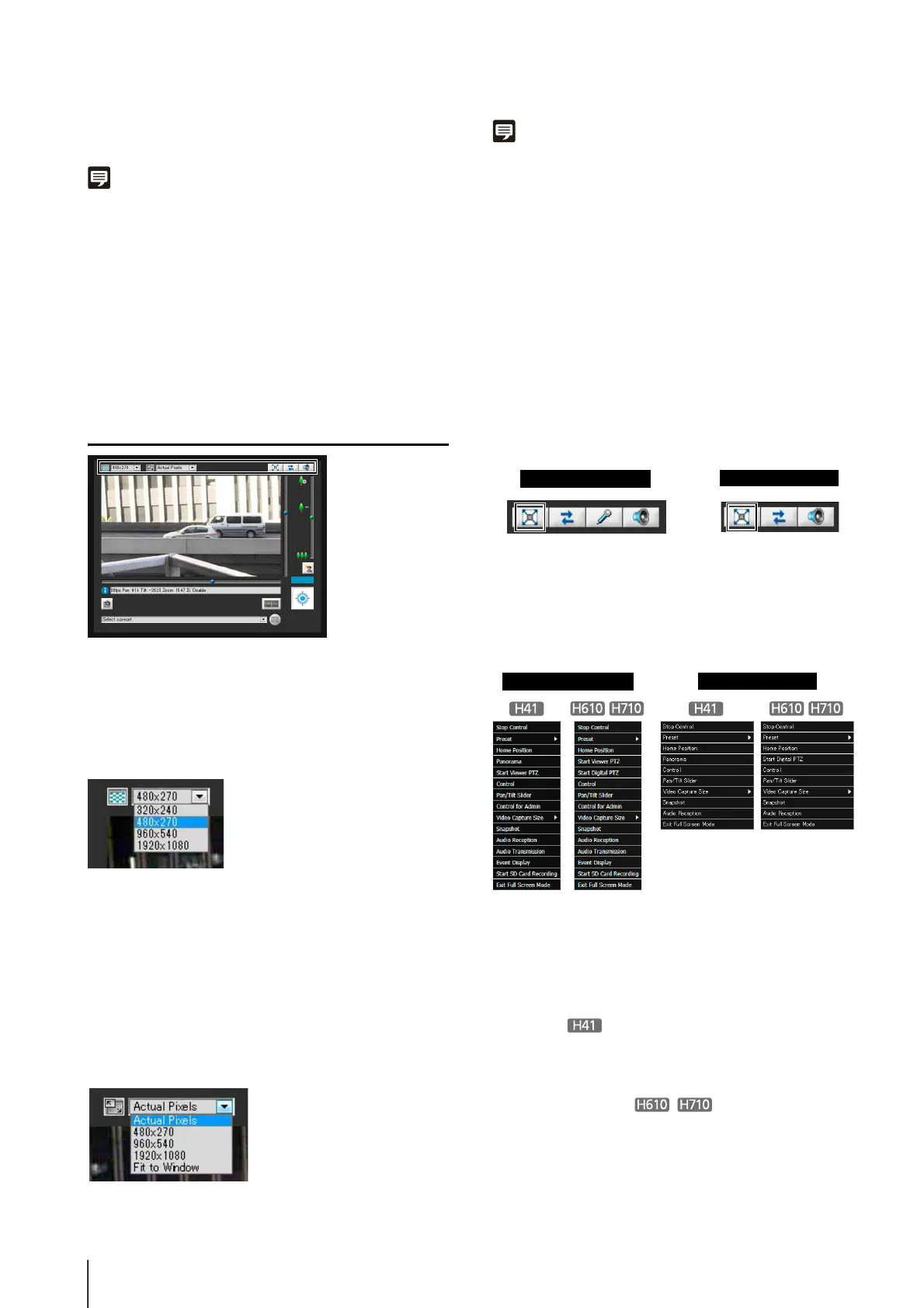132
display the image inside the frame in the image display
area.
Note
Register the preset or home position beforehand using the Preset
Setting Tool (p. 96). Registered presets will appear in the preset
selection box.
Exiting Digital PTZ
Click the [Digital PTZ] button again. The Digital PTZ panel
closes and Digital PTZ ends.
Although clicking the close button of the Digital PTZ panel
closes the Digital PTZ panel, Digital PTZ will stay on.
Setting Video and Audio
Changing the Video Size
You can set a desired video size for video received from
the camera. Select from [320x240], [480x270], [960x540]
or [1920x1080].
Changing the Display Screen Size
You can change the display screen size. Select from [Actual
Pixels], [480x270], [960x540], [1920x1080] or [Fit to
Window].
[Actual Pixels] displays the video at the size at which it is
being captured.
[Fit to Window] displays the video at the maximum size
possible in the web browser window.
Note
• When the VB Viewer is launched, the video size set for the
camera is applied.
When the Admin Viewer is launched for the first time, the camera
settings are applied, but from then on settings from the previous
time are used.
• When the viewer is launched, the display screen size opens at
[Actual Pixels].
• Black bars will appear above and below the image if [Actual
Pixels] is selected for the display screen size while the video
size is set to [320x240].
Displaying in Full Screen Mode
You can show images over the entire display. Clicking this
button will open a new window to show video in the full
screen mode.
To close the full screen window, select [Exit Full Screen
Mode] in the following menu.
You can display the necessary panels for controlling the
camera in the full screen mode. Right-click on the screen
and select the necessary panel from the menu that
appears.
[Obtain/Release Camera Control]
Obtain and release the camera
control privileges.
[Preset] Select a preset.
[Home Position] Move the camera angle to the
home position.
[Panorama] Displays the panorama display
panel.
[Start/Exit Viewer PTZ]
The viewer PTZ panel is
displayed.
(Admin Viewer only)
[Start/Exit Digital PTZ]
The Digital PTZ panel is
displayed.
[Control] Displays the camera control
panel.
[Pan/Tilt Slider] Displays the pan/tilt slider.
Admin Viewer
VB Viewer
Admin Viewer
VB Viewer
