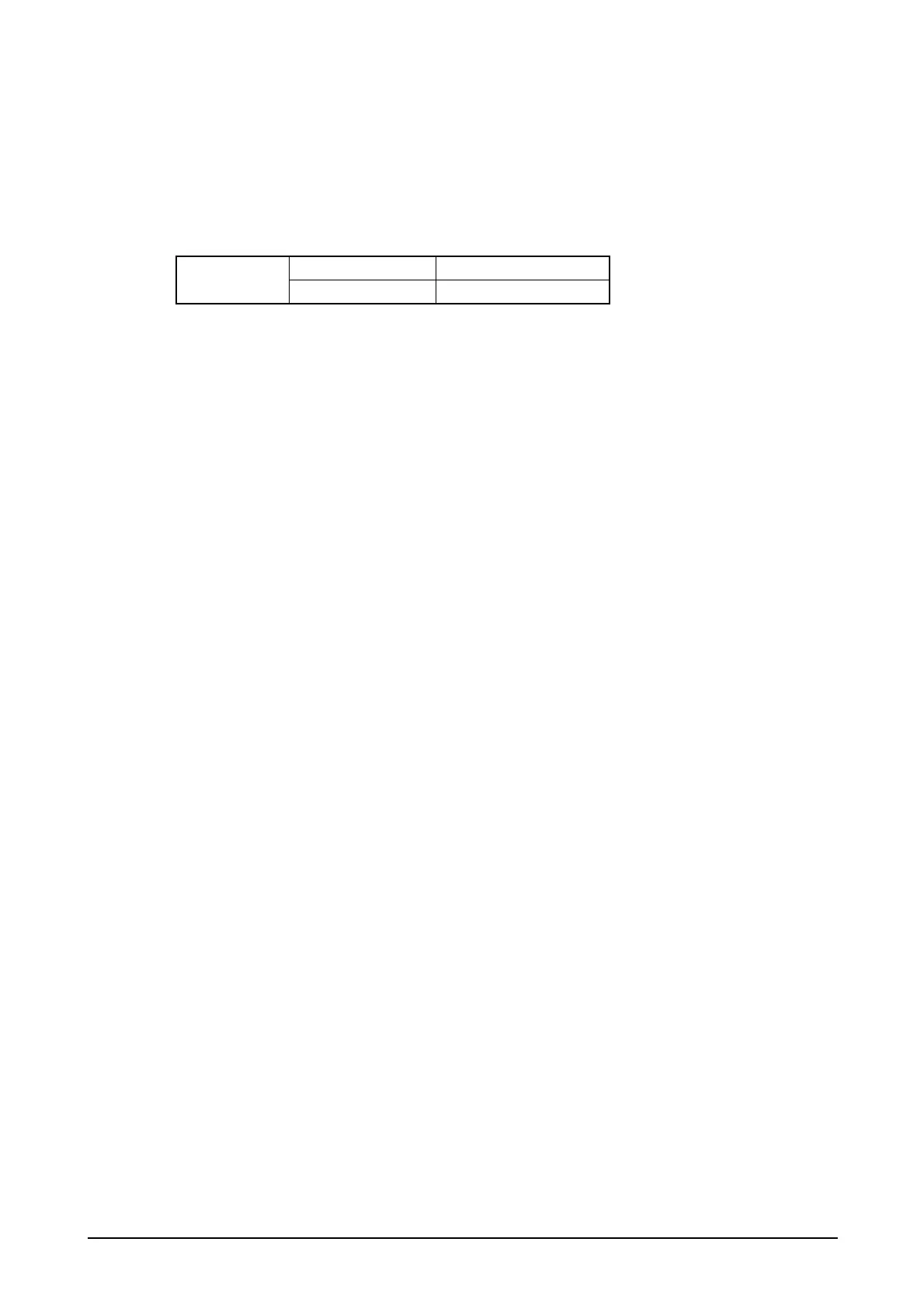19
2.1.3 Touch Panel
An input can be made into any portion of the screen on the touch panel. The touch panel has the
following resolutions.
Table 2.3
X direction 240 dots
Resolution
Y direction 320 dots
• Capturing touch coordinates in X and Y directions and controlling the pointing are possible by
application. Prior to using the touch panel for the first time, calibrating the touch panel is
required.
Tap Sound
The Control Panel can be used to set up the tap sound to mute, low or loud.
Tap and Hold
By tapping and holding onto a specific object on the screen, the related pop-up menu appears.
Flipping Touch Panel Coordinates
When the screen flips, the coordinates of the touch panel also flip in unison.
Touch Panel Calibration
Calibration on the touch panel can be initiated either using the Welcome wizard appeared after
disk clear or by simultaneously pressing Fn and 4 keys.
The touch panel may require periodical calibration if it slipped off due to aged deterioration,
voltage fluctuation, temperature change, etc. If it happed on your screen, perform the calibration
using one of the methods.
