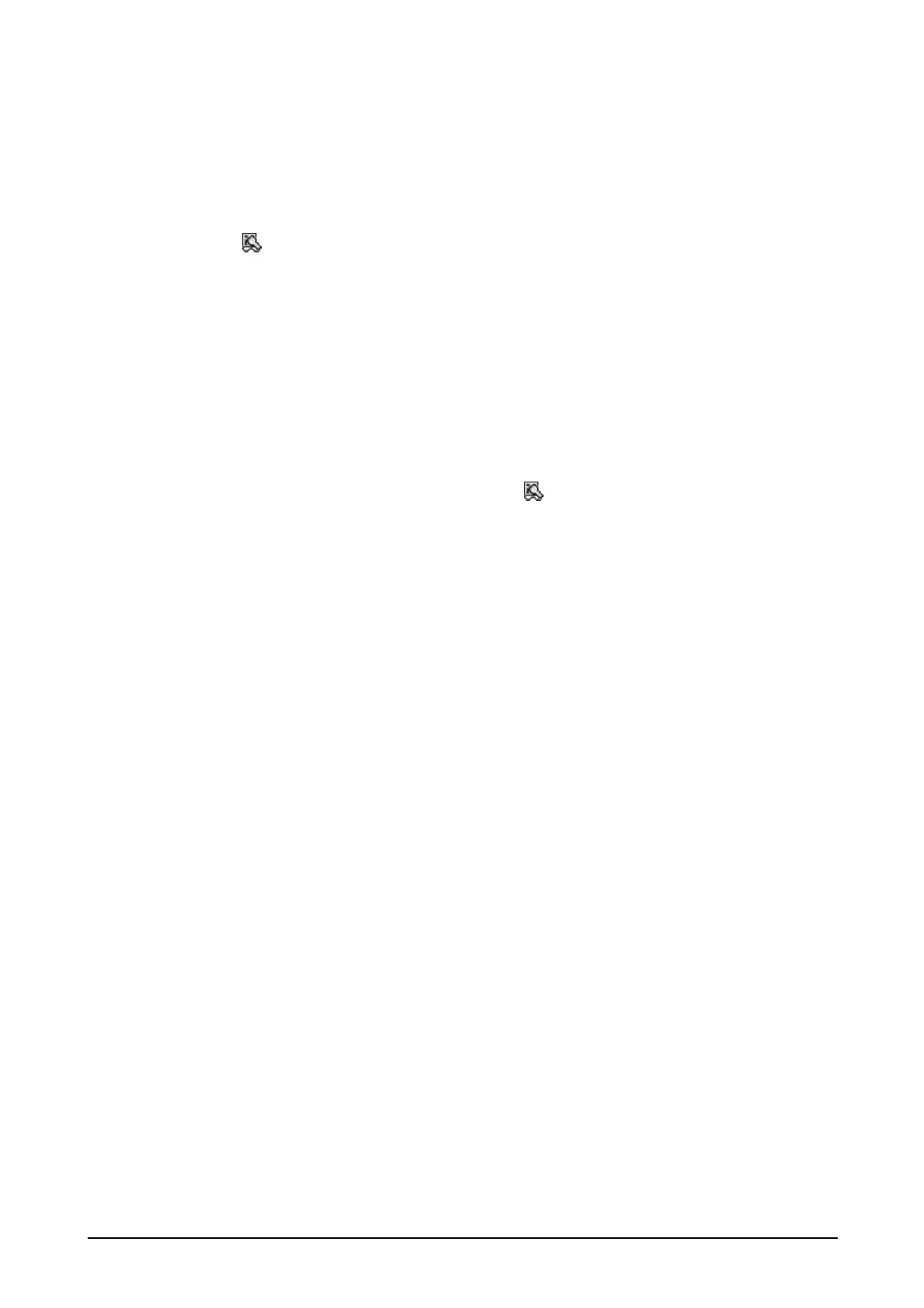244
4.13 Image Scanner Read
After scanning 1D bar code symbol or 2D code symbol by the integrated Imager, a result of the
scanning is output to application. The output method as well as other relevant parameters for
scanning can be determined by the settings made in “Settings”. To display the Settings menu,
click the (
) icon in the Taskbar and then choose Settings.
Operation Procedures
1. Click Image Scanner Read icon in the Utility folder. As soon as the icon is clicked, it
appears in the Taskbar indicating that the application is being started up.
2. Start up an application that receives a result of scanning 1D bar code or 2D code symbol.
3. Scanning 1D bar code or 2D code symbol takes place when one of the Trigger keys is pressed.
4. The scanning ends when the Trigger key is released or when the preset timeout elapses.
5. The scanning result is output to the application.
Notes:
• To exit the image scanning application, click the (
) icon in the Taskbar and then choose Exit
menu.
• The clipboard output method copies data of scanning 1D bar code/2D code symbol into the
clipboard by pasting it (by executing the keyboard event (Ctrl and V keys)). Therefore, data of
scanning cannot be output to application that does not support the paste operation (the
keyboard event (Ctrl and V keys)).
• These image scanning applications cannot run simultaneously with other application that
occupies the integrated imager.
