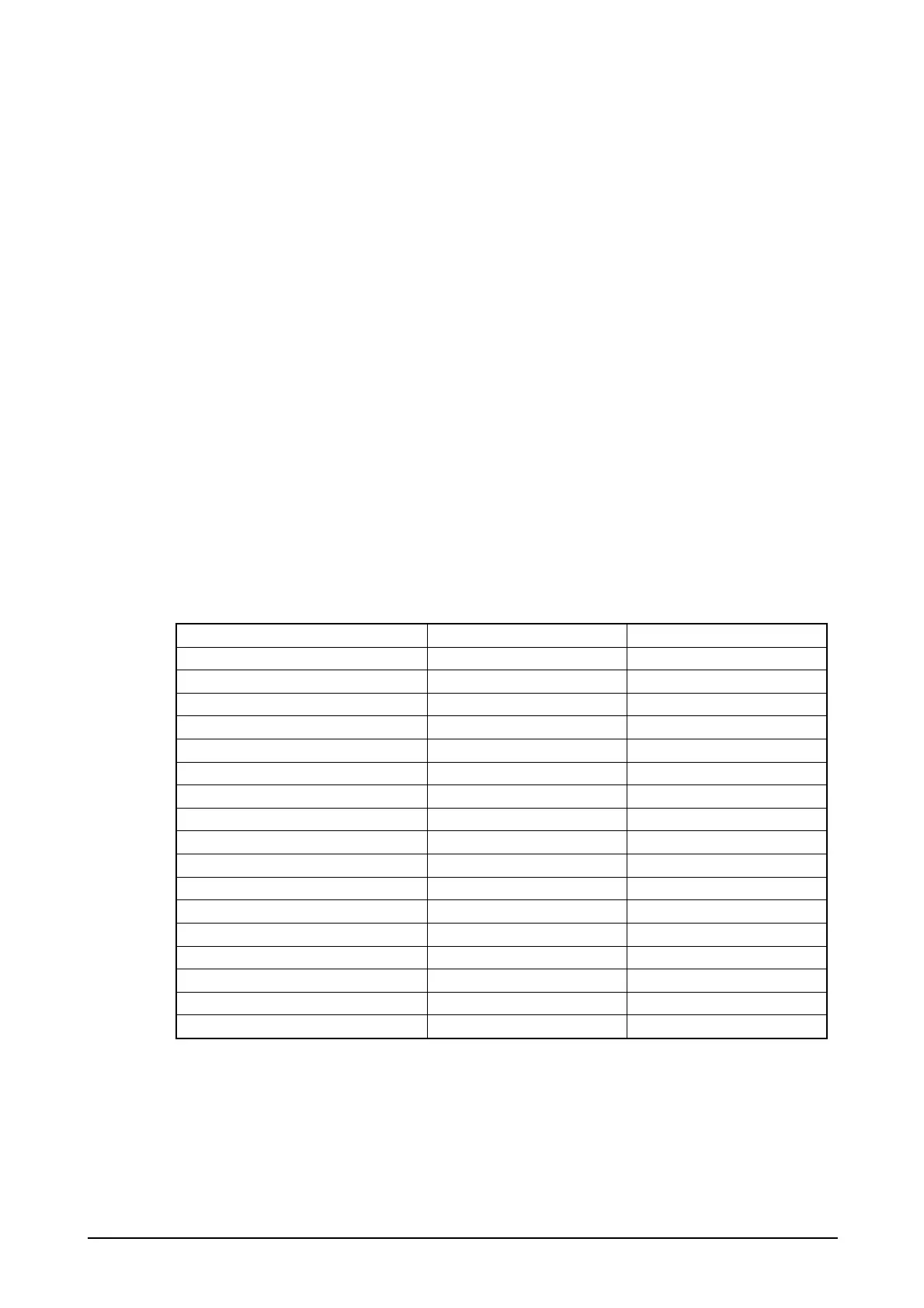42
2.2.3 Scanning Parameters
Conditions that allow scanning a symbology in specific modes can be set for each readable
symbology.
Readable Symbology
Bar code symbologies that are enabled or disabled for scanning can be specified. If only specific
symbologies are to be scanned, set “Enable” for scanning on these symbologies only and
“Disable” on the other symbologies. This educes decode processing time and lowers the error rate.
The default is “Enable scanning on all the symbologies”.
Readable Digits
The no. of readable digits can be set for each symbology. If only specific no. of digits is to be
scanned, specify it for each readable symbology. This reduces decode processing time and lowers
the error rate.
Enable or Disable Check Digit
Check digit can be set to “Enable” or “Disable” for each readable symbology. Setting the check
digit lowers the error rate.
Table 2.25
Symbology Check Digit Calculation Default
EAN, UPC-A, UPC-B Enable or Disable Enable
EAN, UPC-A, UPC-B Addon Enable or Disable Enable
UPC-E Enable or Disable Enable
UPC-E Addon Enable or Disable Enable
Code39 Enable or Disable Disable
NW7 Enable or Disable Disable
Interleaved 2of5 Enable or Disable Enable
Industrial 2of5 Enable or Disable Enable
Code93 Enable or Disable Enable
Code128 Enable or Disable Enable
MSI Enable or Disable Enable
IATA Enable or Disable Disable
GS1 DataBar Omnidirectional Enable Enable
GS1 DataBar Limited Enable Enable
GS1 DataBar Expanded Enable Enable
GS1 DataBar Stacked Enable Enable
GS1 DataBar Expanded Stacked Enable Enable
