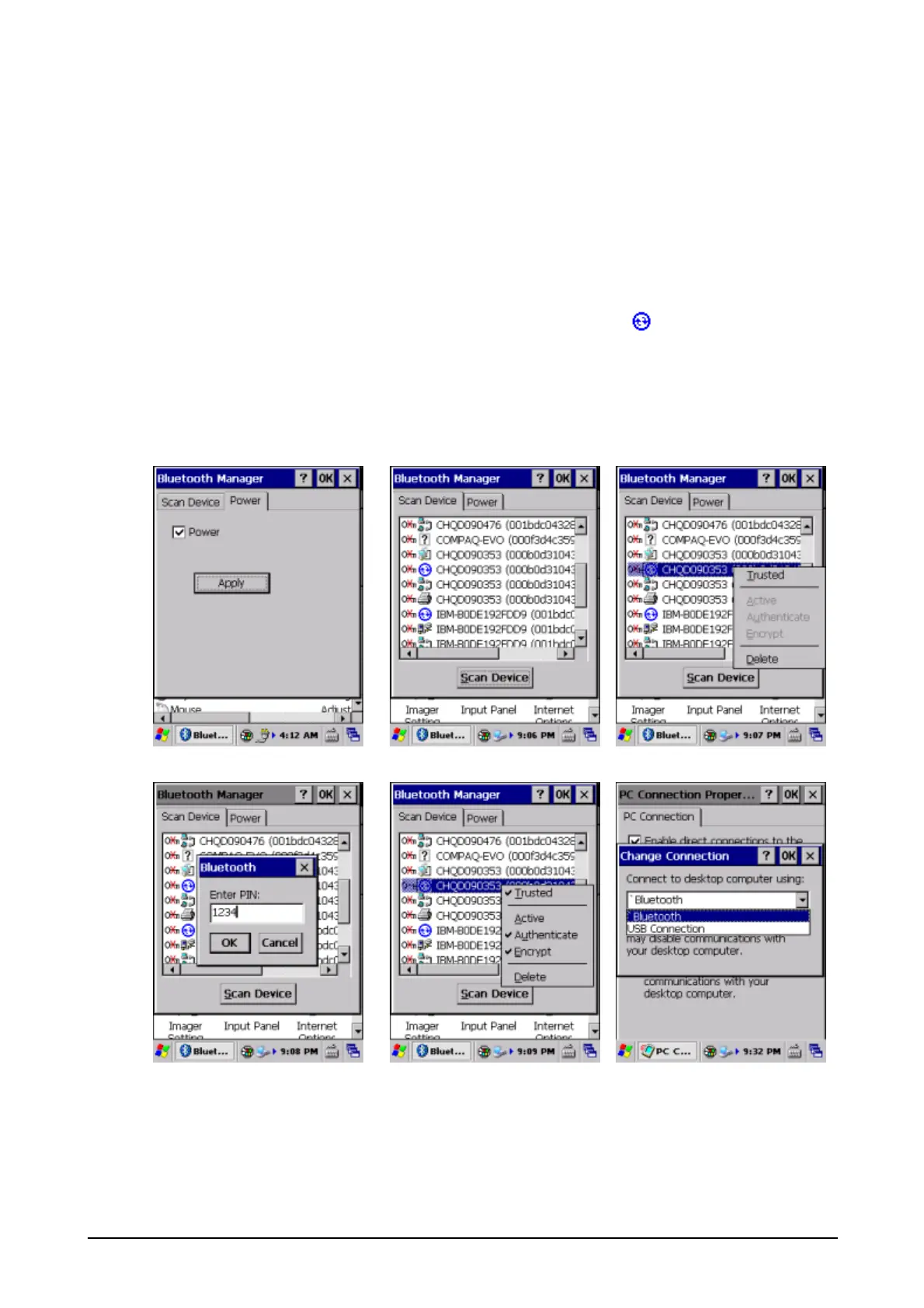191
3.25.3 Connection between DT-X8 and PC by ActiveSync
1. Please install Bluetooth device into your PC if you do not install Bluetooth device.
2. Select "Bluetooth Device Properties" from control panel.
3. Check "Power" setting in Power tab menu then press Apply button. Bluetooth module will be
power on.
4. Press "Scan Device" button from Scan Device tab menu. Then Bluetooth devices list will be
listed.
5. Select "Trusted" from Bluetooth list which is marked as ActiveSync
. Then input "PIN" code.
Then confirmed "Trusted" is checked and also check "Active".
6. Change Connection method from "USB Connection" to "Bluetooth".
7. Start "ActiveSync" program from <Start><Programs><Communication>. Then connect with PC.
3. 4. 5.
5. 5. 6.
