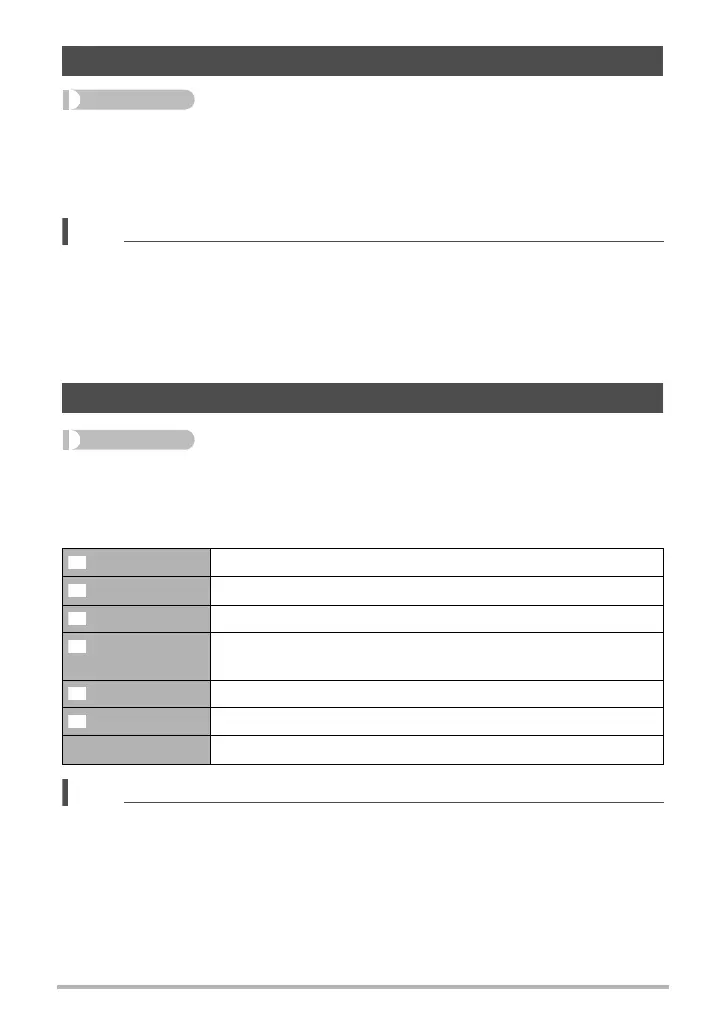146
Other Playback Functions (PLAY MENU)
Procedure
[p] (PLAY) * Snapshot Screen * [MENU] *
“p PLAY MENU” Tab * Lighting
You can use this setting to adjust the balance between bright areas and dark areas in
existing images in the range of 0 (no optimization) to +2 (bright).
NOTE
• Correcting the lighting when shooting produces better results (page 118).
• Altering the lighting of an image causes the original image and the new (altered)
version to be stored as separate files.
• When you display an altered image on the camera’s monitor screen, the date and
time indicates when the image was originally recorded, not when the image was
altered.
Procedure
[p] (PLAY) * Snapshot Screen * [MENU] *
“p PLAY MENU” Tab * White Balance
You can use the white balance setting to select a light source type for a recorded
image, which will affect the colors of the image.
NOTE
• You also can adjust the white balance when recording images (page 47).
• The original snapshot is retained in memory and not deleted.
• When you display an altered image on the camera’s monitor screen, the date and
time indicates when the image was originally recorded, not when the image was
altered.
Optimizing Image Brightness (Lighting)
Adjusting White Balance (White Balance)
Daylight Outdoors, fair weather
Overcast Outdoors, cloudy to rain, in tree shade, etc.
Shade Very high temperature light, such as building shade, etc.
Day White
Fluor
White or day white fluorescent lighting, without suppressing
color cast
Daylight Fluor Daylight fluorescent lighting, while suppressing color cast
Tungsten Suppressing of the appearance of light bulb lighting
Cancel No white balance adjustment
