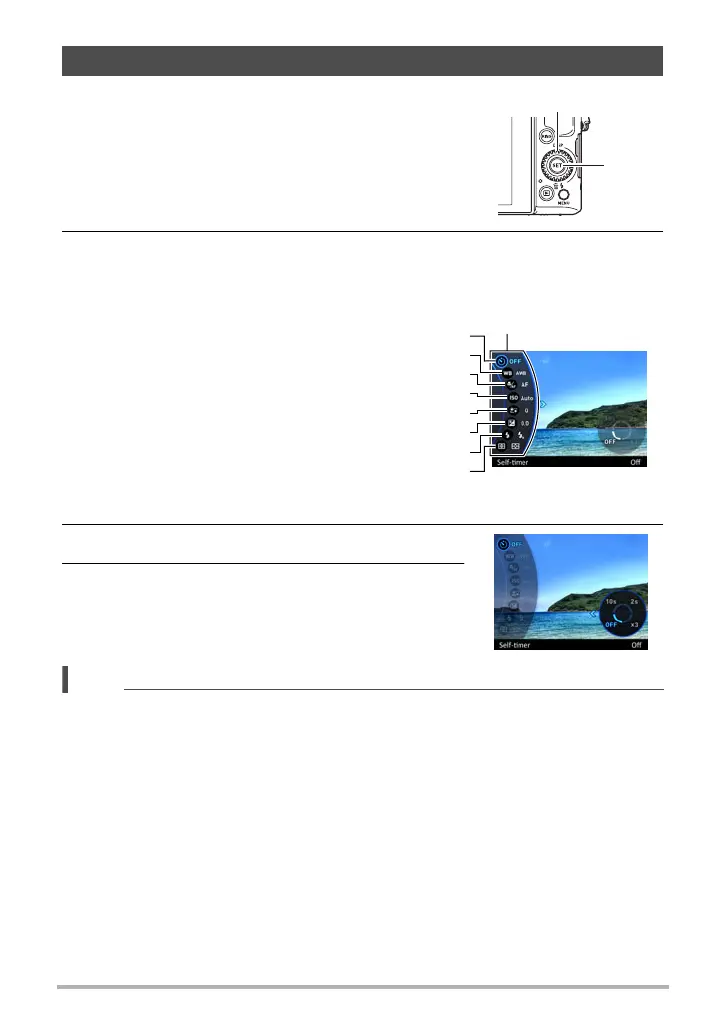44
Snapshot Tutorial
2. Use [8] and [2] to select the setting you want to change, and then
press [SET].
This will select one of the Control Panel icons and display its settings.*
3. Use [8] and [2] to change the setting.
4. After the setting is the way you want, press
[SET].
This will apply the setting and return to the REC
mode.
NOTE
• You also can use on-screen menus to configure settings other than those listed
above (page 104).
Using the Control Panel
The Control Panel can be used to configure camera
settings.
1. In the REC mode, press [SET].
• You can also display the Control Panel by
pressing [2].
1
Self-timer (page 46)
2
White balance (page 47)
3
Focus (page 49)
4
ISO sensitivity (page 51)
5
Make-up Level (page 53)
6
EV shift (page 54)
7
Flash (page 55)
8
Metering (page 57)
* Items displayed in the Control Panel depend on the recording mode.
[SET]
[8] [2] [4] [6]
1
5
3
4
7
8
2
6
Control Panel
