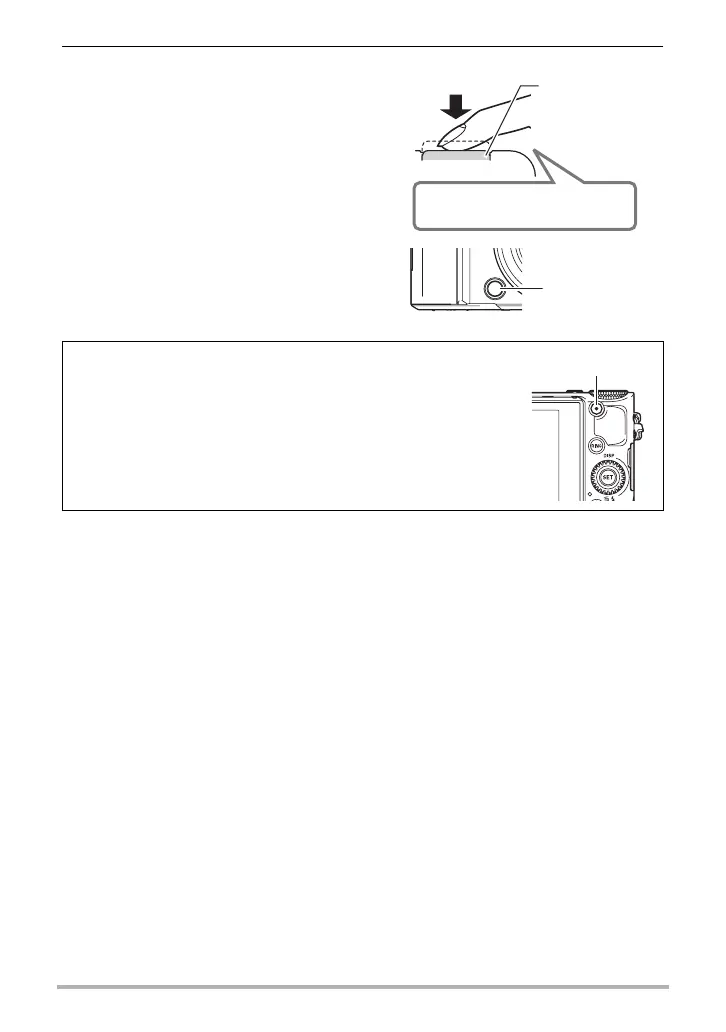36
Quick Start Basics
. If the image does not focus...
If the focus frame stays red and the back lamp is flashing green, it means that the
image is not in focus (because the subject is too close, etc.). Re-point the camera at
the subject and try to focus again.
. Shooting with Auto
If the subject is not in the center of the frame...
“Focus lock” (page 51) is the name of a technique you can use when you want to
shoot an image in which the subject to be focused on is not within the focus frame in
the center of the screen.
To track the movement of a moving subject
Half-press the shutter button to follow and focus automatically on a moving subject.
See “
O
Tracking” (page 117) for more information.
3. Continuing to keep the camera
still, press the shutter button the
rest of the way down.
This records the snapshot.
• With the initial factory default
configuration of the camera when
you purchase it, pressing the front
shutter button will shoot a snapshot
(page 106).
Recording a Movie
Press [0] (Movie) to start movie recording. Press
[0] (Movie) again to stop movie recording. See the following
pages for details.
Standard movie (STD movie): page 78
High-definition movie (FHD movie): page 81
High speed movie (HS movie): page 81
Full-press
Snap (Image is recorded.)
Front shutter
button
Press all the
way.
[0] (Movie)
