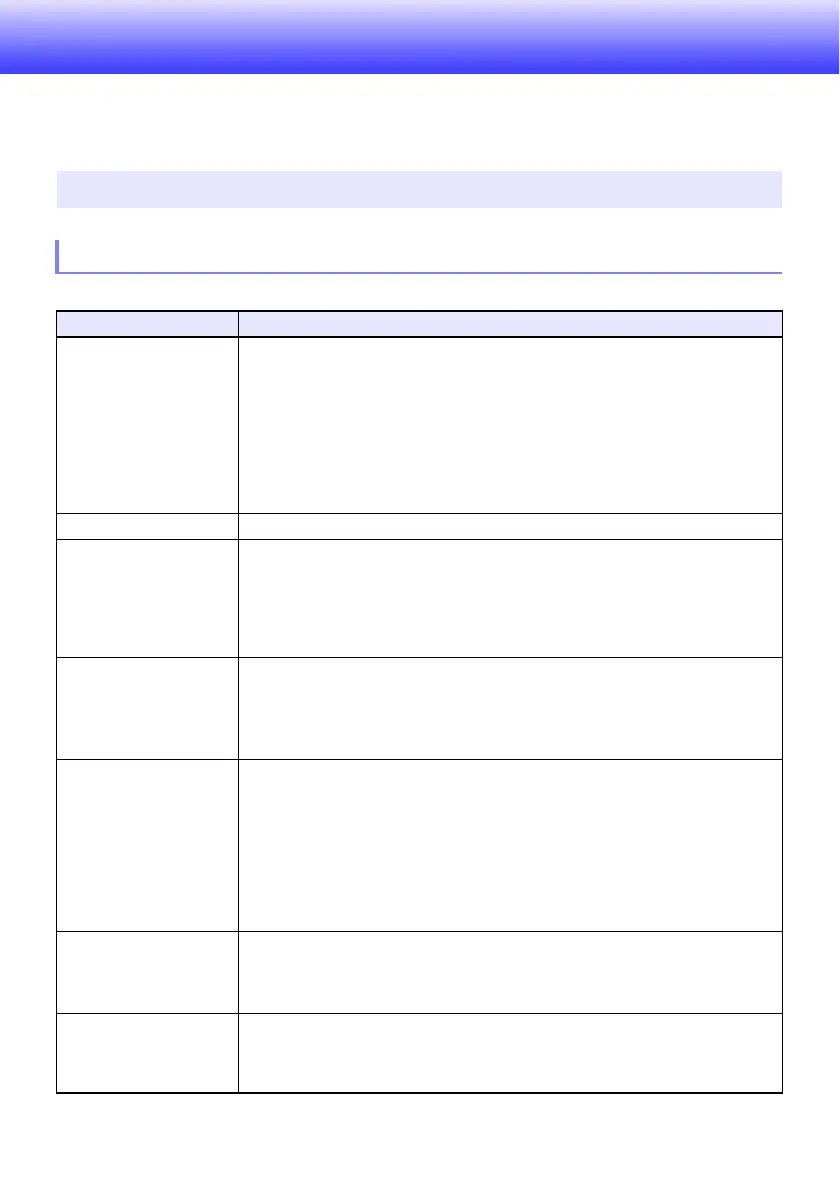24
Operating the Projector
Unless specifically noted otherwise, the operations in this section are performed using the remote
controller. If both the projector and the remote controller have the same key, either one can be used to
perform the corresponding operation.
To end the operations below, press the [ESC] key.
Basic Image and Audio Operations During Projection
Basic Operation List
To do this: Perform this operation:
Select the input source
(INPUT)
1. Press the [INPUT] key.
2. Use the [INPUT], [] and [] keys to select the input source you want and then
press the [ENTER] key.
If you do not press the [ENTER] key, the projector will automatically apply the
currently selected input source after about three seconds.
The name of the input source you selected will appear in the upper right corner
of the projection screen for a few seconds. The message “No signal input” will
appear if no input signal can be detected.
For details about available input sources, see “Input Source Details” (page 26).
Change light brightness See “Light Control” (page 27).
Use manual keystone
correction (/)
(KEYSTONE)
1. While there is no menu or dialog box displayed on the projection screen, press the
projector [] or [] key, or the remote controller [KEYSTONE +] or [KEYSTONE –]
key.
2. Use the [] and [] keys to correct vertical keystoning, and the [] and [] keys to
correct horizontal keystoning.
Both vertical and horizontal keystoning can be corrected within a range of ±5°.
Zoom an image (D-ZOOM) 1. Press the [D-ZOOM +] key to enlarge at the center of the projected image.
2. To zoom in on the center of the projected image more, press the [D-ZOOM +] key
again. To zoom out, press the [D-ZOOM –] key.
3. While an image is zoomed, use the [], [], [], and [] keys to scroll the view to
other parts of the image.
Momentarily blank the
image and mute the audio
(BLANK)
1. Press the [BLANK] key.
This cuts off the image and audio from the input source, and projects the screen
specified by the Setup Menu “Blank Screen” setting (page 34). If “Black” is
specified for the “Blank Screen” setting, the projection light will turn off at this
time.
Auto Power Off is disabled until the operation in step 2 is performed.
2. To restore the image and audio, press the [BLANK], [ESC], or [P] key.
Note that the [P] key can be used only when “Black” is selected for the “Blank
Screen” setting.
Freeze an image (FREEZE) 1. Press the [FREEZE] key.
This freezes the current input source image.
2. To return to the real-time input source image, press the [FREEZE] key again or
press the [ESC] key.
Auto adjust an image
(AUTO)
1. Press the [AUTO] key.
This automatically adjusts the frequency and phase in accordance with the input
signal, which can reduce flickering and other projected image problems. This
operation is supported while the input source is Computer (RGB).