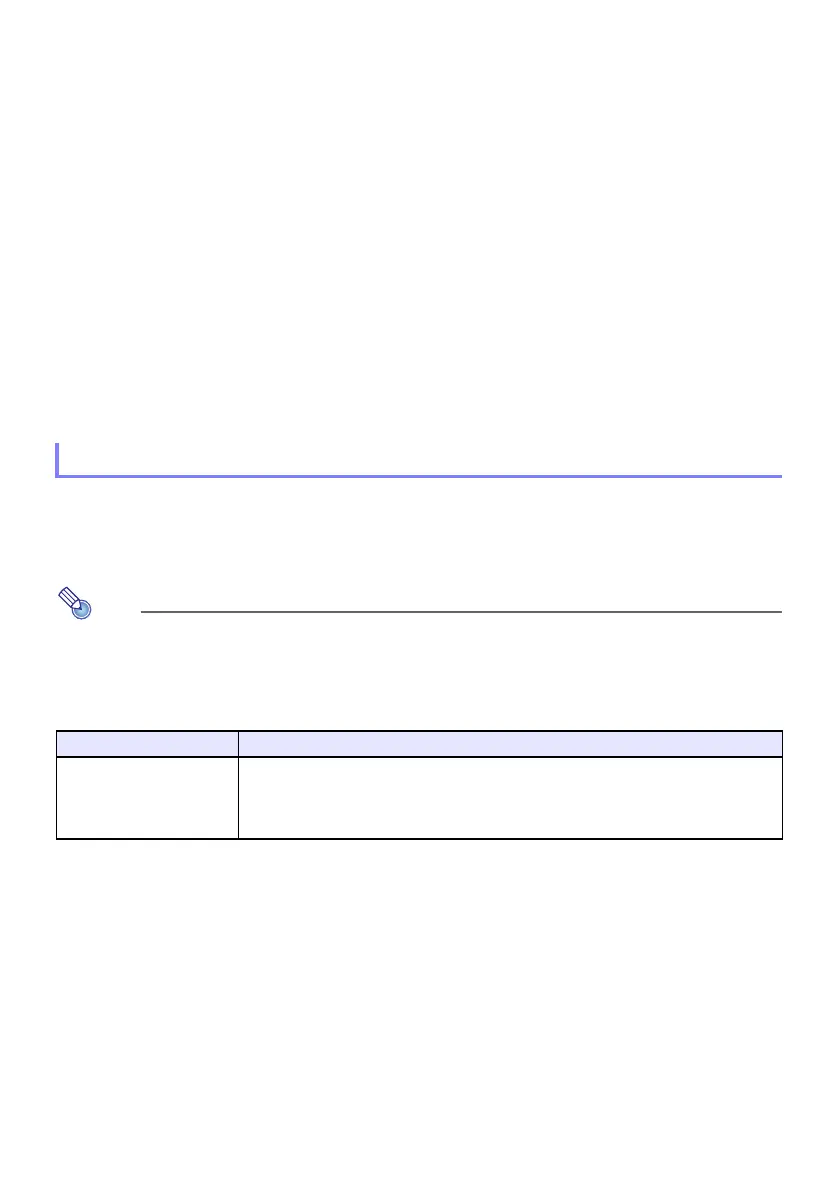27
Changing the Audio Input
In place of the default audio input terminals shown the rightmost column of the above table, you can
assign one of the following terminals for each input source: AUDIO IN 1, AUDIO IN 2, AUDIO IN R L.
For details, see “Changing the Audio Input” on page 29.
Resolution
Depending on the projector model, its projection resolution will be fixed at XGA (1024 × 768 pixels) or
WXGA (1280 × 800 pixels). Images may appear coarse, text and other figures may be difficult to read
or a moire pattern may appear when the input signal from a computer does not match the projector’s
projection resolution. If this happens, try doing the following.
Change the computer’s output resolution setting so it matches the projector’s projection resolution.
For information about the projection resolution of your projector, see “Specifications” (page 60).
See the user documentation that comes with your computer for details about changing its settings.
Change the “Aspect Ratio” setting to “True” (Applies only to models that support WXGA projection
resolution). With the “True” setting, the projector projects the input signal at its actual size (1 input
source dot equal to one projector output pixel dot).
For information about configuring the Aspect Ratio setting, see “Change the aspect ratio of the
projected image (ASPECT)” (page 25).
Light Control lets you adjust the light being output (light source brightness) by the projector. When
“On” is selected for “Light Control” (page 35) on the Setup Menu (initial default setting), light output
can be adjusted to one of seven levels. Selecting “On” for the Setup Menu “Light Sensor” (page 35)
setting will cause light output to be adjusted automatically in accordance with currently available light.
To project at maximum light source brightness, select “Off” for the “Light Control” setting on
the Setup Menu. Selecting “Off” makes it impossible for you to adjust light and also disables
the light sensor.
To end the operations below, press the [ESC] key.
Light Control
To do this: Perform this operation:
Adjust light output 1. While there is no menu or dialog box displayed on the projection screen, press the
[] or [] key.
This displays the current light output level as a value from 1 to 7.
2. Use the [] and [] key to adjust light output.