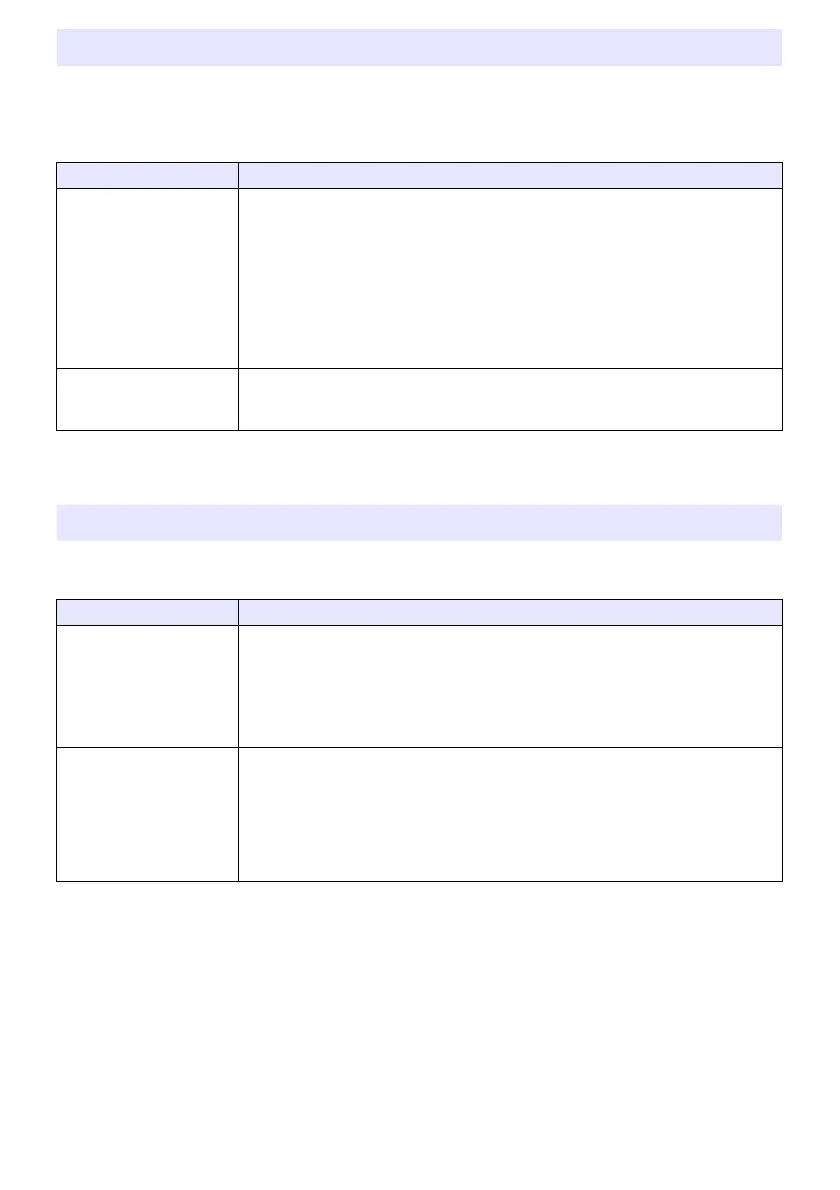29
Selecting an input source causes the projector to output the image from the image input terminal that
corresponds to the input source, and the audio from the audio input terminal. Though the input source
of each image input terminal is fixed, you can change the initial default audio input terminal to one of
the following terminals: AUDIO IN 1, AUDIO IN 2, AUDIO IN R L.
For details about the audio input terminal initial default settings for each input source, see “Input
Source Details” (page 26).
Control panel lock disables (locks) all of the projectors keys, except for the [P] key. This limits
projector operation to the remote controller, which protects against inadvertent mis-operation.
Changing the Audio Input
To do this: Perform this operation:
Change the audio input for
a particular input source
1. Press the [MENU] key to display the setup menu.
2. Select “Option Settings 2”, “Audio Input”, and then press the [ENTER] key.
3. Use the [] and [] keys to select the input source whose audio input setting you
want to change.
4. Use the [] and [] keys to select the audio input you want to assign to the
selected input source.
5. Repeat steps 3 and 4 as required.
6. After the settings are the way you want, press the [MENU] key to close the setup
menu.
Return audio inputs for all
the input sources to their
initial default settings
On the setup menu, execute “Option Settings 2” 3 “Restore Menu Defaults”.
Note that this returns all items included on the “Option Settings 2” menu (not just
audio input settings) to their initial default settings.
Control Panel Lock
To do this: Perform this operation:
Lock the control panel 1. Press the [MENU] key to display the setup menu.
2. Select “Option Settings 2”, “Control Panel Lock”.
3. Use the [] key to select “On”. When the confirmation dialog box appears, press
the [ENTER] key.
This disables (locks) all projector keys except for the [P] key.
4. After you are finished, press the [MENU] key to exit the setup menu.
Unlock the control panel Perform either of the following operations.
While there is no menu or dialog box displayed on the projection screen, hold
down the projector’s [] key until the message “Control panel was unlocked.”
appears.
To use the remote controller to unlock the control panel, perform the procedure
under “Lock the control panel” above. In step 3, press the [] key of the remote
controller to select “Off” and then press the [MENU] key.