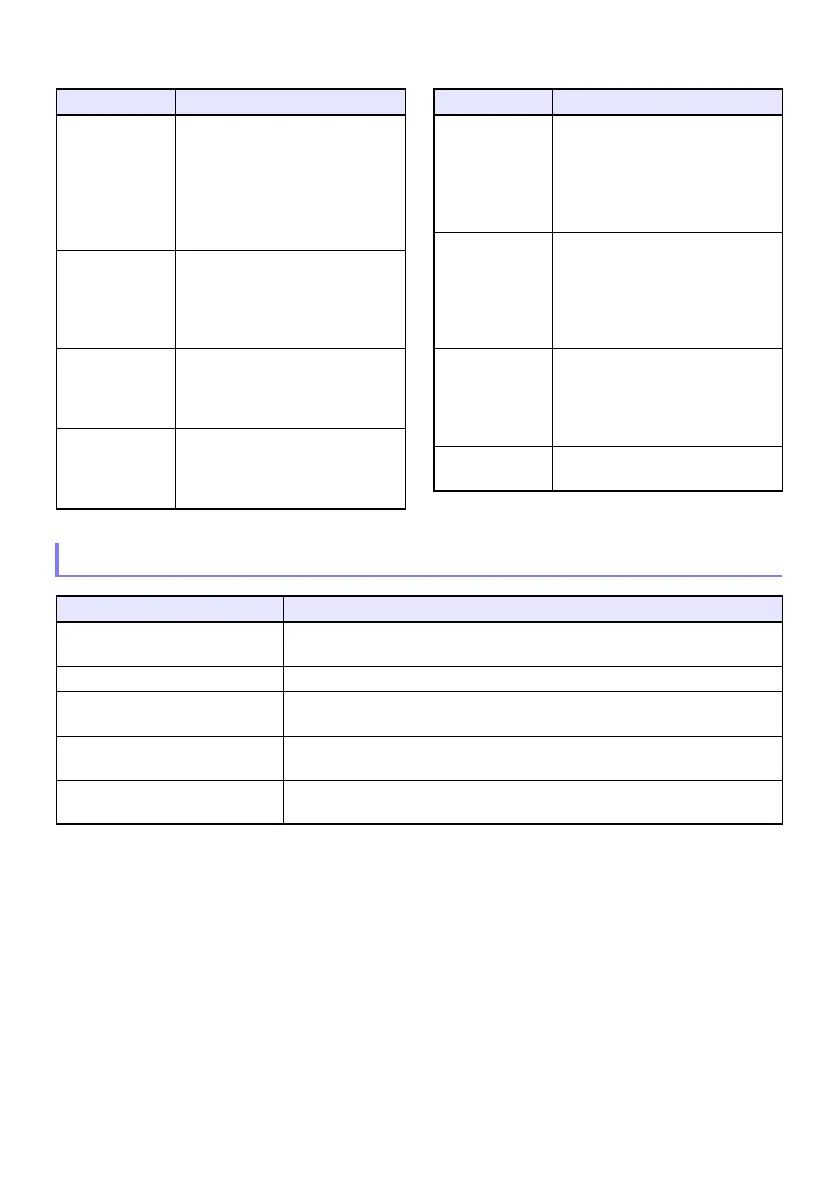42
File Viewer Setting Items
The initial default setting for each item is indicated by an asterisk (*).
File Menu Operations
To do this: Perform this operation:
Toggle the file menu between the
list view and icon view
Press the [FUNC] key. On the menu that appears, select “Screen Format” and
then press the [ENTER] key.
Scroll the file menu Press the [T] key to scroll forward, and the [S] key to scroll back.
Open a folder Use the cursor keys to move the highlighting to the folder you want to open
and then press the [ENTER] key.
Exit the current folder and move
up to the next level
Press the [ESC] key.
Return to the main screen from
the file menu
Press the [FUNC] key. On the menu that appears, select “Back to top menu”
and then press the [ENTER] key.
Setting Name Description
Display
Sequence Setup
Specifies the sequence of images
in the file menu.
< File Names (Ascending) >*,
< File Names (Descending) >,
< File Name Extension
(Ascending) >, < Time (New-to-
Old) >, < Time (Old-to-New) >
Startup Mode Specifies whether the default view
when a mode is entered from the
main File Viewer main screen is the
“< List View >”* or
“< Icon View >”.
Thumbnail View < Show >*: Displays file
thumbnails in the file menu.
< Hide >: File thumbnails not
displayed.
Image Switching < Manual >*: Specifies manual
image scrolling.
< Auto >: Specifies auto image
scrolling.
Slideshow
Display Interval
Specifies how long each image will
remain displayed during a
slideshow.
< 5 seconds >*, < 10 seconds >,
< 30 seconds >, < 1 minute >,
< 5 minutes >
Slideshow
Repeat
< Repeat >: Loops playback of a
slideshow or movie.
< Repeat Off >*: Automatically
stops playback when the end of
a slideshow or movie is
reached.
Movie Audio
Output
< Output >*: Outputs audio when
a movie with an audio track is
played back.
< Do not output >: Audio not
output during movie playback.
Initialize Viewer
Setup
Returns all File Viewer settings to
their initial defaults.
Setting Name Description