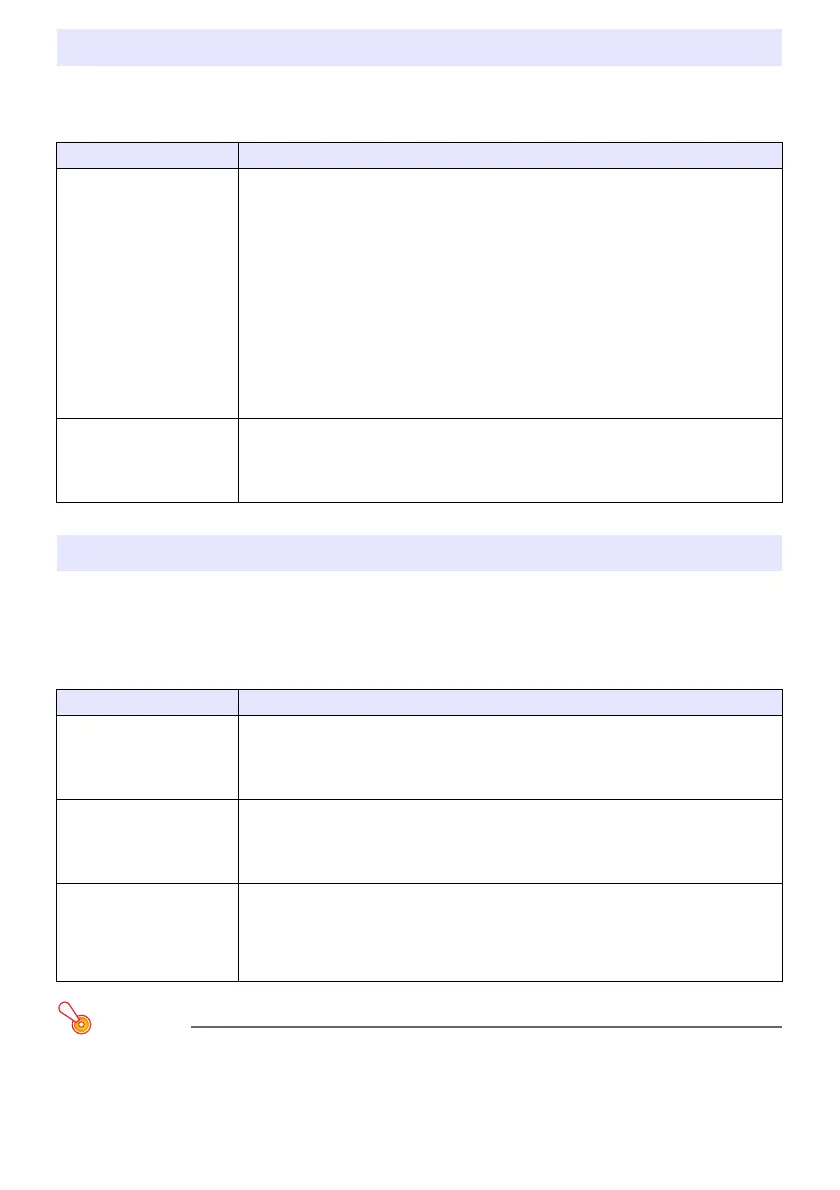28
You can use the procedures in this section to reduce the size of the projected image while maintaining
its aspect ratio and to shift the projection image vertically or horizontally, without physically moving
the projector.
You can use the operations below to have the projector project a “No Signal Screen” (page 34) or a
“Blank Screen” (page 34) as a test pattern. Use the test pattern when adjusting the parameters of the
projection screen (position, size, keystone correction, focus, aspect ratio, Digital Screen Shift, etc.)
The test pattern also comes in handy when making fine adjustments after mounting the projector on a
wall.
Important!
Auto Power Off (page 35) is disabled while a test pattern is being projected.
Digital Screen Shift
To do this: Perform this operation:
Adjust the projection
image size and position
1. Press the [MENU] key to display the setup menu.
2. Select the following in sequence, and then press the [ENTER] key: “Screen
Settings”, “Digital Screen Shift”, “Reposition Digital Screen Shift”.
This displays the “Digital Screen Shift” dialog box.
3. Use the [D-ZOOM –] and [D-ZOOM +] keys to adjust the size of the projected
image within the range of 84% to 100%.
If a zoom factor that is less than 100% is specified, you can also perform the
step 4 and 5 below to reposition the projection image. If 100% is specified, jump
to step 5 of this procedure.
4. Use the [] and [] keys to move the projection image vertically, and the [] and
[] keys to move it horizontally.
5. When everything is the way you want, press the [ESC] key to close the dialog box.
Next press [MENU] to close the setup menu.
Return the projection
image size and position to
their initial defaults
1. Press the [MENU] key to display the setup menu.
2. Select the following in sequence, and then press the [ENTER] key: “Screen
Settings”, “Digital Screen Shift”, “Restore Default Digital Screen Shift”.
3. Press the [] key, select “Yes”, and then press the [ENTER] key.
Test Pattern Projection
To do this: Perform this operation:
Specify use of the No
Signal Screen for test
pattern projection
1. Press the [MENU] key to display the setup menu.
2. Select “Screen Settings”, “No Signal Screen”, and then use the [] and [] keys to
select “Test Pattern”.
3. Press the [MENU] key to close the setup menu.
Specify use of the Blank
Screen for test pattern
projection
1. Press the [MENU] key to display the setup menu.
2. Select “Screen Settings”, “Blank Screen”, and then use the [] and [] keys to
select “Test Pattern”.
3. Press the [MENU] key to close the setup menu.
Project the Test Pattern If settings are configured to project the test pattern when there is no signal, use the
[INPUT] key to select an input source that is not sending an input signal to the
projector.
If settings are configured for output of the test pattern when the image is blanked,
press the [BLANK] key.