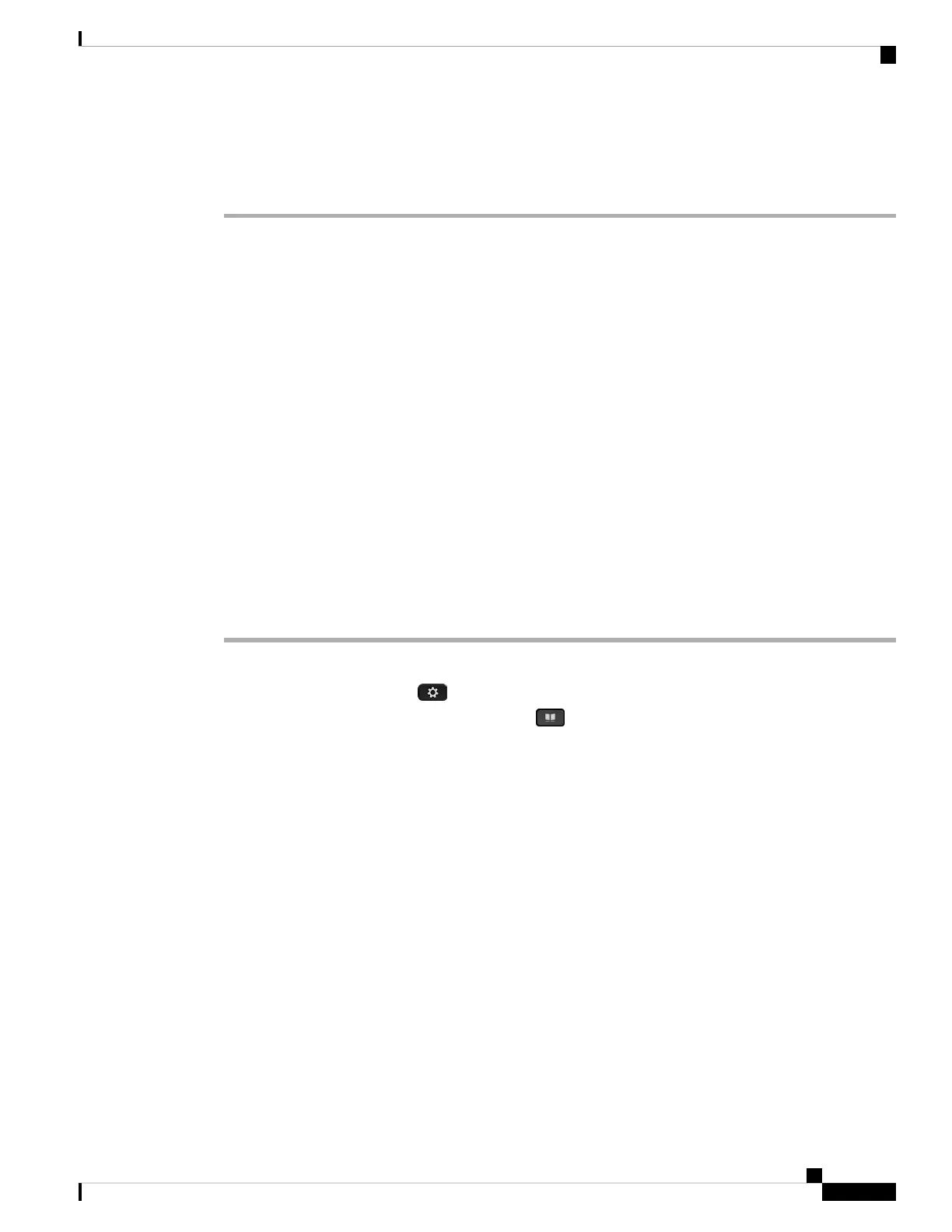Step 5 In the Webex directory settings screen, edit the name in the Directory name box. The name you enter
displays as the Webex directory name under Directory list.
Step 6 Click Save.
Broadsoft Directory
You can search and view your personal, group, and enterprise contacts in your Broadsoft Directory, which
makes it easier to give them a call. Your administrator configures the Broadsoft Directory in your phone. This
application feature uses BroadSoft's Extended Services Interface (XSI).
Search for a Contact in Your BroadSoft Directory
Before you begin
• Your administrator enables the BroadSoft XSI services.
• Your administrator enables the BroadSoft directories and sets up the directories properly.
• Your administrator enables the Browse Mode for the directories.
When this mode is enabled, a preload operation will start automatically to retrieve all the contacts from
the directory.
Procedure
Step 1 Do one of the following actions:
• 6821: Press Applications , and select Directories.
• Other phones in 6800 series: Press Contacts .
Step 2 Press Category, if it displays on the phone. Otherwise, skip the step.
Step 3 Select a BroadSoft directory. The default names are:
• Enterprise
• Group
• Personal
• Enterprise Common
• Group Common
When your administrator disables the directory individual mode, the phone only displays
BroadSoft directory.
Note
After you enter the directory, wait until the preload operation is complete. You can press Cancel to stop the
preload operation.
Step 4 Press Option, then select Search.
Cisco IP Phone 6800 Series Multiplatform Phones User Guide
95
Contacts
Broadsoft Directory