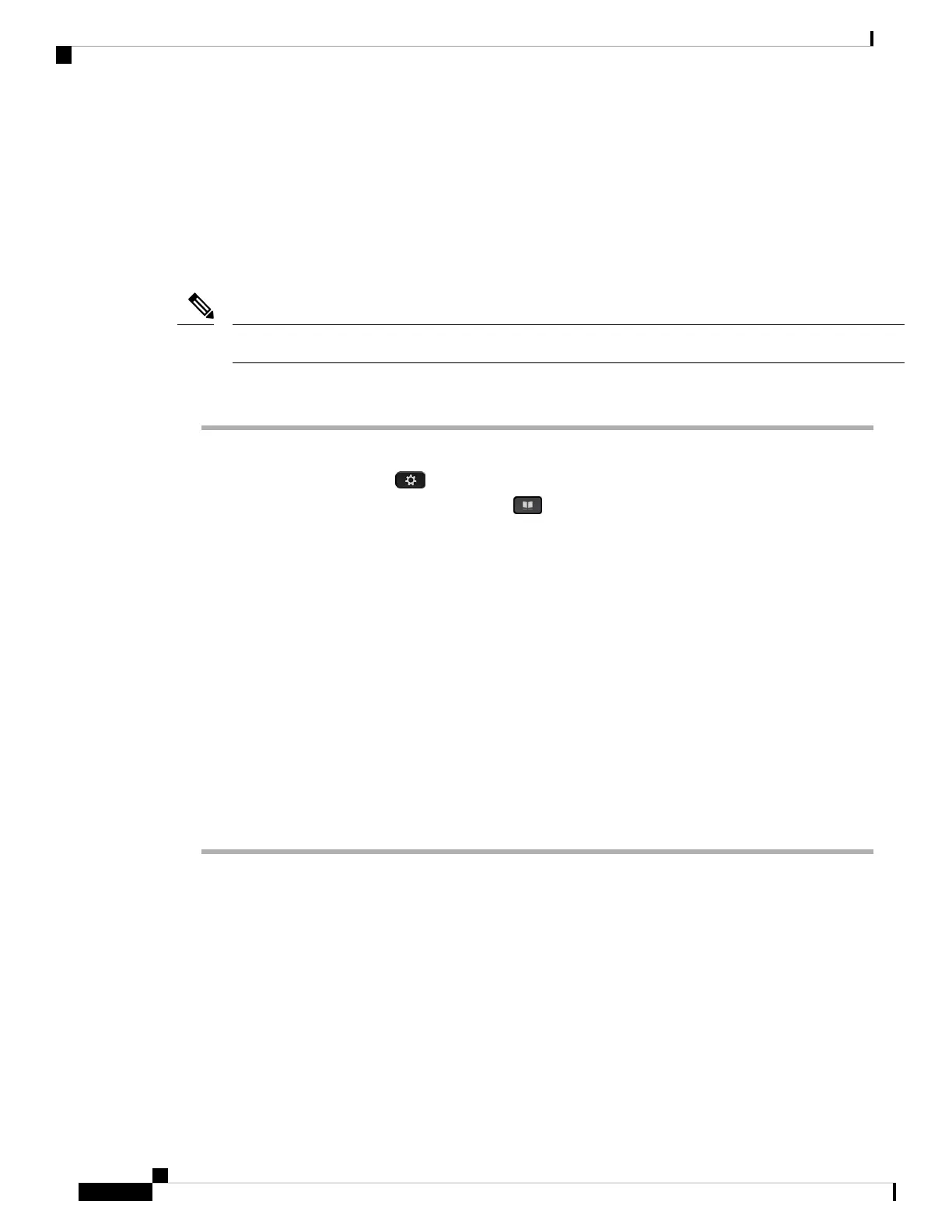• Enterprise
• Group
• Personal
• Enterprise Common
• Group Common
Only the directory that is enabled by your administrator can display in the Directories screen.
Note
Procedure
Step 1 Do one of the following actions:
• 6821: Press Applications , and select Directories.
• Other phones in 6800 series: Press Contacts .
Step 2 Press Category, if it displays on the phone. Otherwise, skip the step.
Step 3 Do one of the following actions:
• Highlight the BroadSoft directory.
• Highlight one of the configured directories.
Step 4 Press Option.
Step 5 Select Edit Settings.
Step 6 (Optional) Set the Authentication type to Login credentials or SIP credentials.
Step 7 Enter the user credentials based on the authentication type.
• Login credentials: edit the User ID and Password fields.
• SIP credentials: edit the SIP auth ID and SIP password fields.
Step 8 Press Save to apply the change.
LDAP Directory
The Cisco IP Phone supports Lightweight Directory Access Protocol (LDAP) v3. You can search for a specified
LDAP directory for a name, phone number, or both. LDAP-based directories, such as Microsoft Active
Directory 2003 and OpenLDAP-based databases, are supported.
To access the LDAP directory on the phone, enter your user credentials at least once. Your administrator can
set up your user credentials on the phone administration web page. Once you successfully access the LDAP
directory, the phone saves the user credentials. Next time, you can skip the user login procedure. The phone
can save the user credentials for the host users or guest users. These users normally sign in to the phone
through the Flexible Seating or the Extension Mobility feature.
Cisco IP Phone 6800 Series Multiplatform Phones User Guide
100
Contacts
LDAP Directory