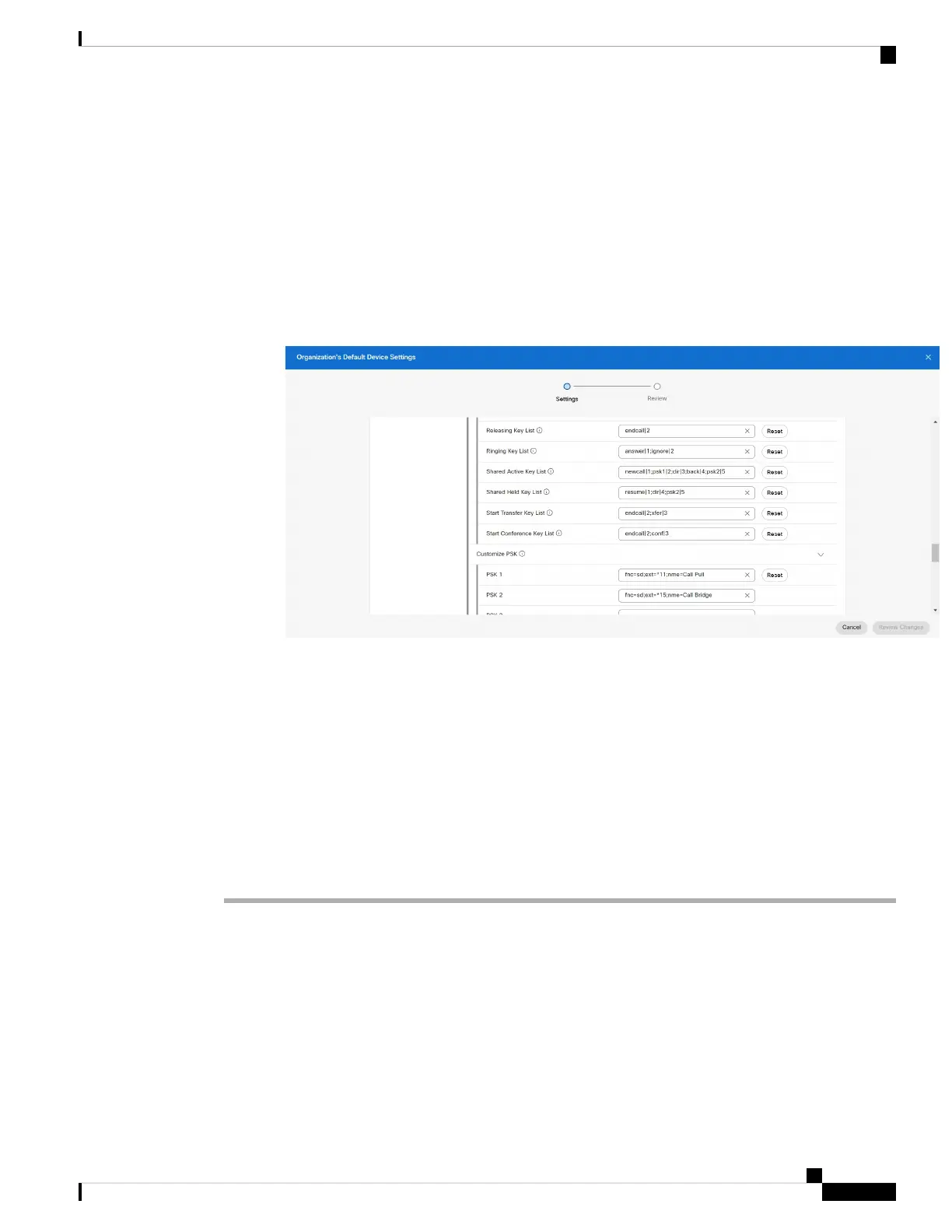• If your coworker answers the call, the shared line button and the session button are solid red on your
phone.
• If you put a call on hold, your line button is solid red and the session button pulses red. Your coworker's
line button is also solid red and the session button pulses red.
• Once the shared line is configured, the call bridge can be invoked by using either
• FAC Code
• Soft keys
Here is an example of customize PSK settings to add new soft key for Call Bridge as shown below:
Soft keys can be configured at three levels. See Configure and modify device settings in Webex Calling to
configure soft keys at organization, location and device level.
Add yourself to a call on a shared line
You or your coworker can join a call on the shared line. Your administrator needs to enable the feature on
your phone.
If a user with whom you share a line has privacy turned on, you can't see their line settings and you can't add
yourself to their call.
Procedure
Step 1 Press the line button for the shared line.
Step 2 Enter *33 on your phone.
If set up this way, you'll hear a tone letting you know that the system recognizes the access code.
Note
Step 3 Enter the phone number of the person whose call you want to barge in to.
Cisco IP Phone 6800 Series Multiplatform Phones User Guide
79
Calls
Add yourself to a call on a shared line