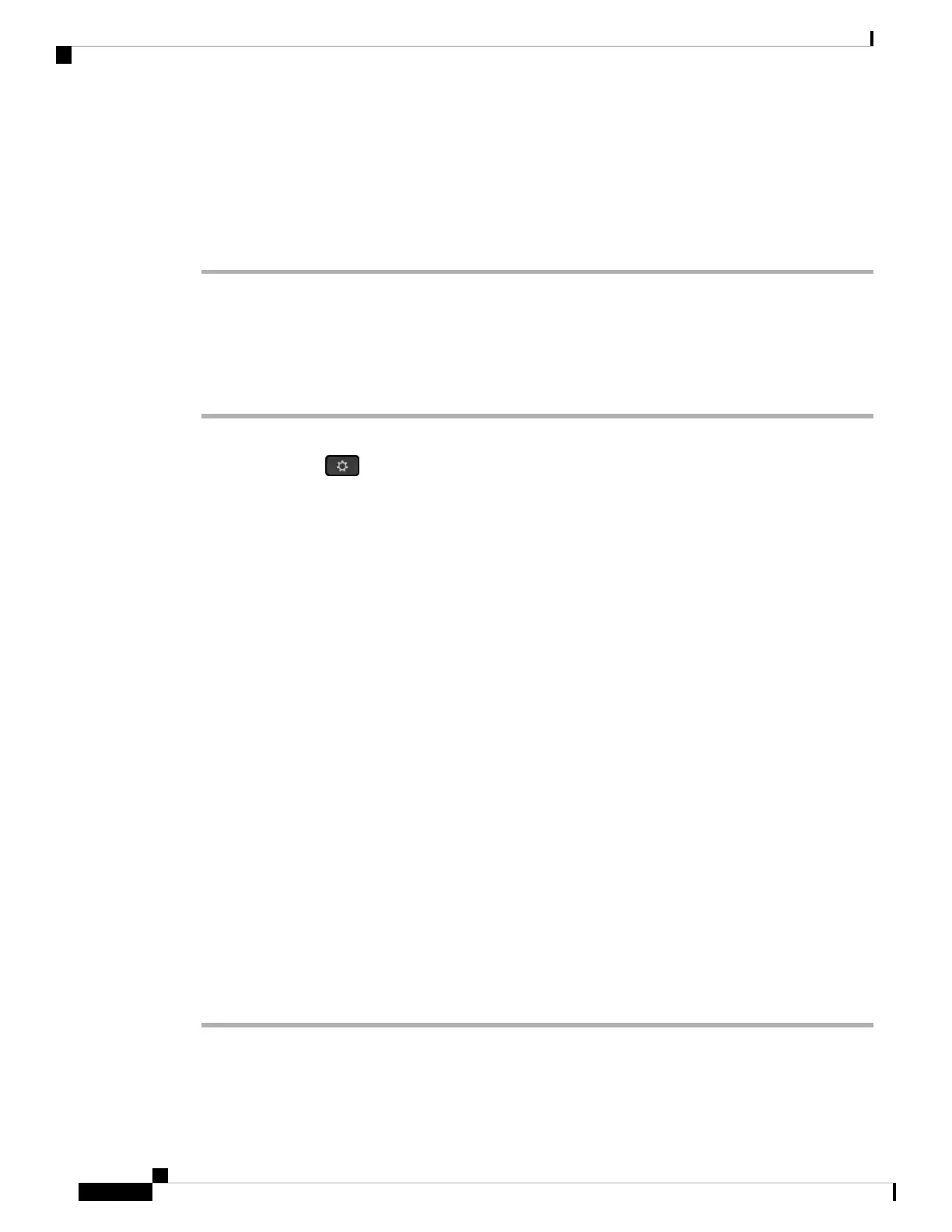• Received Calls
• Placed Calls
• Display recents from
Step 6 Press Option and select Delete all.
Step 7 Press OK.
Create a Contact from a Recents Record
Procedure
Step 1 Select a line to view.
Step 2 Press Applications .
Step 3 Select Recents.
Step 4 Select a list item.
• All Calls
• Missed Calls
• Received Calls
• Placed Calls
• Display recents from
To view calls in the Display recents from option, see View Calls Logs from Server , on page 116.
Step 5 Highlight the individual record that you want to add.
Step 6 Press Option.
Step 7 Press Add contact.
The menu label shows the target directory to which you want to add the contact:
• If the menu Add personal address entry displays, you add the contact to the local personal address
book.
• If the menu Add BroadSoft personal contact displays, you add the contact to the BroadSoft Personal
directory.
Your administrator can change the target directory.
Step 8 Press Save to add the contact.
In the Add BroadSoft personal contact screen, when contact details fields are empty or you enter invalid
values to the fields, you don't see the Save softkey.
Cisco IP Phone 6800 Series Multiplatform Phones User Guide
118
Recent Calls
Create a Contact from a Recents Record