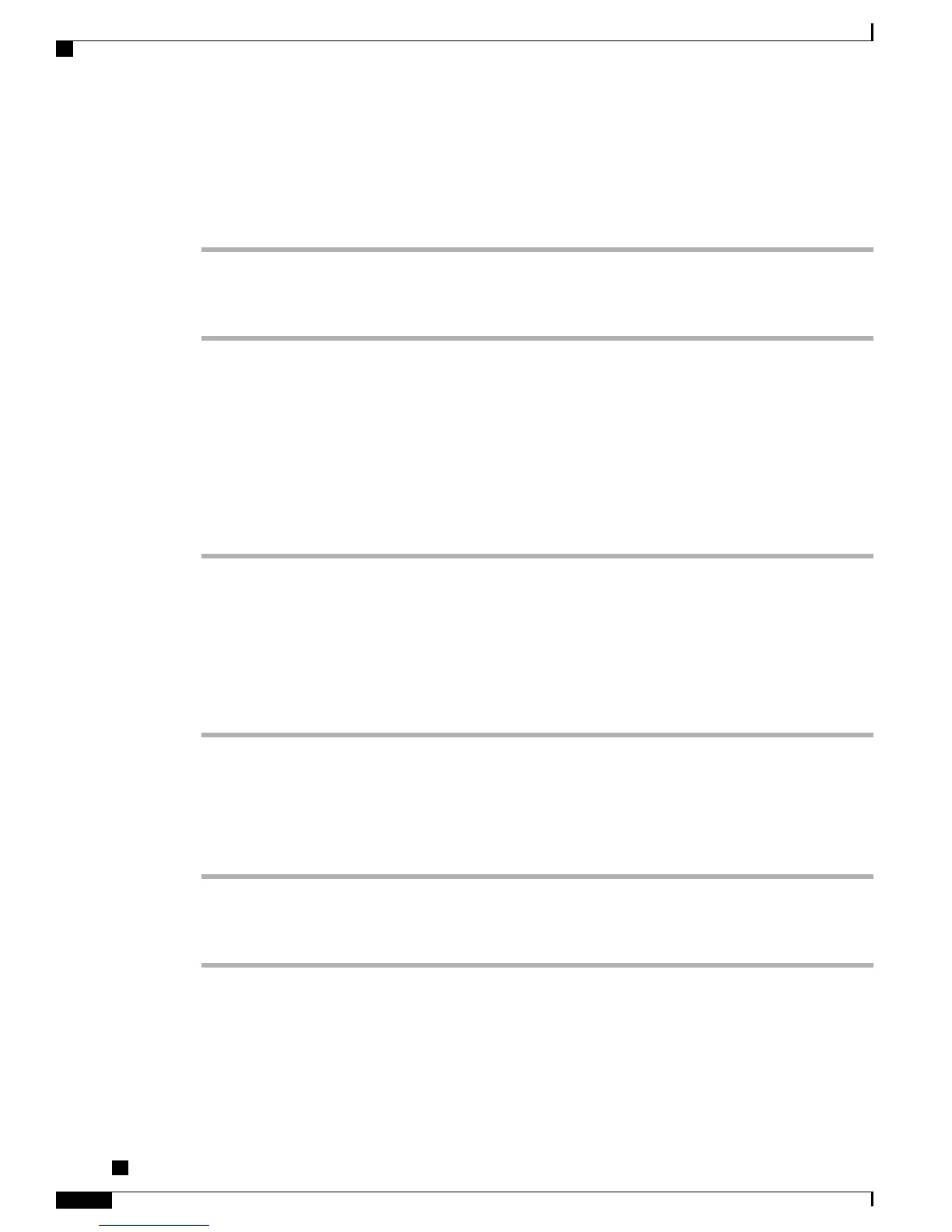Enable Mobile Connect
Procedure
Step 1
Press Mobility to display the current remote destination status (Enabled or Disabled).
Step 2
Press Select to change the status.
Step 3
Press Exit.
Related Topics
Add New Remote Destination, on page 94
Switch Desk Phone Call to Mobile Phone
Procedure
Step 1
Press Mobility.
Step 2
Select To mobile.
Step 3
Answer the in-progress call on your mobile phone.
You cannot use the same phone line for any other calls, but if your desk phone supports multiple lines, you
can use another line to make or receive calls.
The desk phone line button turns red and the handset icons and the calling party number appear on the phone
display.
Switch Mobile Call to Desk Phone
Procedure
Step 1
Select a line on your desk phone.
Step 2
Hang up the call on your mobile phone to disconnect the mobile phone, but not the call.
Step 3
Press Resume on your desk phone within five to 10 seconds and start talking on the desk phone.
Cisco Unified IP Phone 6921, 6941, 6945, and 6961 User Guide for Cisco Unified Communications Manager 9.0
(SCCP and SIP)
68
Calling Features
Enable Mobile Connect