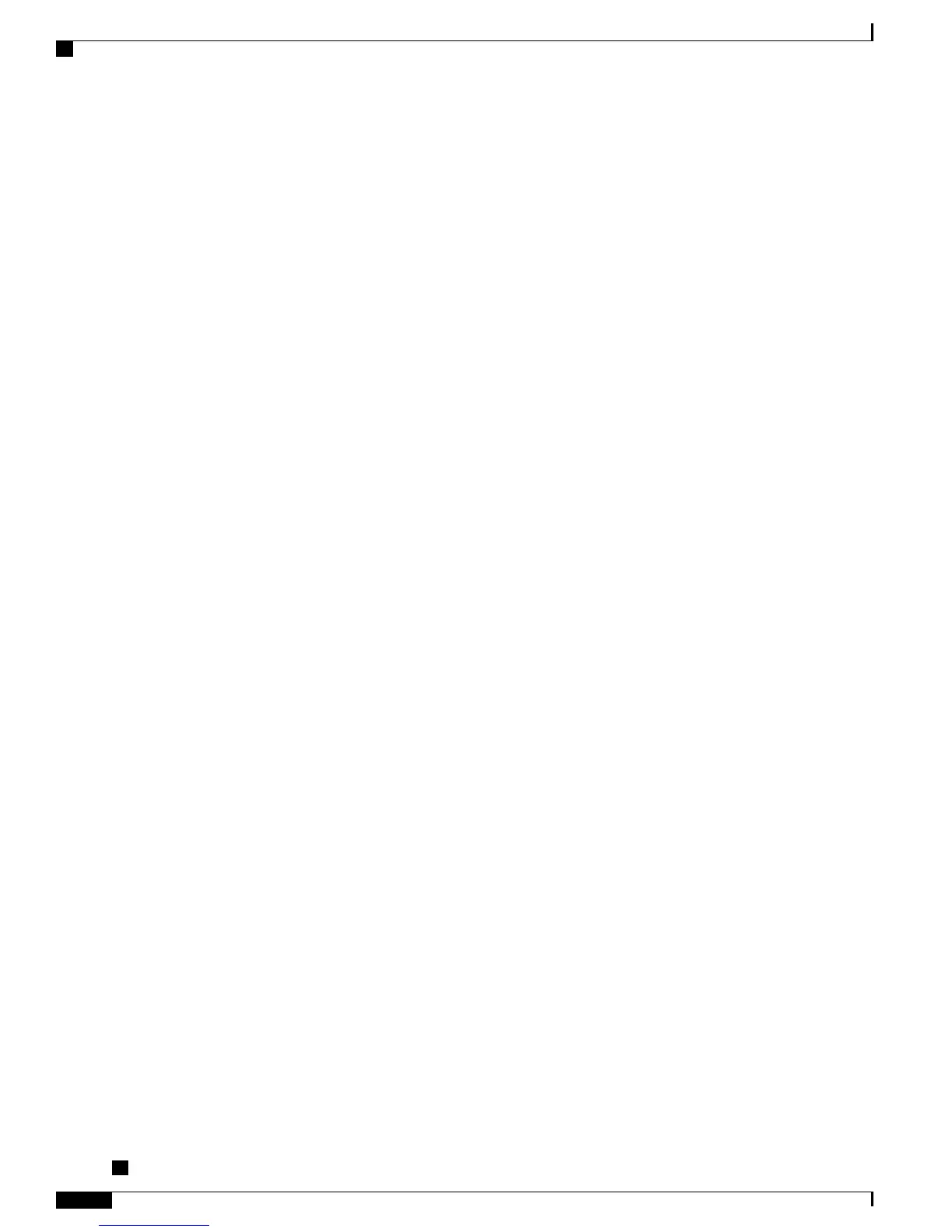You might have a shared line if you have multiple phones and want one phone number, share call-handling
tasks with coworkers, or handle calls on behalf of a manager.
For example, if you share a line with a coworker:
•
When a call comes in on the shared line:
◦
Your phone rings and the line button flashes amber.
◦ Your coworker’s phone rings and the line button flashes amber.
•
If you answer the call:
◦
Your line button turns green.
◦ Your coworker’s line button turns red.
When the line button is red, that line cannot be used to barge in on the call or used to make
another call.
•
If you put the call on hold:
◦
Your line button flashes green
◦ Your coworker’s line button flashes red.
When the line button flashes red, your coworker can pick up the call.
Your call history shows the status for all calls for shared lines. For example, if a call rings on a shared line
and you answer the call, your coworkers who share the line will see that the call was answered remotely. Your
call history identifies calls that were Placed, Received, Remote Placed, Remote Received, or Missed.
Speed Dial
Speed Dial features allow you to press a button and enter a preconfigured code to place a call, or selecting an
item from the Call History list. Before you can use speed-dial features on your phone, you must set up Speed
Dial on your User Options web pages.
Depending on setup, your phone can support these speed dial features:
•
Speed-dial buttons: Allow you to quickly dial a phone number from one or more line buttons set up for
speed dialing.
•
Speed-dial codes: Allow you to dial a phone number from a code (sometimes referred to as abbreviated
dialing).
If your system administrator has set up the Line Status feature, you can monitor the status of a speed dial line
by using the line status indicators.
Related Topics
Speed Dial Setup in User Options, on page 85
Line Status Indicators, on page 65
Cisco Unified IP Phone 6921, 6941, 6945, and 6961 User Guide for Cisco Unified Communications Manager 9.0
(SCCP and SIP)
76
Calling Features
Speed Dial