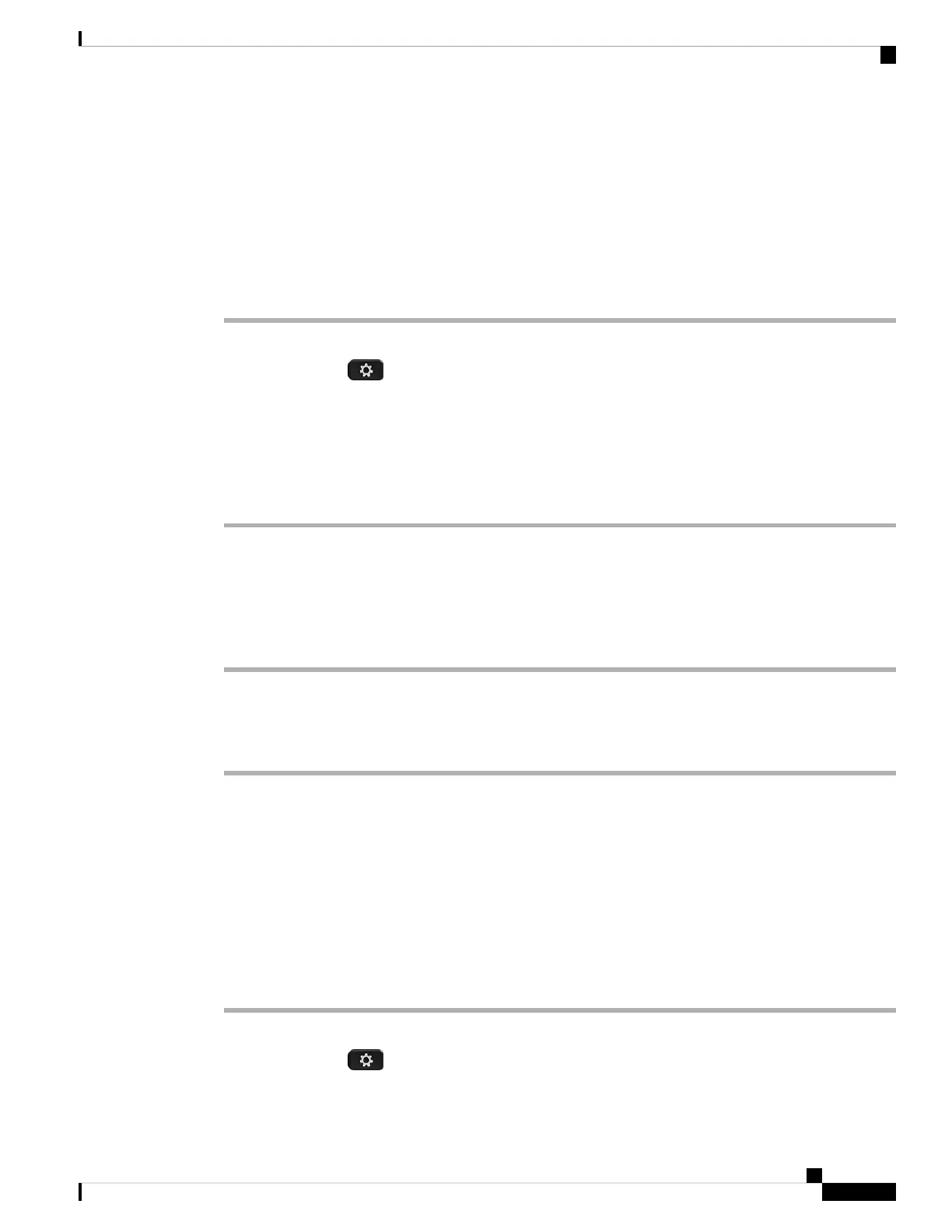Turn on Do Not Disturb for a Specific Line
Set do not disturb (DND) to silence your phone and suppress incoming call notifications when you need to
avoid distractions. You can suppress all incoming call notifications or you can suppress a specific caller
notification.
Procedure
Step 1 Select a phone line using the Navigation cluster.
Step 2 Press Applications .
Step 3 Select User preferences > Call preferences > Do not disturb.
If the Do not disturb menu doesn't display on the screen, contact your administrator.
Note
Step 4 Select On to turn on DND or select Off to turn off DND.
Step 5 Press Set to save the setting.
Turn on DND from the Phone Web Page
Procedure
Step 1 On the phone web page, select User Login > Voice > User.
Step 2 Under Supplementary Services, set DND Settings to Yes.
Step 3 Click Submit All Changes.
Block an Anonymous Call
You can block an incoming call that does not have caller information for a specific line or all lines.
If your administrator has enabled synchronization of Anonymous Call Rejection between a line and a BroadSoft
XSI service, then your setting only applies to the specific line instead of all lines. Typically, the setting applies
to all the lines, except for the ones where the synchronization is enabled.
Procedure
Step 1 Press the Navigation cluster up or down to select a phone line.
Step 2 Press Applications .
Step 3 Select User preferences > Call preferences > Block anonymous call.
Cisco IP Phone 7800 Series Multiplatform Phones User Guide
97
Settings
Turn on Do Not Disturb for a Specific Line