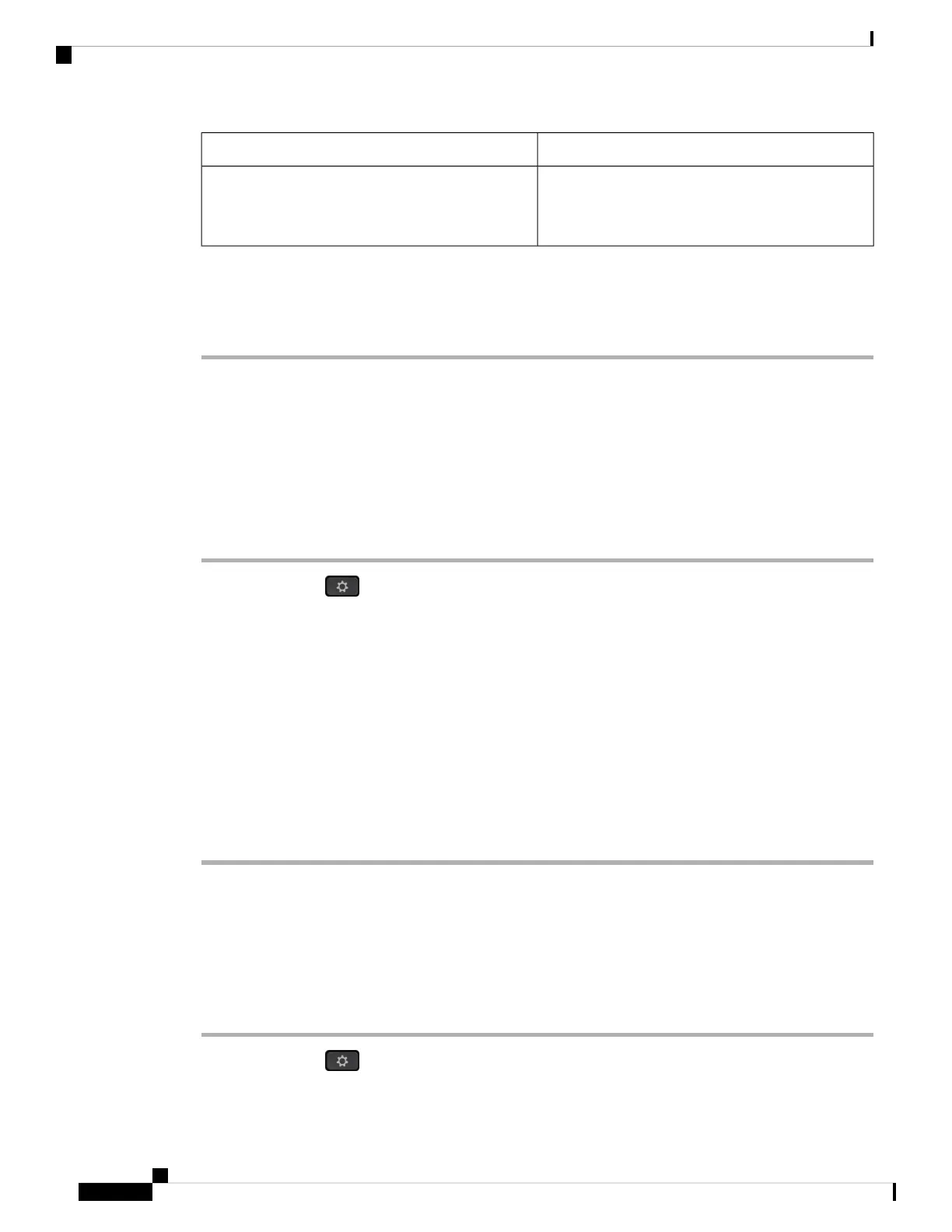DescriptionParameter
Choose whether your phone connects to the VPN
server automatically after the phone reboots.
Default: No
Connect on Bootup
Step 3 Click Submit All Changes to save the changes.
The VPN settings are finished. For information about how to enable the VPN connection, see Enable a VPN
Connection, on page 104.
View the VPN Status
You can check the details of the VPN connection. For example, the current VPN status and VPN IP address
of your phone.
You can also view the status from the phone web page by selecting Info > Status > VPN Status.
Procedure
Step 1 Press Applications .
Step 2 Select Status > VPN status.
You can view the following information:
• VPN connection—Indicates whether the phone connects to the VPN server. The status can be either
Connected or Disconnected.
• VPN IP address—VPN IP address assigned from the VPN server.
• VPN subnet mask—VPN subnet mask assigned from the VPN server.
• Sent bytes—Total bytes the phone sent out to the network through the VPN server.
• Received bytes—Total bytes the phone received from the network through the VPN server.
Change the Display Mode
This feature is supported on Cisco IP Phone 7821, 7841, and 7861.
Procedure
Step 1 Press Applications .
Step 2 Select User preferences > Attendant console preferences > Display mode.
Cisco IP Phone 7800 Series Multiplatform Phones User Guide
106
Settings
View the VPN Status