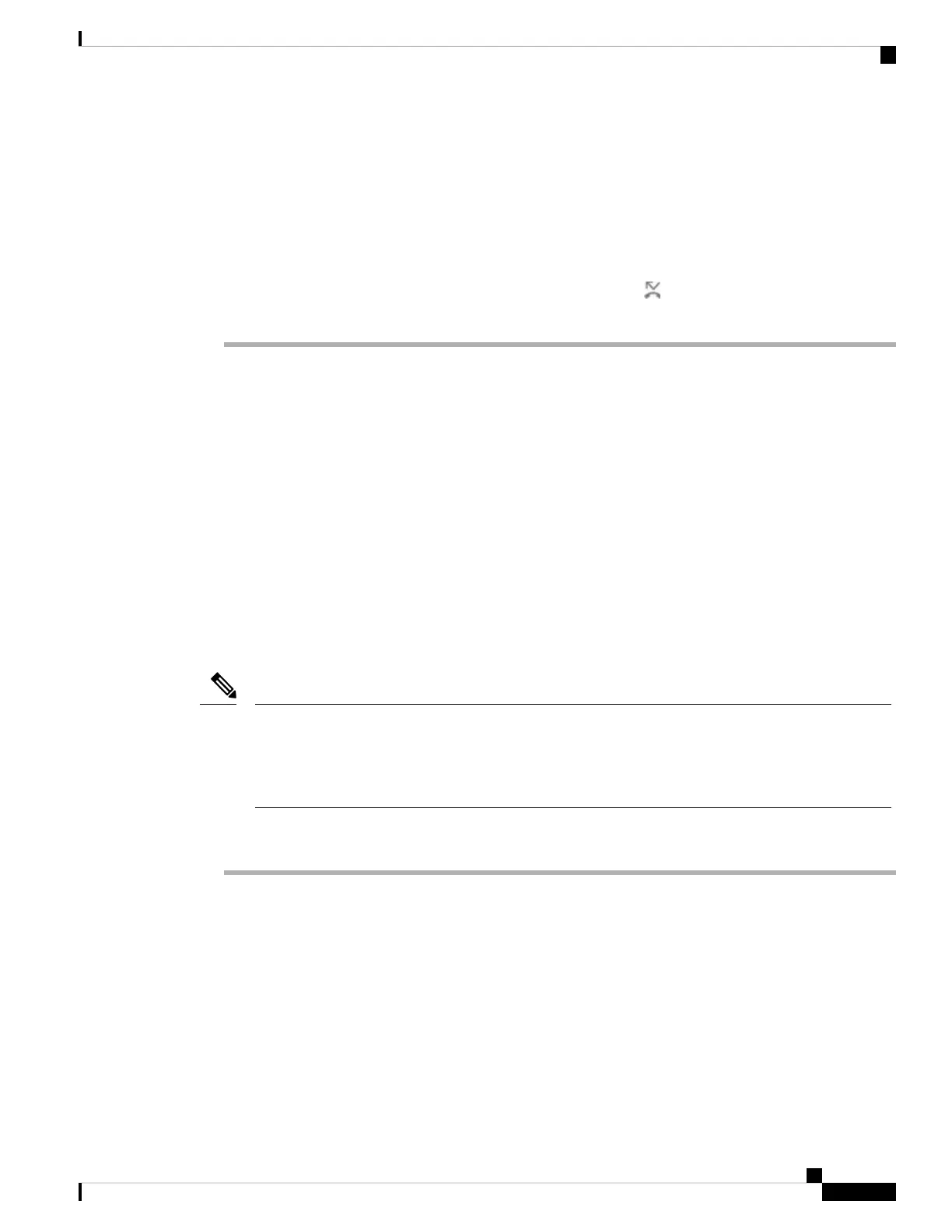• Forward no answer
Step 3 Do any of the following:
• Enter the target number, to which you want to forward incoming calls from this phone line.
• Press the Contacts softkey and select a contact from your contact directories.
Step 4 Press Set to apply the settings.
Step 5 Verify that your calls are forwarded by looking for the call forward icon next to the line or at the top of
the phone screen.
Related Topics
Phone Web Page, on page 19
Forward Calls from Your Phone, on page 95
Activate Call Forward All with Feature Activation Code
Synchronization
When you press the Forward or Forward all softkey, the Call forward all screen displays and it allows you
to set up your phone to forward all calls.
Before you begin
Your administrator enables a feature activation code that synchronizes the phone with a server to forward all
calls.
The Feature Activation Code Synchronization feature only supports the Call Forward All service. The
Call Forward Busy and the Call Forward No Answer services are not supported.
When your administrator enables the feature activation code for the synchronization, the screen Call
forward settings is ready-only.
Note
Procedure
Step 1 Press Forward or Forward all
Step 2 Do any of the following:
• Enter the target number, to which you want to forward incoming calls from this phone line.
• Press Contacts and select a contact from your contact directories.
• Press Redial and select an entry from the Placed calls list.
Step 3 Press Call to forward all calls to the specified number.
You can clear the call forward settings by pressing Clr fwd or Clf fwd all.
Cisco IP Phone 7800 Series Multiplatform Phones User Guide
47
Calls
Activate Call Forward All with Feature Activation Code Synchronization