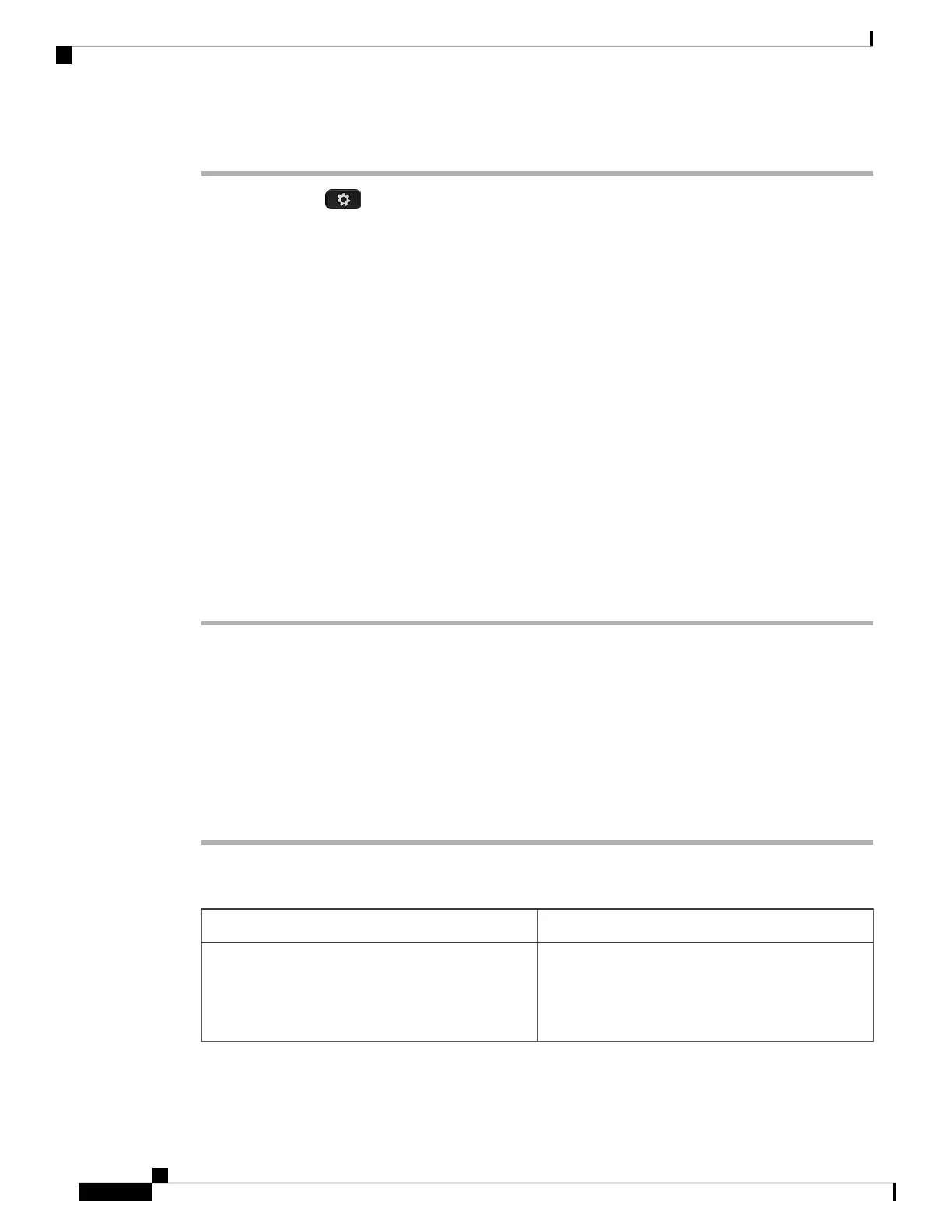Procedure
Step 1 Press Applications .
Step 2 Select User preferences > Screen preferences > Screen saver.
Step 3 Select On to turn on screen saver and select Off to turn it off.
Step 4 Select Screen saver settings to choose the settings:
• Screen saver type—Choose one of the following options:
• Clock—Displays a rounded clock with the wallpaper in the background.
• Download Picture—Displays a picture pushed from the phone web page.
• Logo: Displays a logo as the phone screensaver. This image is added in the Logo URL field of the
pone web page.
• Lock—Displays a lock icon on the phone screen wallpaper.
• Trigger interval—Enter the number of seconds that the phone remains idle before the screen saver turns
on.
• Refresh interval—Enter the number of seconds before the screen saver should refresh (if, for example,
you chose a rotation of pictures).
Step 5 Press Set.
Configure the Screen Saver with the Phone Web Interface
You can configure a screen saver for the phone. When the phone is idle for a specified time, it enters screen
saver mode.
Any button press returns the phone to normal mode.
Procedure
Step 1 On the phone web page, select Voice > User.
Step 2 In the Screen section, set up the fields as described in the following table.
DescriptionParameter
Select Yes to enable a screen saver on the phone.
When the phone is idle for a specified time, it enters
screen saver mode.
Default: No
Screen Saver Enable
Cisco IP Phone 7800 Series Multiplatform Phones User Guide
108
Settings
Configure the Screen Saver with the Phone Web Interface