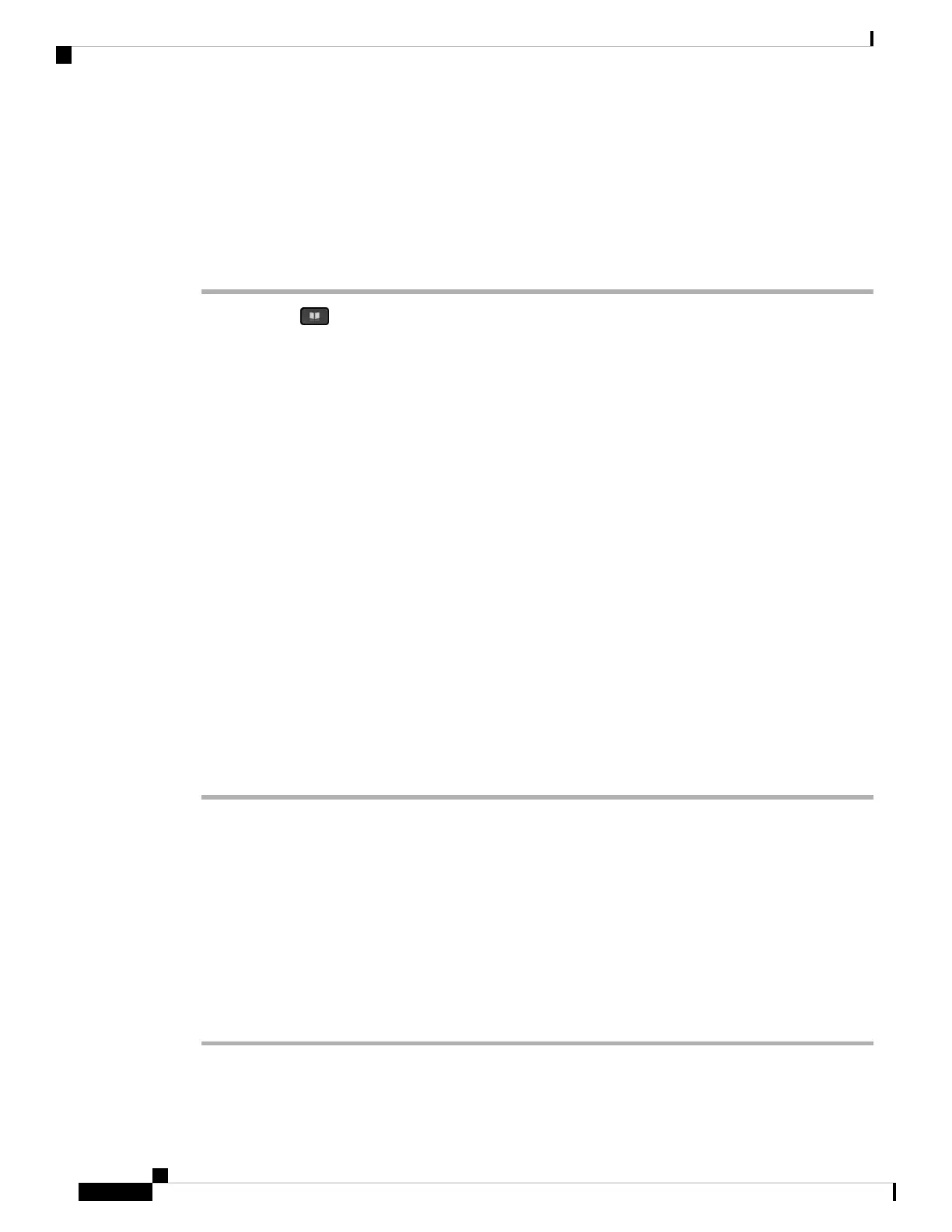Search for a Contact in Your LDAP Directory
Before you begin
Your administrator enables the LDAP directory.
Procedure
Step 1 Press Contacts .
Step 2 Press Category, if it displays on the phone. Otherwise, skip the step.
Step 3 Select the LDAP directory.
By default, the directory name is “Corporate directory (LDAP)”.
Step 4 (Optional) If prompted, sign in with your user credentials.
The phone prompts one of the following credentials to access the LDAP directory:
• Client DN and Password
• Username and Password
For more information, contact your administrator.
If the local cache on the phone contains the user credentials, you skip the user sign-in procedure automatically.
When you enter the directory, the phone might start to retrieve all the contacts from the directory.
Step 5 (Optional) Press Cancel to stop the auto loading.
Step 6 Press Option, and then select one of the following methods:
• Simple search: You can search by last name and first name of a contact.
• Advanced search: You can search by last name, first name, and telephone number of a contact.
Step 7 Enter your search criteria, and then press Search.
Related Topics
Call a Contact in Your LDAP Directory, on page 74
Edit a Contact Number in Your LDAP Directory, on page 75
Call a Contact in Your LDAP Directory
Before you begin
Your administrator enables the LDAP directory.
Procedure
Step 1 Search for a contact in the LDAP directory, see Search for a Contact in Your LDAP Directory, on page 74.
Cisco IP Phone 7800 Series Multiplatform Phones User Guide
74
Contacts
Search for a Contact in Your LDAP Directory