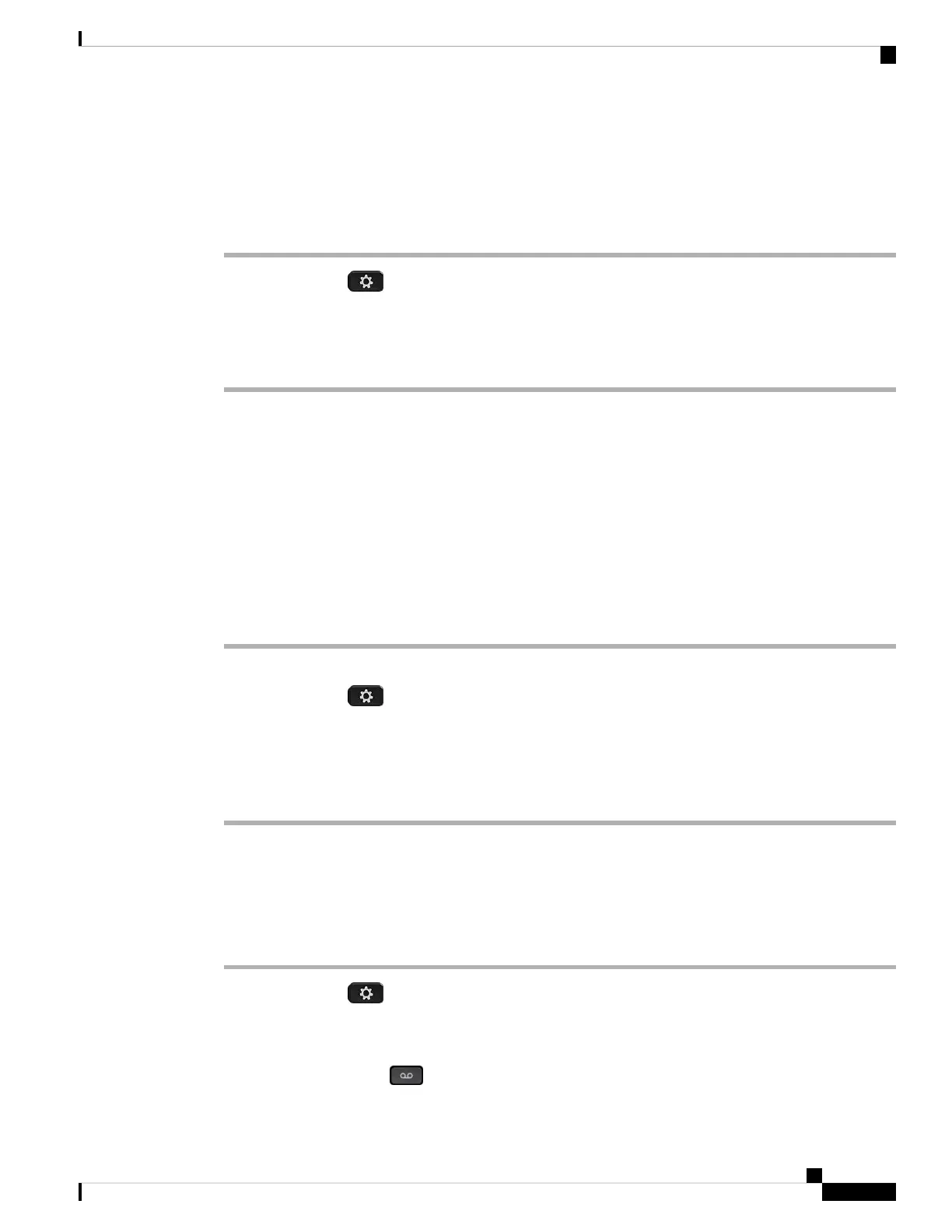Set Up an Auto Answer Page
Procedure
Step 1 Press Applications .
Step 2 Select User preferences > Call preferences > Auto answer page.
Step 3 Select On to enable the Auto answer page or select Off to disable Auto answer page.
Step 4 Press Set to save the changes.
Enable Call Waiting
You can enable call waiting for a specific line or all lines. If enabled, you can receive the call notification (a
single beep and the line button flashes red) while on an active call.
If your administrator has enabled synchronization of Call Waiting between a line and a BroadSoft XSI service,
then your setting only applies to the specific line instead of all lines. Typically, the setting applies to all lines,
except for the ones where the synchronization is enabled.
Procedure
Step 1 Press the Navigation cluster up or down to select a phone line.
Step 2 Press Applications .
Step 3 Select User preferences > Call preferences > Call waiting.
Step 4 Select On to allow you to answer an incoming call that rings while on another call, or select Off to disable
the function.
Step 5 Press Set to save the setting.
Set Up Voicemail
Procedure
Step 1 Press Applications .
Step 2 Select User preferences > Call preferences > Voice mail.
Step 3 Enter a phone number to check voicemail.
If you press the Messages button, it dials the voicemail number and displays the voice message list.
Cisco IP Phone 7800 Series Multiplatform Phones User Guide
99
Settings
Set Up an Auto Answer Page