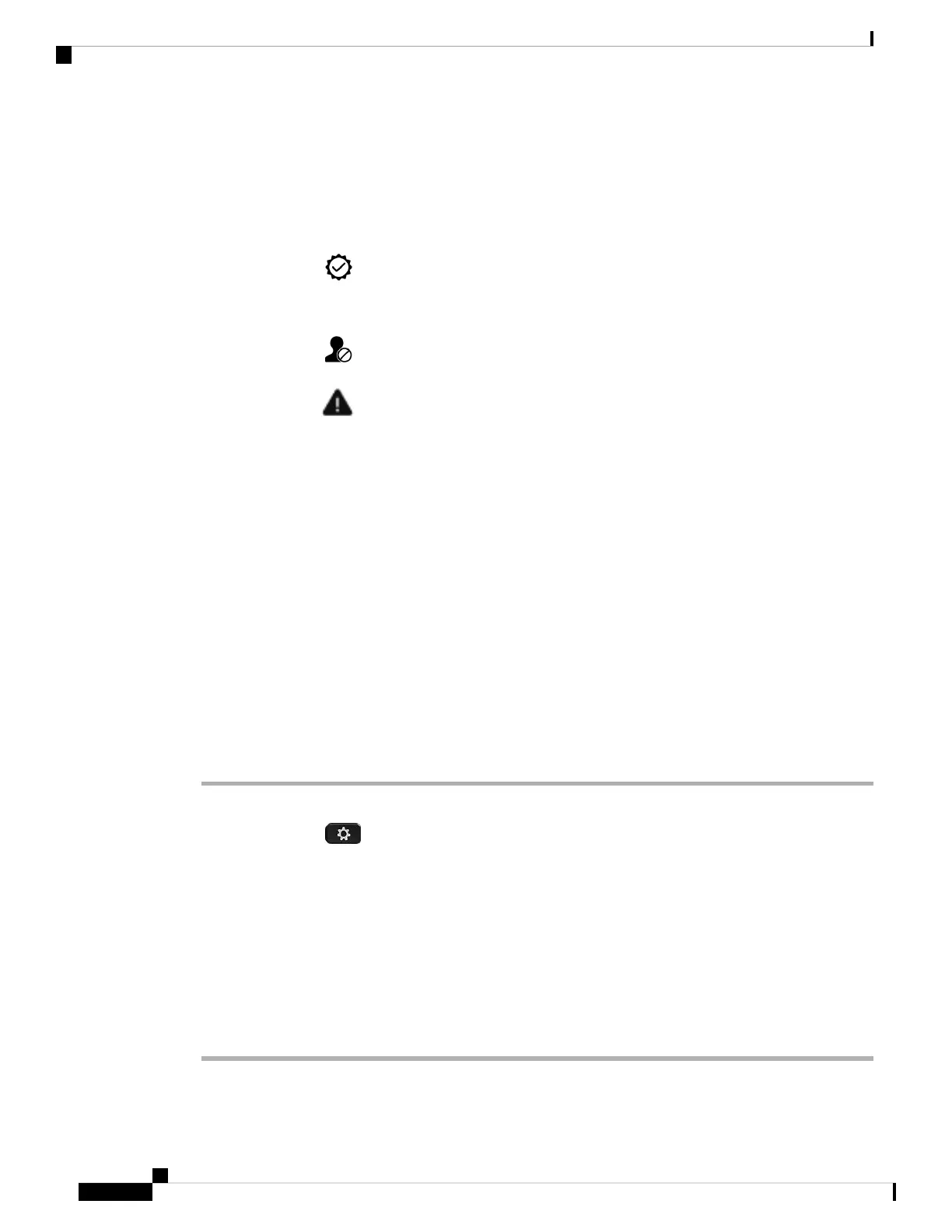Spam Indication for Webex Calls
If your phone is registered to Webex server, the phone displays the following icons as verification in call
sessions, local call logs, and Webex call logs.
• An extra icon next to the caller id is displayed on the phone indicating a validated call.
When you go to the call details of any call, you can view if the call is a missed call or an answered call.
• An extra icon next to the caller id is displayed on the phone indicating an illegitimate caller.
• An extra icon next to the caller id is displayed on the phone indicating an unverified call.
View Calls Logs from Server
You can view a separate list for the BroadWorks XSI server call logs, for the local call logs, and for the logs
from Webex cloud server depending on your selection.
The phone does a reverse name lookup against local personal directory when the user navigates the BroadWorks
call log on the phone.
Before you begin
Your administrator adds the Display recents from menu on your phone.
When your administrator enables support to show logs from Webex calls, the Webex option is available in
the Display recents from menu.
Procedure
Step 1 Select a line to view.
Step 2 Press Applications .
Step 3 Select Recents.
Step 4 Select Display recents from and choose one of the options.
• XSI Server: Displays call logs stored on and transferred from the server.
• Phone: Displays call logs stored on the phone.
• Webex: Displays call logs stored in the Webex cloud server.
Step 5 Click Set.
You can view all calls, missed calls, received calls, and placed calls list.
Cisco IP Phone 7800 Series Multiplatform Phones User Guide
82
Recent Calls
Spam Indication for Webex Calls