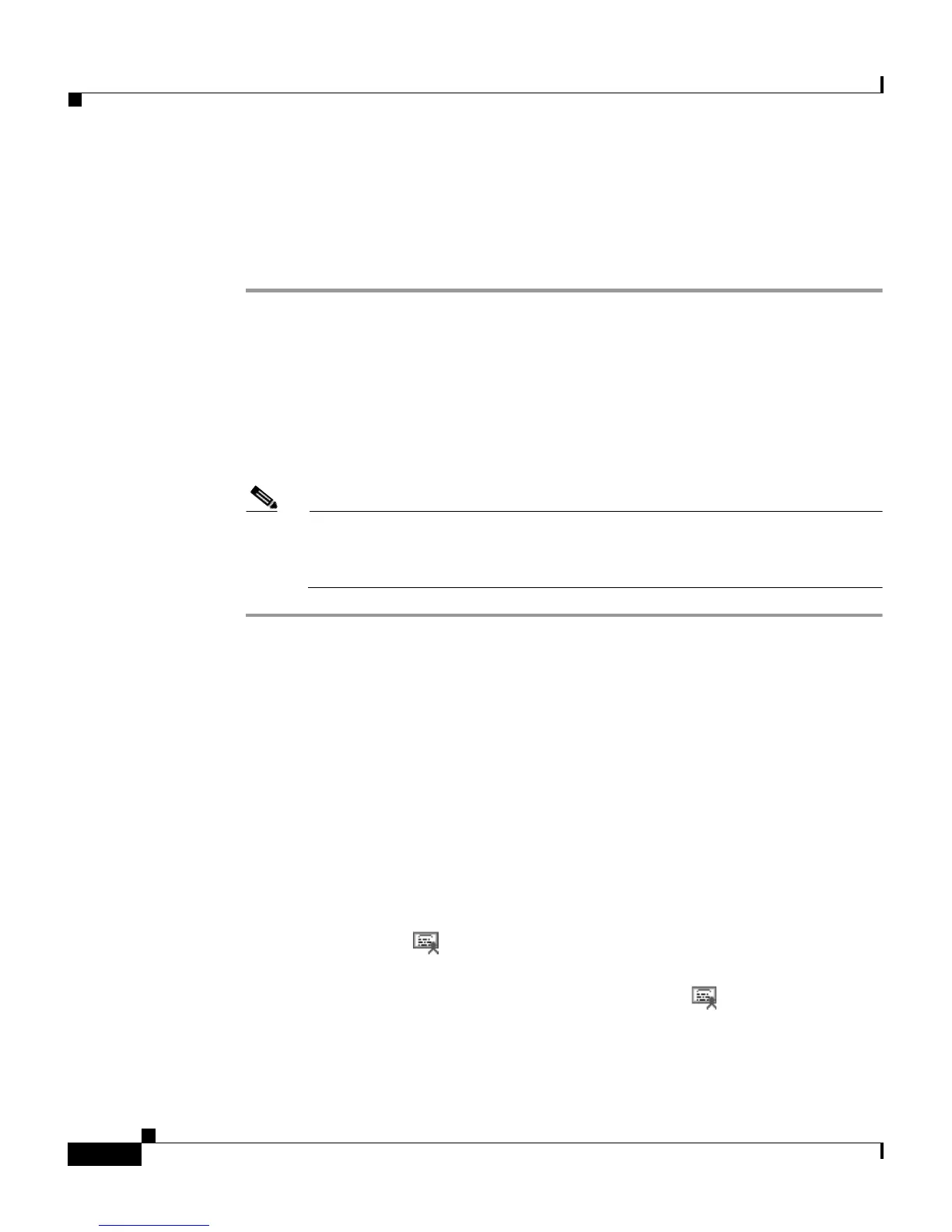Chapter 7 Viewing Security Information, Model Information, Status, and Statistics on the Cisco IP Phone
Security Configuration Screen
7-4
Cisco IP Phone Administration Guide for Cisco CallManager, Cisco IP Phone 7961G/7961G-GE and 7941G/7941G-GE
OL-6966-01
To unlock the CTL file from the Security Configuration screen, follow these
steps:
Procedure
Step 1 Press **# to unlock options on the Security Configuration menu.
If you decide not to continue, press **# again to lock options on this menu.
Step 2 Highlight the CTL File option.
Step 3 Press the Unlock softkey to unlock the CTL file.
After you change and save the TFTP Server 1 or the TFTP Server 2 option, the
CTL file will be locked automatically.
Note When you press the Unlock softkey, it changes to Lock. If you decide not
to change the TFTP Server 1 or TFTP Server 2 option, press the Lock
softkey to lock the CTL file.
Trust List Menu
The Trust List menu provides information about all of the servers that the phone
trusts.
If a CTL file is installed on the phone, you can access the Trust List menu by
pressing the Settings button and choosing Security Configuration > Trust List.
To exit the Trust List menu, press the Exit softkey.
The Trust List menu contains these options:
• CAPF Server—IP address of the CAPF used by the phone. Also displays a
certificate icon if a certificate is installed for this server.
• CallManager / TFPT—IP address of a Cisco CallManager and TFTP server
used by the phone. Also displays a certificate icon if a certificate is
installed for this server.