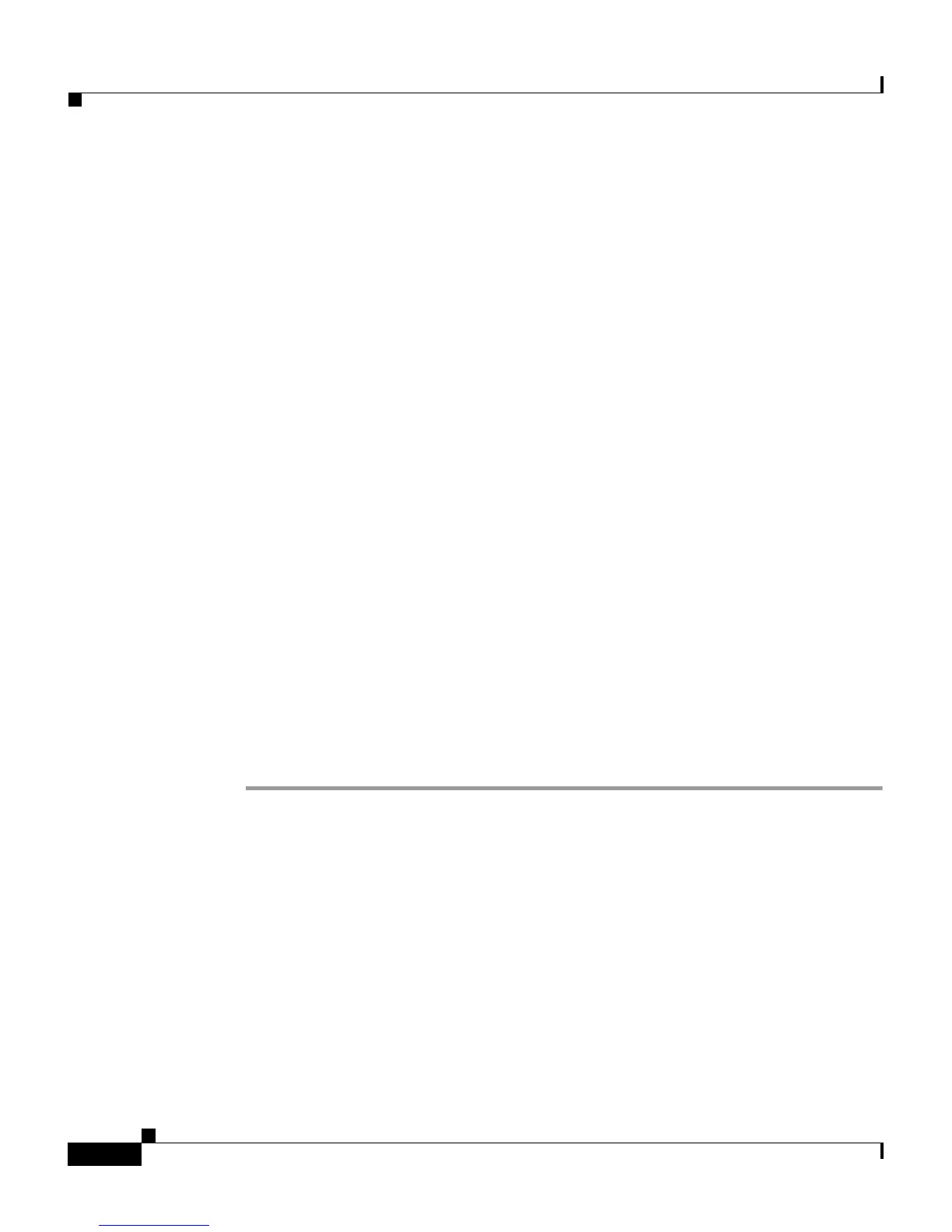Chapter 4 Configuring Settings on the Cisco IP Phone
Configuration Menus on the Cisco IP Phone
4-2
Cisco IP Phone Administration Guide for Cisco CallManager, Cisco IP Phone 7961G/7961G-GE and 7941G/7941G-GE
OL-6966-01
Before you can change option settings on the Network Configuration menu, you
must unlock options for editing. See the “Unlocking and Locking Options”
section on page 4-3 for instructions.
For information about the keys you can use to edit or change option settings, see
the “Editing Values” section on page 4-4.
You can control whether a phone user has access to phone settings by using the
Settings Access field in the Cisco CallManager Administration Phone
Configuration Settings page. See the Cisco CallManager Administration Guide
for more information.
Related Topics
• Unlocking and Locking Options, page 4-3
• Editing Values, page 4-4
• Overview of Options Configurable from a Phone, page 4-5
• Network Configuration Menu, page 4-6
• Device Configuration Menu, page 4-15
Displaying a Configuration Menu
To display a configuration menu, perform the following steps.
Procedure
Step 1 Press the Settings button to access the Settings menu.
Step 2 Perform one of these actions to display the Network Configuration menu or the
Device Configuration menu:
• Use the Navigation button to select the desired menu and then press the
Select softkey.
• Use the keypad on the phone to enter the number that corresponds to the
menu.
Step 3 If you displayed the Device Configuration menu, use one of the techniques shown
in Step 2 to display a sub-menu.