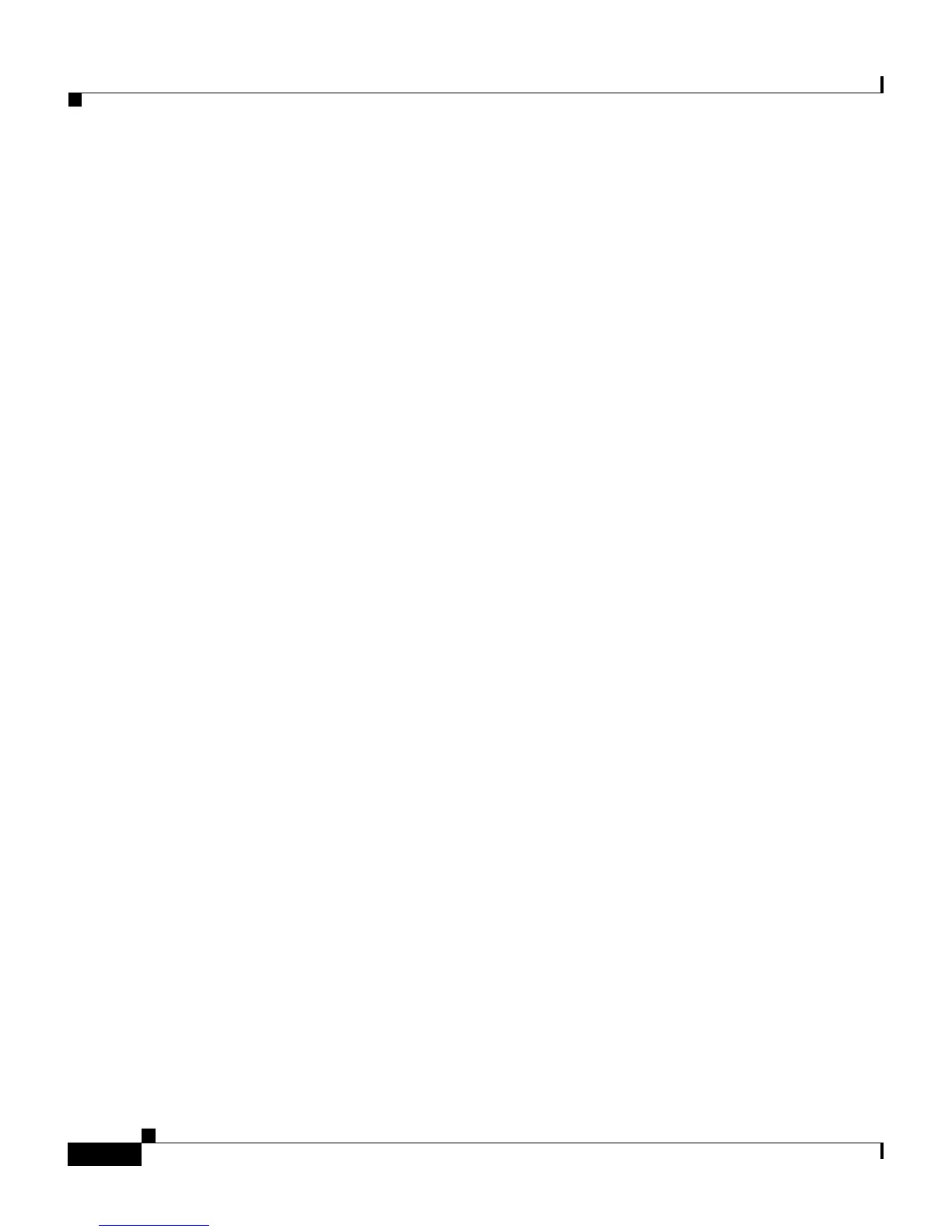Chapter 7 Viewing Security Information, Model Information, Status, and Statistics on the Cisco IP Phone
Status Menu
7-6
Cisco IP Phone Administration Guide for Cisco CallManager, Cisco IP Phone 7961G/7961G-GE and 7941G/7941G-GE
OL-6966-01
Status Menu
The Status menu contains the following options, which provide information about
the phone and its operation:
• Status Messages—Displays the Status Messages screen, which shows a log
of important system messages. For more information, see the “Status
Messages Screen” section on page 7-6.
• Network Statistics—Displays the Network Statistics screen, which shows
Ethernet traffic statistics. For more information, see the “Network Statistics
Screen” section on page 7-13.
• Firmware Versions—Displays the Firmware Versions screen, which shows
information about the firmware running on the phone. For more information,
see the “Firmware Versions Screen” section on page 7-15.
• Expansion Modules—Displays the Expansion Module(s) screen, which
shows information about the Cisco IP Phone 7914 Expansion Module(s), if
connected to the phone. For more information, see the “Expansion Module
Status Screen” section on page 7-15.
To display the Status menu, press the Settings button and then select Status.
To exit the Status menu, press the Exit softkey.
Status Messages Screen
The Status Messages screen displays up to the 10 most recent status messages that
the phone has generated. You can access this screen at any time, even if the phone
has not finished starting up. Table 7-1 describes the status messages that might
appear. This table also includes actions you can take to address errors that are
indicated.
To display the Status Messages screen, press the Settings button, and then choose
Status > Status Messages.
To remove current status messages, press the Clear softkey.
To exit the Status Messages screen, press the Exit softkey.