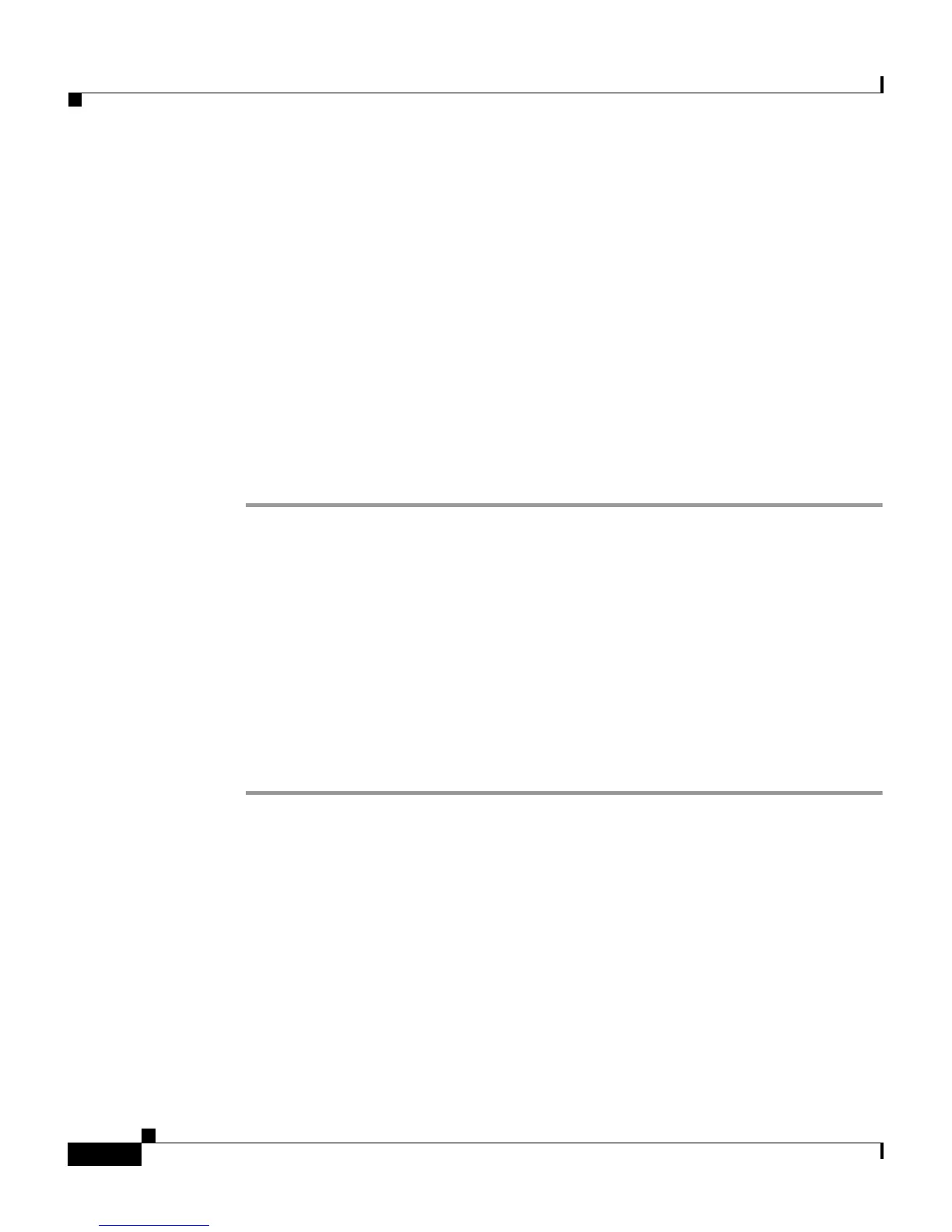Chapter 8 Monitoring the Cisco IP Phone Remotely
Accessing the Web Page for a Phone
8-2
Cisco IP Phone Administration Guide for Cisco CallManager, Cisco IP Phone 7961G/7961G-GE and 7941G/7941G-GE
OL-6966-01
• Network Statistics, page 8-10
• Device Logs, page 8-12
• Streaming Statistics, page 8-13
Accessing the Web Page for a Phone
To access the web page for a Cisco IP Phone, perform the following steps. If you
cannot access the web page, it may be disabled. See the “Disabling Web Page
Access” section on page 8-3 for more information.
Procedure
Step 1 Obtain the IP address of the Cisco IP Phone using one of these methods:
• Search for the phone in Cisco CallManager by choosing Device > Phone.
Phones registered with Cisco CallManager display the IP address on the Find
and List Phones web page and at the top of the Phone Configuration web
page.
• On the Cisco IP Phone, press the Settings button, choose Network
Configuration, and then scroll to the IP Address option.
Step 2 Open a web browser and enter the following URL, where IP_address is the
IP address of the Cisco IP Phone:
http://IP_address
The web page for a Cisco IP Phone includes these topics:
• Device Information—Displays device settings and related information for
the phone. For more information, see the “Device Information” section on
page 8-4.
• Network Configuration—Displays network configuration information and
information about other phone settings. For more information, see the
“Network Configuration” section on page 8-5.