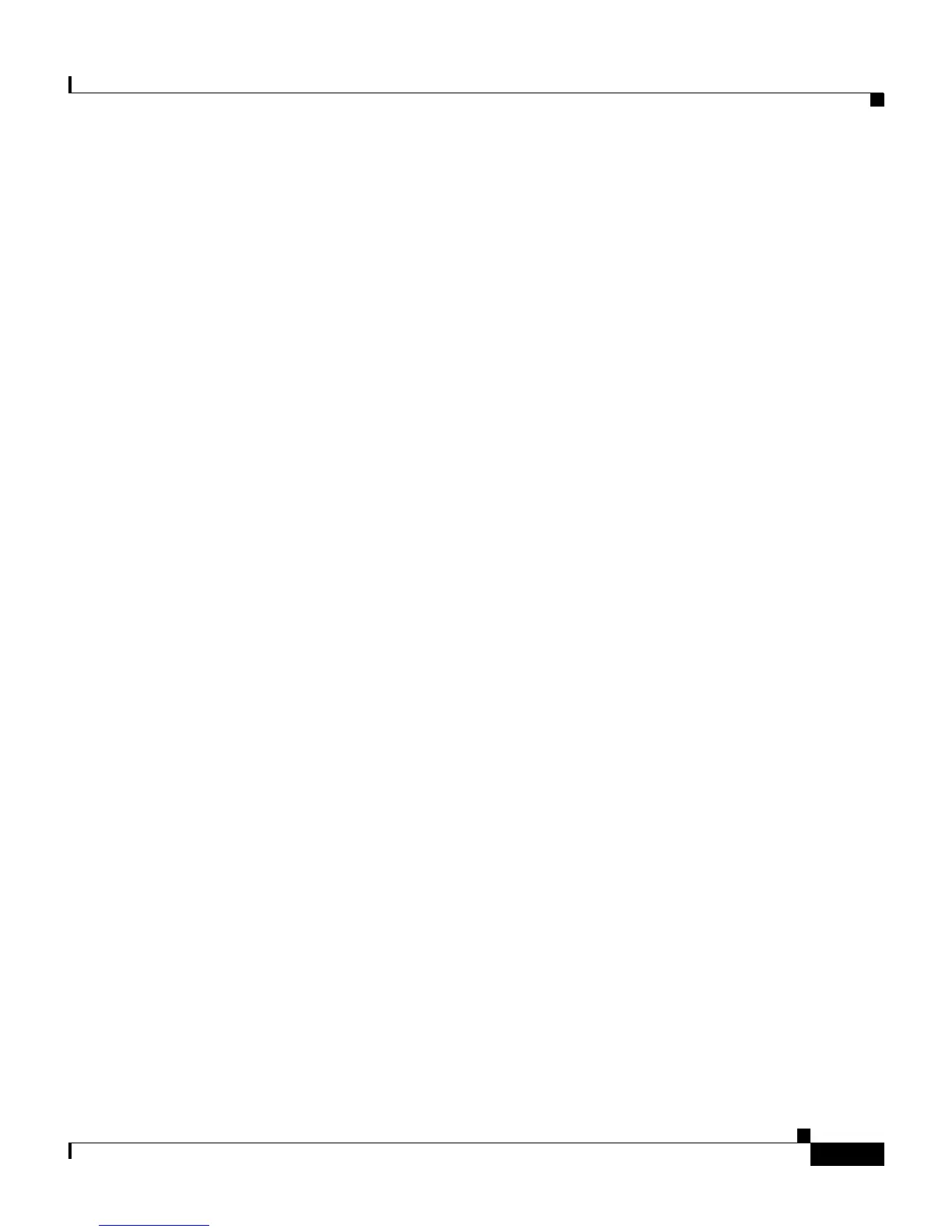3-3
Cisco IP Phone Administration Guide for Cisco CallManager, Cisco IP Phone 7961G/7961G-GE and 7941G/7941G-GE
OL-6966-01
Chapter 3 Setting Up the Cisco IP Phone
Before You Begin
In Cisco CallManager, you can add users to the database and associate them with
specific phones. In this way, users gain access to web pages that allow them to
configure items such as call forwarding, speed dialing, and voice messaging
system options. See the “Adding Users to Cisco CallManager” section on
page 5-18 for details.
Network and Access Ports
The back of the Cisco IP Phone 7961G/7961G-GE and 7941G/7941G-GE include
these ports:
• Network port
–
labeled 10/100 SW on the 7961G and 7941G
–
labeled 10/100/1000 SW on the 7961G-GE and 7941G-GE
• Access port
–
labeled 10/100 PC on the 7961G and 7941G
–
labeled 10/100/1000 PC on the 7961G-GE and 7941G-GE
Each port supports 10/100 Mbps or 10/100/1000 half- or full-duplex connections
to external devices. You can use either Category 3 or 5 cabling for 10 Mbps
connections, but you must use Category 5 for 100 and 1000 Mbps connections.
Use the SW network port to connect the phone to the network. You must use a
straight-through cable on these ports. The phone can also obtain inline power
from a switch over these connections. See the “Adding Phones to the
Cisco CallManager Database” section on page 2-11 for details.
Use the PC access port to connect a network device, such as a computer, to the
phone. You must use a straight-through cable on this port.
Handset
The handset is designed especially for use with a Cisco IP Phone. It includes a
light strip that indicates incoming calls and voice messages waiting.