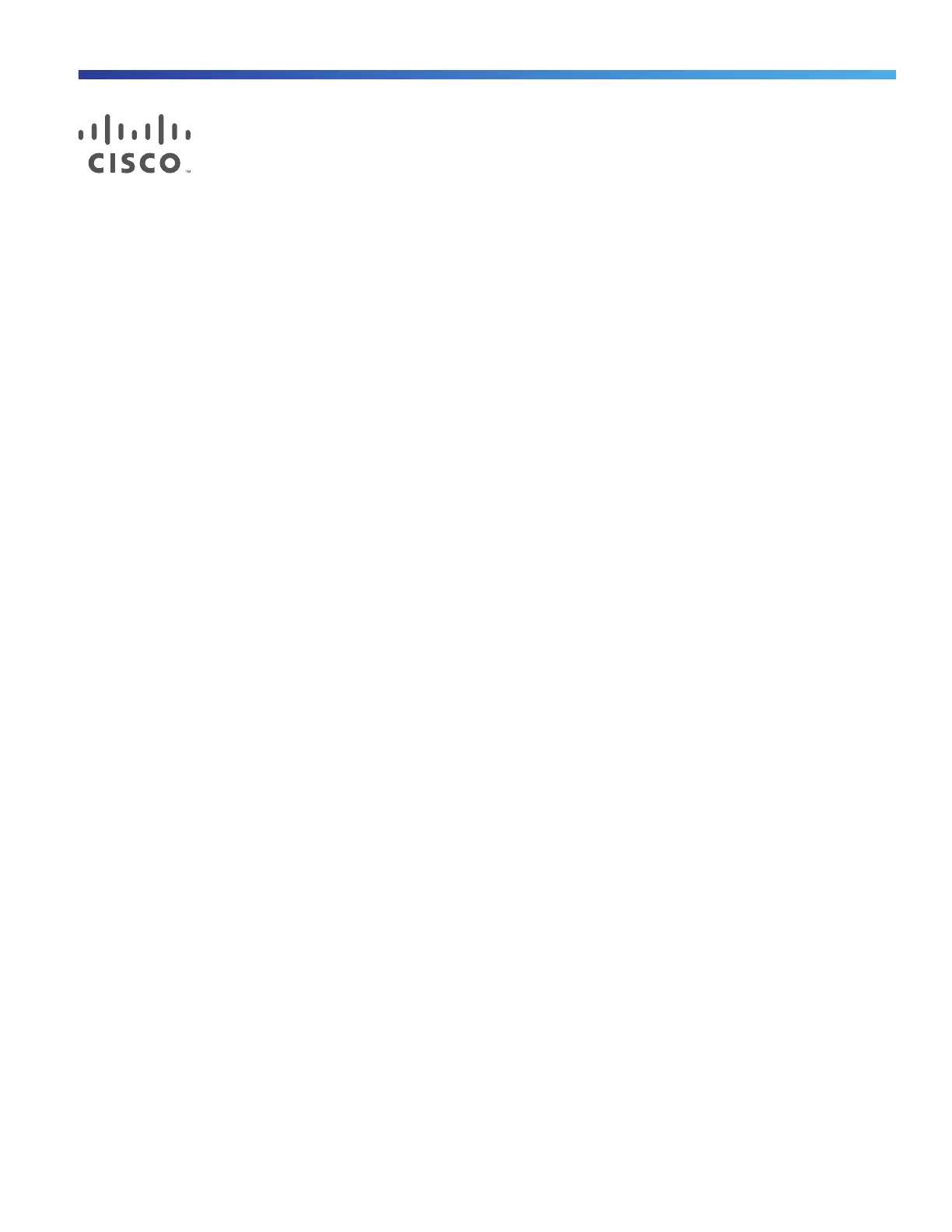59
Cisco Systems, Inc. www.cisco.com
Troubleshooting
Diagnosing Problems, page 59
Resetting the Switch to the Factory Default Settings, page 62
Finding the Switch Serial Number, page 62
Diagnosing Problems
The switch LEDs provide troubleshooting information about the switch. They show POST failures, port-connectivity
problems, and overall switch performance. You can also get statistics from Device Manager, the CLI, or an SNMP
workstation. See the software configuration guide, the switch command reference guide on Cisco.com, or the
documentation that came with your SNMP application for details.
Switch POST Results
See Verifying Switch Operation, page 18 for information on POST.
Note: POST failures are usually fatal. Contact your Cisco technical support representative if your switch does not pass
POST.
Switch LEDs
Look at the port LEDs information when troubleshooting the switch. See LEDs, page 11 for a description of the LED colors
and their meanings.
Switch Connections
Bad or Damaged Cable
Always examine the cable for marginal damage or failure. A cable might be just good enough to connect at the physical
layer, but it could corrupt packets as a result of subtle damage to the wiring or connectors. You can identify this problem
because the port has many packet errors or it constantly flaps (loses and regains link).
Exchange the copper or fiber-optic cable with a known good cable.
Look for broken or missing pins on cable connectors.
Rule out any bad patch panel connections or media converters between the source and the destination. If possible,
bypass the patch panel, or eliminate media converters (fiber-optic-to-copper).
Try the cable in another port to see if the problem follows the cable.
Ethernet and Fiber-Optic Cables
Make sure that you have the correct cable: