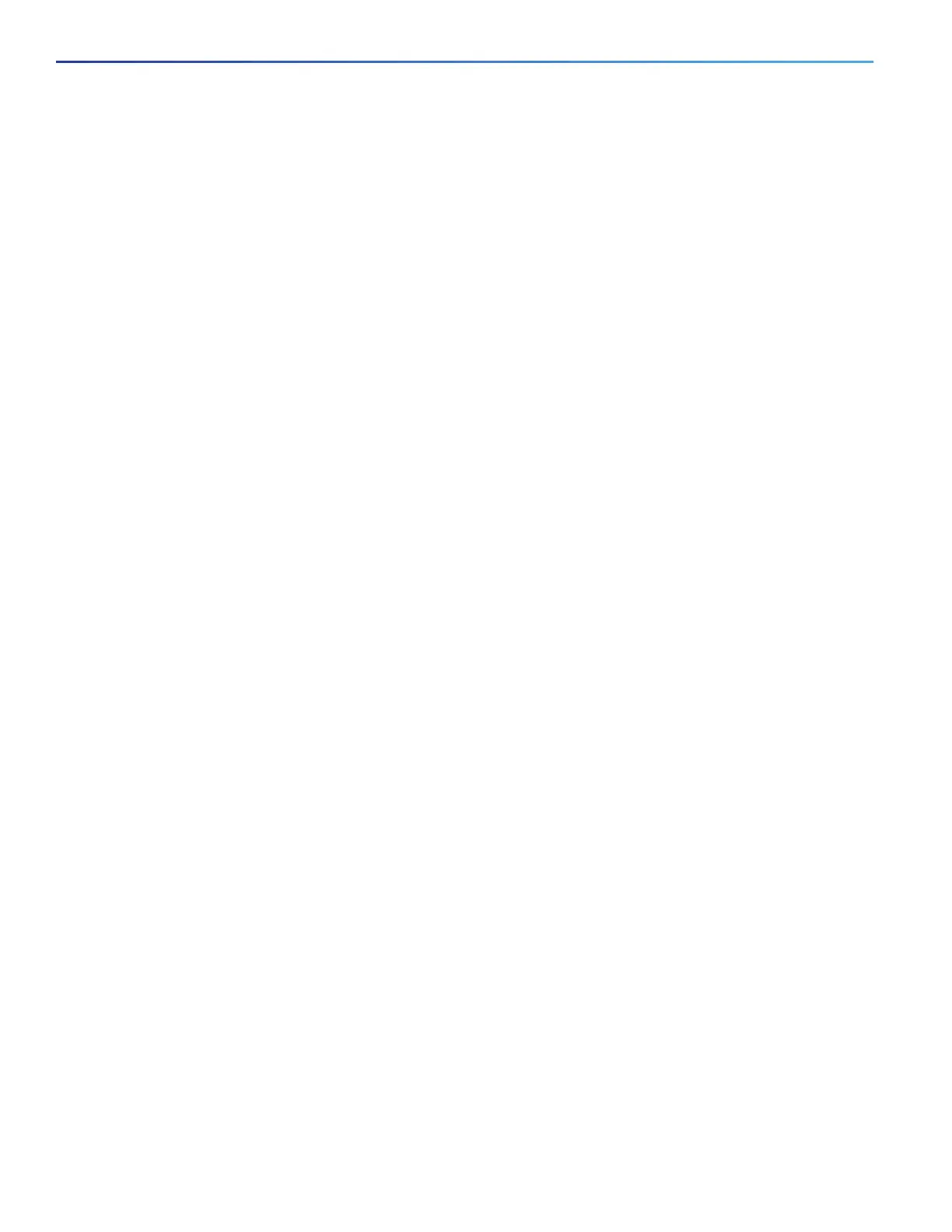60
Troubleshooting
Diagnosing Problems
For Ethernet, use CAT3 copper cable for 10 Mb/s UTP connections. Use either CAT5, CAT5e, or CAT6 UTP for
10/100 or 10/100/1000 Mb/s connections.
Verify that you have the correct fiber-optic cable for the distance and port type. Make sure that the connected device
ports match and use the same type encoding, optical frequency, and fiber type.
Determine if a copper crossover cable was used when a straight-through was required or the reverse. Enable
auto-MDIX on the switch, or replace the cable. See Table 11 on page 45 for recommended Ethernet cables.
Link Status
Verify that both sides have link. A broken wire or a shutdown port can cause one side to show link even though the other
side does not have link.
A port LED that is on does not guarantee that the cable is functional. It might have encountered physical stress, causing
it to function at a marginal level. If the port LED does not turn on:
Connect the cable from the switch to a known good device.
Make sure that both ends of the cable are connected to the correct ports.
Verify that both devices have power.
Verify that you are using the correct cable type. See Connector and Cable Specifications, page 71 for information.
Look for loose connections. Sometimes a cable appears to be seated but is not. Disconnect the cable, and then
reconnect it.
10/100 and 10/100/1000 Port Connections
A port appears to malfunction:
Verify the status of all ports. See Table 8 on page 13 for descriptions of the LEDs and their meanings.
Use the show interfaces privileged EXEC command to see if the port is error-disabled, disabled, or shut down.
Re-enable the port if necessary.
Verify the cable type. See Connector and Cable Specifications, page 71
10/100 PoE Port Connections
A powered device connected to a PoE port does not receive power:
Verify the status of all the ports. See Table 8 on page 13 for descriptions of the LEDs and their meanings.
Use the show interfaces privileged EXEC command to see if the port is error-disabled, disabled, or shutdown.
Re-enable the port if necessary.
Verify the cable type. Many legacy powered devices, including older Cisco IP phones and access points that do not
fully support IEEE 802.3af might not support PoE when connected to the switch by a crossover cable. Replace the
crossover cable with a straight-through cable.
Caution: Non-compliant cabling or powered devices can cause a PoE port fault. Use only compliant cabling to
connect Cisco prestandard IP Phones, and wireless access points, or IEEE 802.3af-compliant devices.
SFP Module
Use only Cisco SFP modules. Each Cisco module has an internal serial EEPROM that is encoded with security information.
This encoding verifies that the module meets the requirements for the switch.