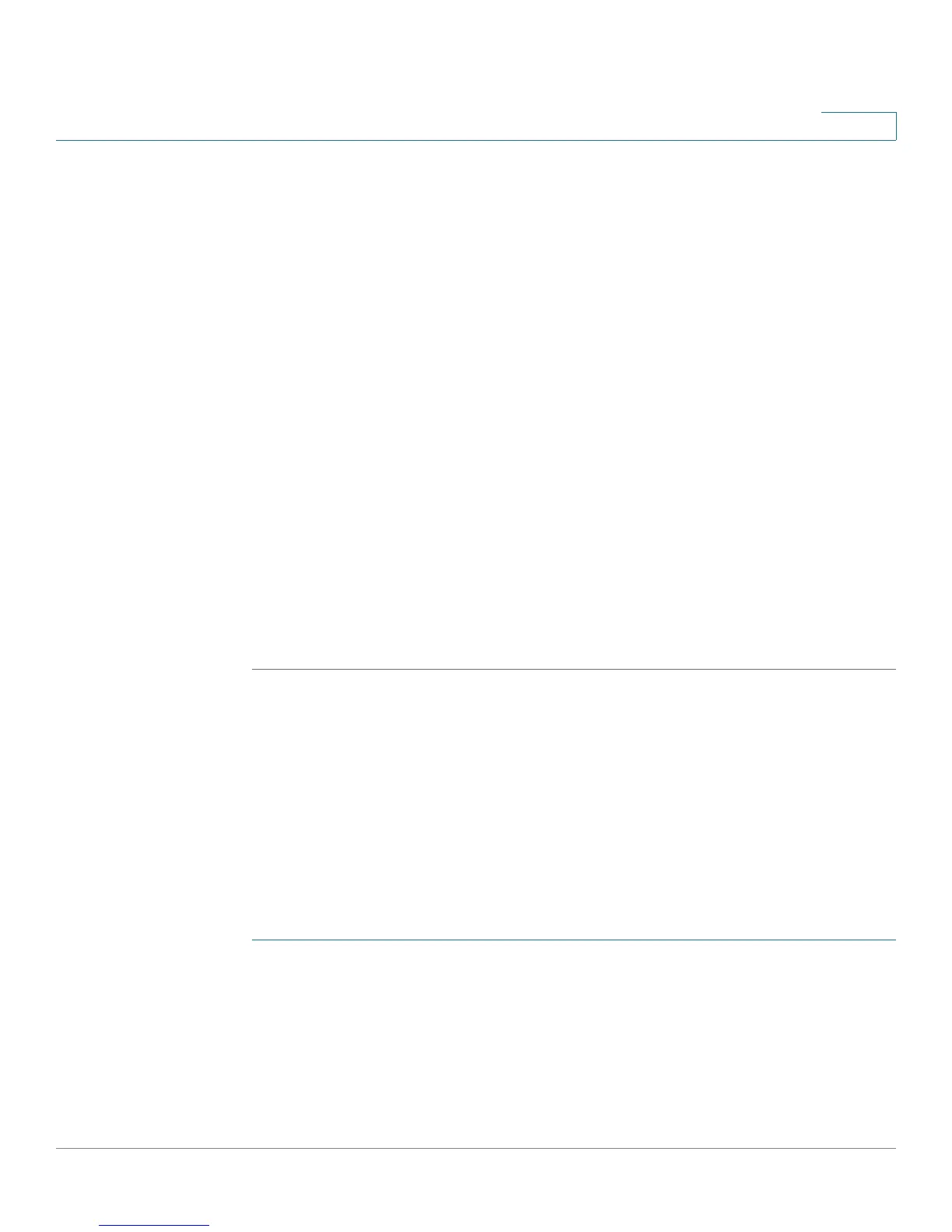Security
802.1X
Cisco Small Business SG200 Series 8-port Smart Switch 159
10
• Local—The switch performs local authentication of a remote supplicant
based on EAP-MD5. The supplicant identification must be one of the
management users configured on the switch (see Managing User
Accounts).
• RADIUS—The switch depends on one or more external RADIUS servers to
perform the authentication. You must configure the supplicant identity and
authentication directly the servers. (See RADIUS for information.)
• RADIUS, None—The switch depends on one or more external RADIUS
servers to perform the authentication. (See description of RADIUS above.) If
the switch cannot reach any servers, then no authentication is used.
• RADIUS, Local—The switch depends on one or more external RADIUS
servers to perform the authentication (see description of RADIUS above.) If
the switch cannot reach any servers, it performs the authentication locally
(see previous description of Local).
NOTE When the (Radius, None) or the (Radius, Local) option is selected,
None or Local is used only if the Radius Server specified is incorrect or it is
not specified; if it is correct, but the credentials are incorrect, the
authentication fails and does not fall back to the None or the Local option.
STEP 4 Click Apply. Your changes are saved to the Running Configuration.
NOTE See Modifying Port PAE Capabilities for instructions on selecting the role for
individual ports, and Configuring Port Authentication for instructions on
configuring authentication on individual ports.
Modifying Port PAE Capabilities
Use the Port PAE Capabilities page to view and configure each port’s 802.1X role
as authenticator or supplicant.
To modify the role of a port as an authenticator or supplicant:
STEP 1 Click Security > 802.1X > Port PAE Capabilities in the navigation window.
STEP 2 Select the port to configure and click Edit.