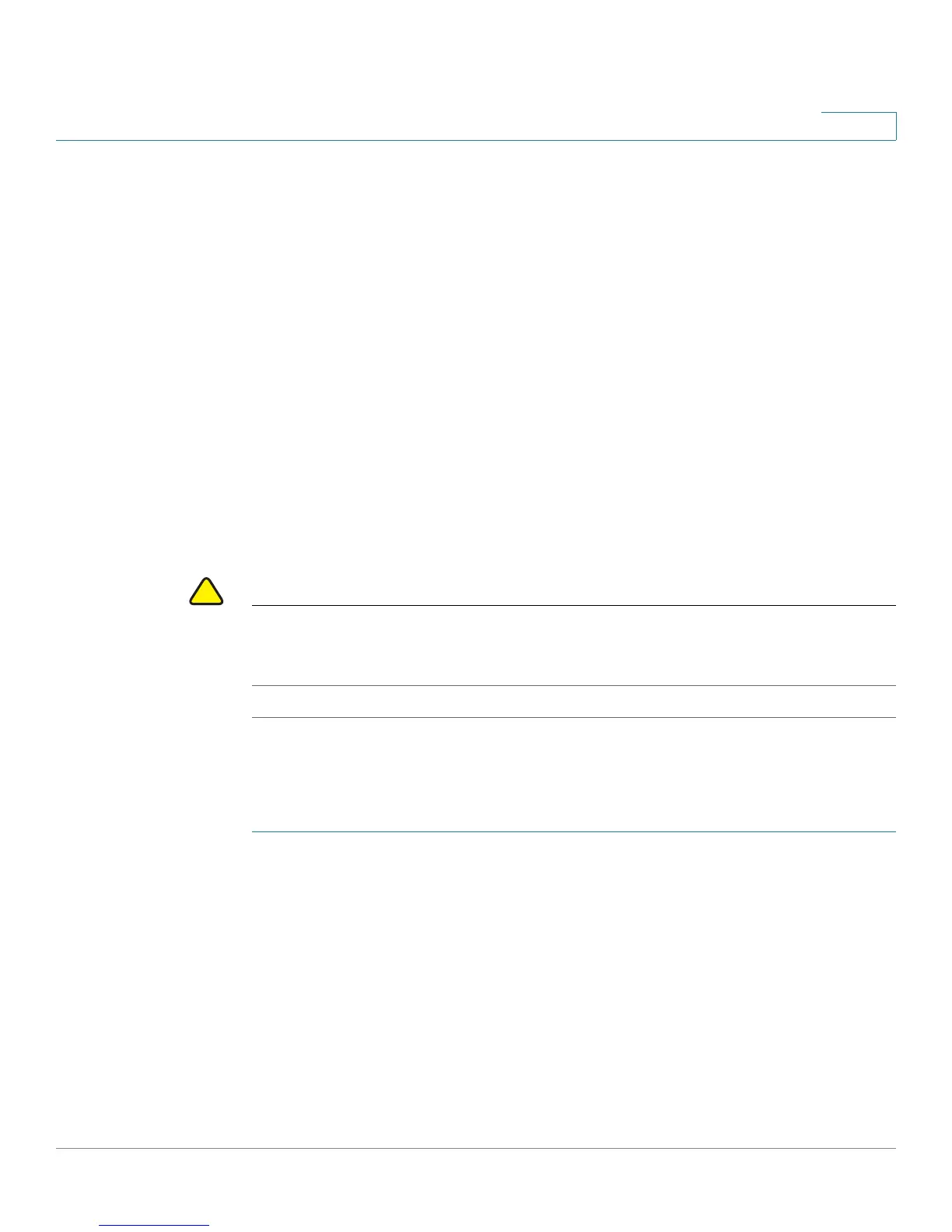Administration
File Management
Cisco Small Business SG200 Series 8-port Smart Switch 59
3
STEP 4 Enter the following parameters:
• TFTP Server (TFTP only)—Specify the IPv4 or IPv6 address of the TFTP
server. Or specify the server name if DNS is enabled in the IP configuration
(see Domain Name System).
• Source File Name—For TFTP, specify the filename, including the path. For
HTTP, browse to select the file from your computer.
• Destination File Type—Select one of the following options:
- Startup Configuration—If the specified configuration file is valid, then it
will replace the current Startup Configuration file. It will be the active
configuration file when you reboot.
- Backup Configuration—The specified file will replace the current
backup configuration file.
STEP 5 Click Apply to begin the upgrade. A progress bar indicates the status of the
upgrade.
CAUTION Ensure that power to the switch remains uninterrupted while the configuration file
is downloading to the switch. If a power failure occurs while downloading the
configuration file, the file is lost and the process must be restarted.
Backing Up the Configuration File and Logs
To back up the configuration file or log:
STEP 1 Click Administration > File Management > Download/Backup Configuration/
Log in the navigation window.
STEP 2 Select the Transfer Method (HTTP or TFTP).
STEP 3 For the Save Action, select Backup.