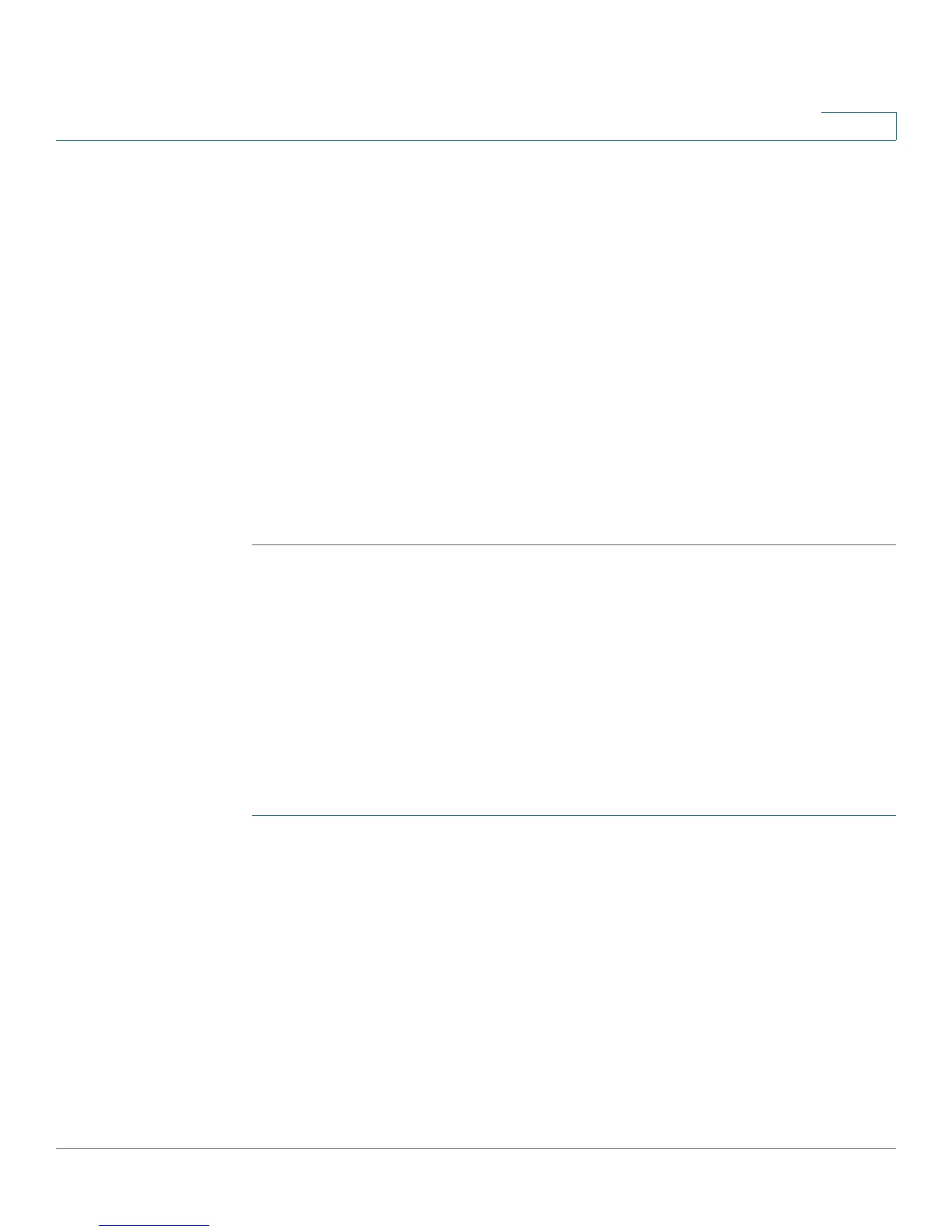Administration
LLDP-MED
Cisco Small Business SG200 Series 8-port Smart Switch 83
3
• Coordinates—Switch GPS coordinates in hexadecimal format.
• ELIN Address—The ELIN number.
• Country—Country where the city is located. This is a two-character code as
defined by ISO 3166.
• City—City where the street is located.
• Street—Street where the building is located.
• Building—Building in which the switch is located.
NOTE: The City, Street, and Building fields share the maximum character
limitation; i.e., an entry in one field reduces the maximum allowable characters
in the others. The maximum combine length of the city, street, and building fields
is 246 characters. The characters ', ", %, and ? are not supported.
STEP 4 Click Apply. Your changes are saved to the Running Configuration.
Configuring LLDP-MED on a Port
The LLDP for Media Endpoint Devices (LLDP-MED) protocol provides extensions
to the LLDP standard for network configuration and policy, device location, Power-
over-Ethernet management, and inventory management.
Use the LLDP-MED Port Settings page to view and configure LLDP-MED
operation on ports.
To configure these settings on a port:
STEP 1 Click Administration > Discovery - LLDP-MED > LLDP-MED Port Settings in the
navigation window.
Each entry in the LLDP-MED Port Settings Table displays the LLDP-MED
configuration for a port.
STEP 2 Select a port to configure and click Edit.
STEP 3 Specify the following for the selected port:
• LLDP-MED Status—Select to enable LLDP-MED operation on the port.
• Configuration Notification—Select to enable the switch to send
notifications when there are topology changes on the network.