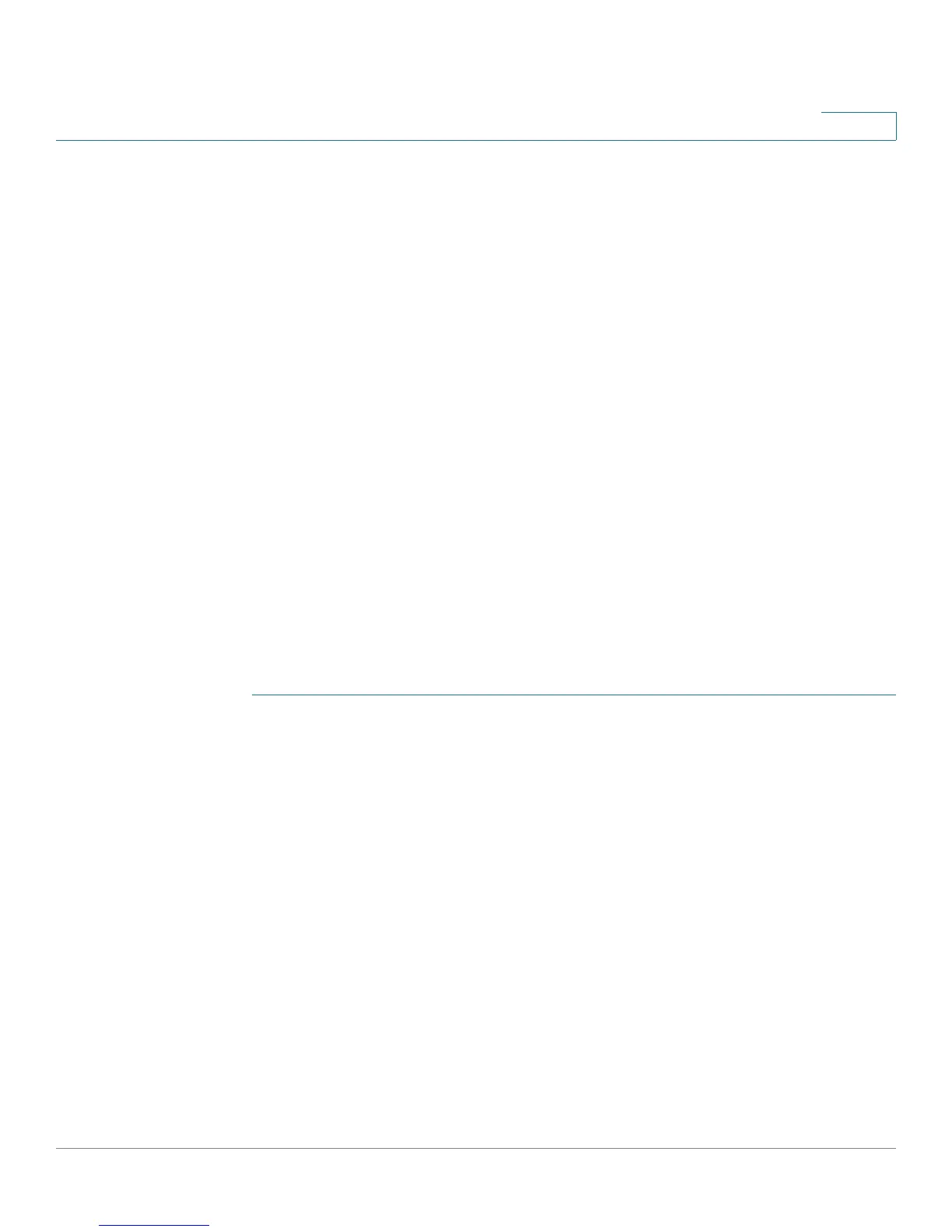Administration
File Management
Cisco Small Business SG200 Series 8-port Smart Switch 69
3
Firmware Recovery Over HTTP
The switch has a firmware recovery feature that enables the restoration of a valid
image on the switch after a failed download. If the power goes down during an
image download, the switch might not be able to boot. In this event, although the
image is not usable, the boot loader file that loads the firmware image from Flash
memory to RAM should continue to be functional. An HTTP server is embedded in
the boot loader file, enabling the administrator to connect to the switch over a
switch port and use a web browser to download and install a new firmware image.
The switch enters the HTTP firmware recovery mode when the switch is booted
and the boot loader cannot find a valid image in flash memory. In this mode, the
boot loader sets the switch internal network port to the following static IP address:
• IP Address: 192.168.1.254
• Network Mask: 255.255.255.0
• Default Gateway: 192.168.1.1
An HTTP server starts and listens for client connections on port 80.
NOTE Firmware recovery can also be performed using the command line interface. Refer
to the Cisco Small Business SF200E Command Line Reference.
To use this feature to download a new firmware image:
STEP 1 Directly connect a management PC to any switch port.
STEP 2 Configure the IP address and mask on the management PC to be in the same
subnet as the switch.
NOTE: You can access the system across a network if the default gateway IP
address is 192.168.1.1.
STEP 3 Open a web browser and enter the IP address of the switch in the address bar
(192.168.1.254).