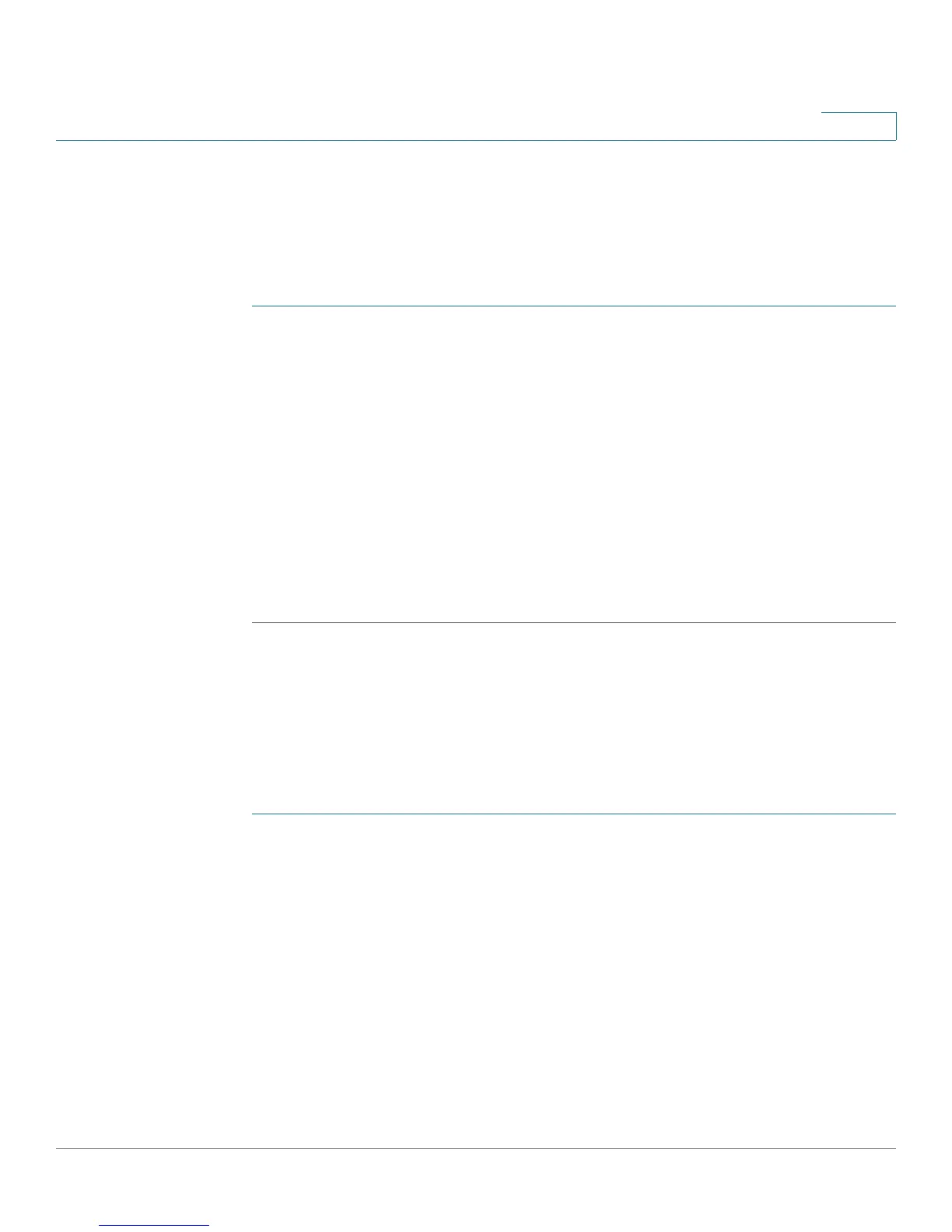Port Management
Link Aggregation
Cisco Small Business SG200 Series 8-port Smart Switch 93
4
LAGs can be assigned membership in VLANs; however, individual ports lose their
individual VLAN memberships when they become LAG members. When a port is
removed from a LAG, it rejoins the VLANs that it previously belong to as specified
in the startup configuration.
To configure a LAG:
STEP 1 Select a LAG to configure, and then click Edit.
STEP 2 Specify the following for the selected LAG:
• LAG Name—Enter up to 15 alphanumeric characters to identify the LAG.
• Type—Select Static to manually assign ports to the LAG. Select Dynamic to
enable the ports to exchange LACPDUs to dynamically form the LAG.
• Port List/LAG Member—To add or remove ports from a static LAG, select
each port and click the left or right arrow to move it between the Port and
LAG Member lists.
STEP 3 Click Apply and then click Close. Your changes are saved to the Running
Configuration.
Configuring LAG Settings
You can use the LAG Settings page to administratively enable or disable a LAG
and configure load balancing settings.
To configure LAG settings:
STEP 1 Click Port Management > Link Aggregation > LAG Settings in the navigation
window.
The LAG Settings Table lists each available LAG.
STEP 2 Select a LAG to configure, and then click Edit.
STEP 3 Specify the following for the selected LAG:
• Administrative Status—Select Up or Down to administratively enable or
disable the LAG. When a LAG is disabled, its member ports operate as
standalone physical ports.