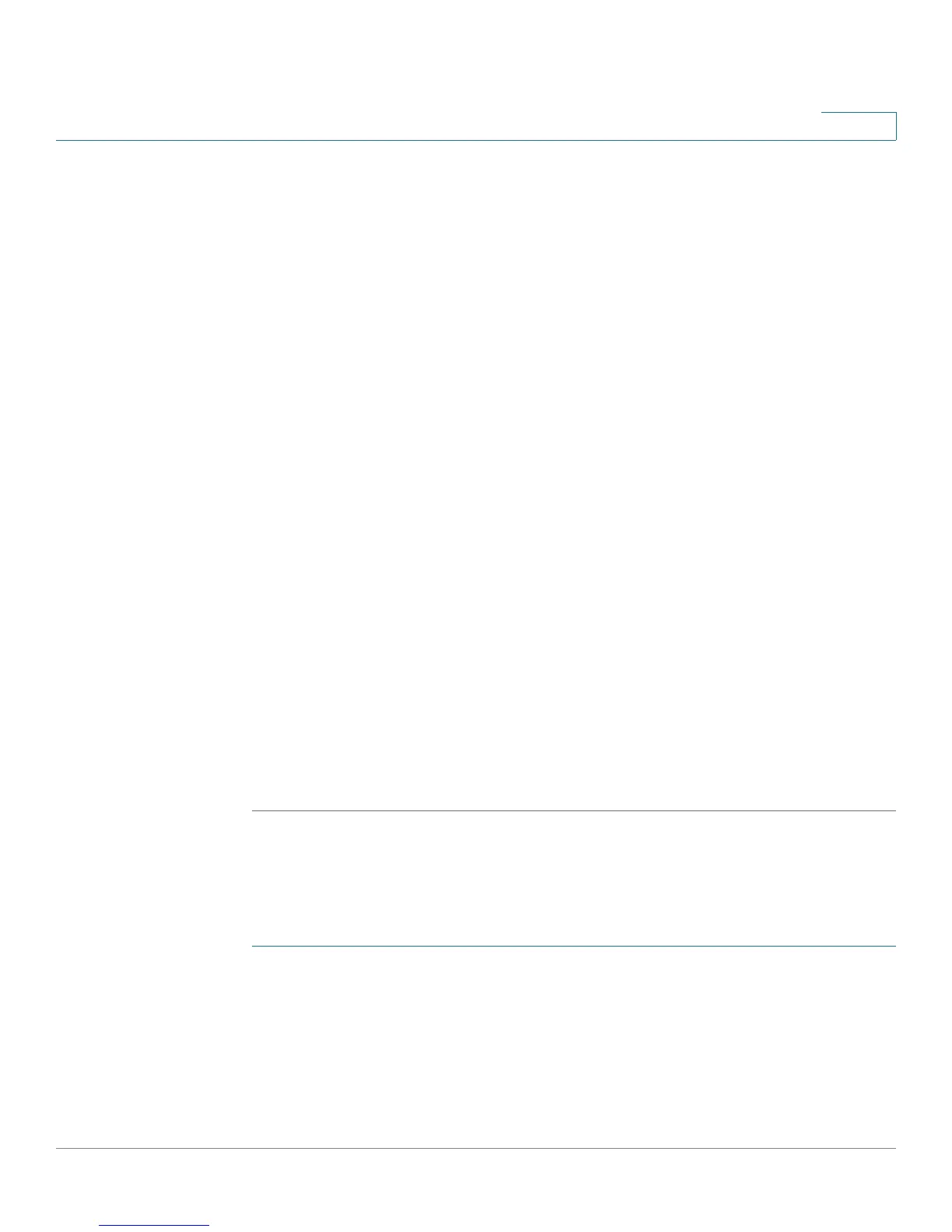Administration
File Management
Cisco Small Business SG200 Series 8-port Smart Switch 72
3
STEP 5 Enter the command to have an IP address assigned to the port from a DHCP server
on the attached network:
CFE> ifconfig eth0 -auto
When the switch receives a DHCP reply, the IP information displays on the
terminal.
STEP 6 Enter the command to download an image file to Flash:
CFE>flash server-ipaddr:image-filename flash0.os
Or, enter the command to download a boot code file:
CFE> flash ipaddr :boot code-fil ename flash0.boot
Replace ipaddr with the IP address of the system where the file resides, and
replace image-filename or bootcode-filename with the actual image or
boot code filename.
WARNING! Make sure that the switch is connected to an uninterrupted power
supply during a boot code upgrade. This process might take 10–20 seconds.
When the download is complete, the switch copies the image or boot code file
into Flash memory.
STEP 7 Enter the command to restart the switch to boot it with new software:
CFE>reset -sysreset
NOTE: You can verify the boot code or image version by viewing the System
Summary page in the web-based switch configuration utility. Or, from the
command line interface, you can enter the show sysinfo command.
Downloading an Image or Boot Code File Using XMODEM
To download a software image or boot code file using XMODEM at the boot
prompt:
STEP 1 Using a terminal emulation program, open a serial connection between the switch
and the management system connected to the switch console port.
STEP 2 Power up the switch.