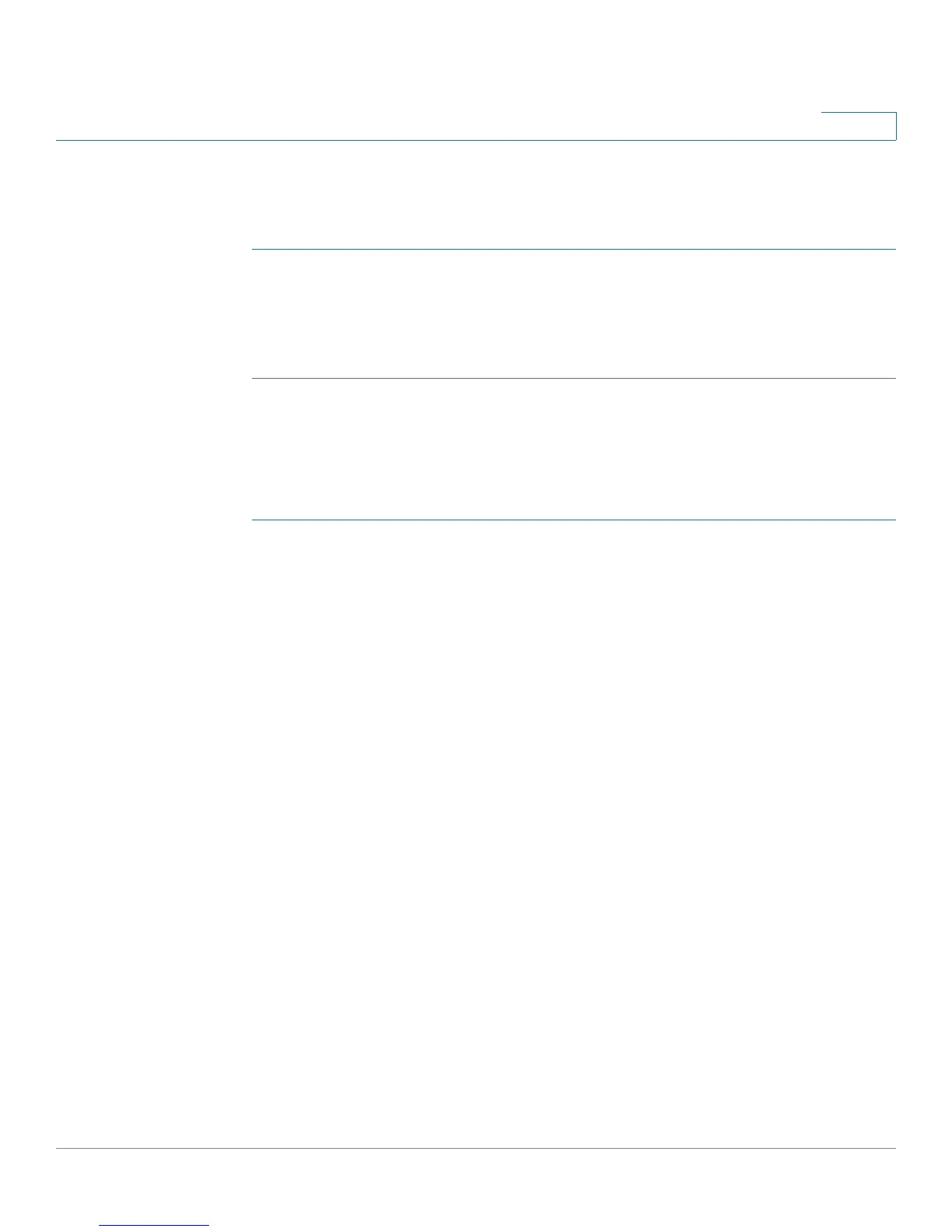Getting Started
Starting the Web-Based Switch Configuration Utility
Cisco Small Business SG200 Series 8-port Smart Switch 9
1
Launching the Utility
To open the web-based switch configuration utility:
STEP 1 Open a web browser.
STEP 2 Enter the IP address of the switch that you are configuring in the address bar on
the browser, and then press Enter. (The factory default IP address is
192.168.1.254.) The Log In page opens.
Logging In
To log in to the web-based switch configuration utility:
STEP 1 Enter the username and password. The factory default user name is cisco and the
default password is cisco.
Note: When the switch boots with the factory default configuration, the web-
based switch configuration utility appears in the default language. After you log in,
you can download additional languages by using the Upgrade/Backup Firmware/
Language page.
STEP 2 If this is the first time that you logged on with the default user name (cisco) and the
default password (cisco) or your password has expired, the Change Admin
Password page opens. Enter the new password, confirm it, click Apply, and then
click Close. (The characters ', ", %, and ? are not supported.) The new password is
saved.
NOTE Password complexity is enabled by default and the new password must comply to
the default password complexity rule defined by the password strength. (See
Adding a User for more information.) The password strength check can be
temporarily disabled by selecting the Disable Password Strength Enforcement
option.
STEP 3 Click Login.
When the login attempt is successful, the Getting Started page opens.
If you entered an incorrect user name or password, an error message is displayed
and the Log In page remains displayed on the screen.
NOTE When logging in by using HTTP or HTML, if you are provided an option to choose
from more than one network port, select the lowest number port.