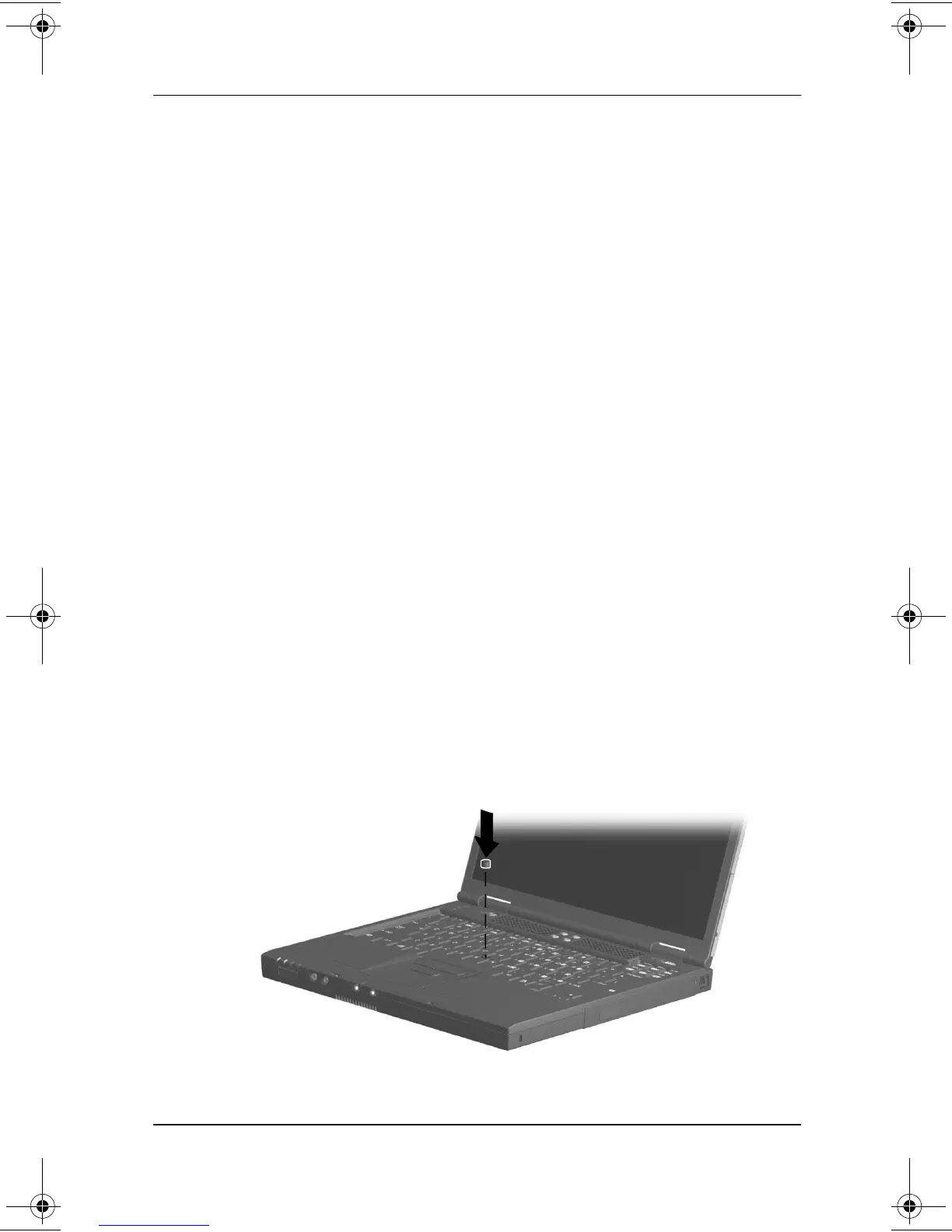Pointing Devices and Keyboard
Hardware Guide 3–5
❏
To change the language, press
F2.
❏
For navigation instructions, press
F1.
3. Select Advanced > Device Options, then press
enter.
4. In the Internal Pointing Devices field, select among:
❏
Both—To enable all dual device components.
❏
TouchPad—To enable only the TouchPad components.
❏
Pointing stick—To enable only the pointing stick
components.
❏
None—To disable all dual device pointing components.
5. To confirm your preference, press
F10.
6. To save your preference and exit Computer Setup, select
File > Save Changes and Exit, then follow the instructions on
the screen.
Replacing the Pointing Stick Cap
1. Turn off the computer.
2. Gently pull off the used pointing stick cap.
3. Push a replacement cap, included with the computer,
into place.
Replacing the pointing stick cap
229045-002.book Page 5 Friday, September 21, 2001 11:16 AM