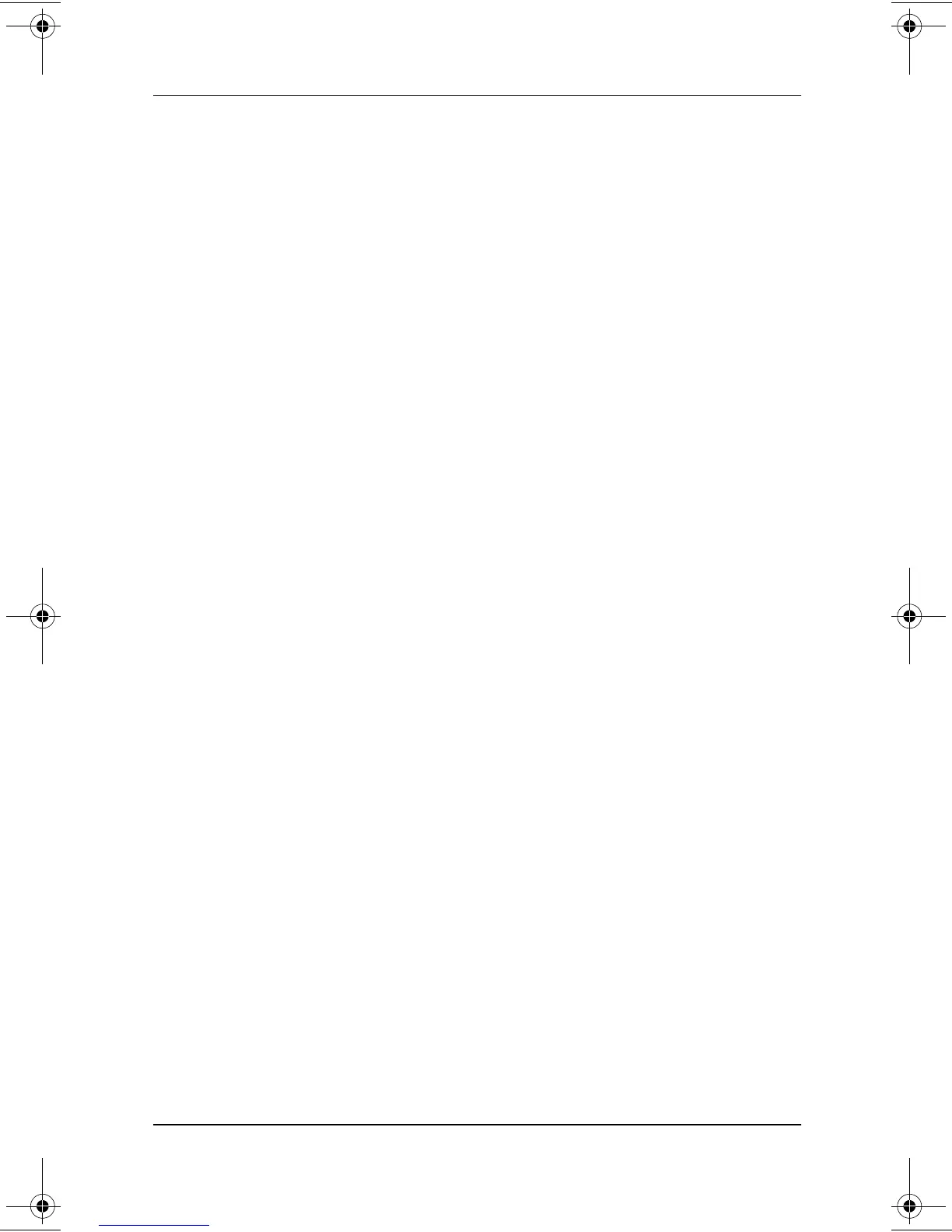Pointing Devices and Keyboard
Hardware Guide 3–9
4. Select MultiPort Fn+F2. The status of the device in the
MultiPort is displayed at the bottom of the screen.
5. To change the status of the device in the MultiPort, press the
Fn+F2
hotkeys. The device in the MultiPort will remain in
the status you select when the
Fn+F2
hotkeys are disabled.
6. To disable the
Fn+F2
hotkeys, set the status field beside
MultiPort Fn+F2 to Disable. (To enable the
Fn+F2
hotkeys,
set this status field to Enable.)
7. To confirm your settings, press
F10.
8. To exit Computer Setup, select an exit option from the
File menu, then follow the instructions on the screen.
Switch Display and Image (Fn+F4)
■
Windows 98 with MultiMonitor disabled,
Windows NT 4.0, or Windows 2000 Professional—The
Fn+F4
hotkeys support external display devices connected
through the external monitor connector or the composite
video-out jack.
Toggle
Fn+F4
to switch the image among:
❏
Computer display
❏
External display(s)
❏
Simultaneous display on computer and
external display(s)
■
Windows 98 with MultiMonitor enabled—The
Fn+F4
hotkeys support an external display device connected through
the external monitor connector. Press
Fn+F4
to disable
MultiMonitor and turn off the external display.
229045-002.book Page 9 Friday, September 21, 2001 11:16 AM