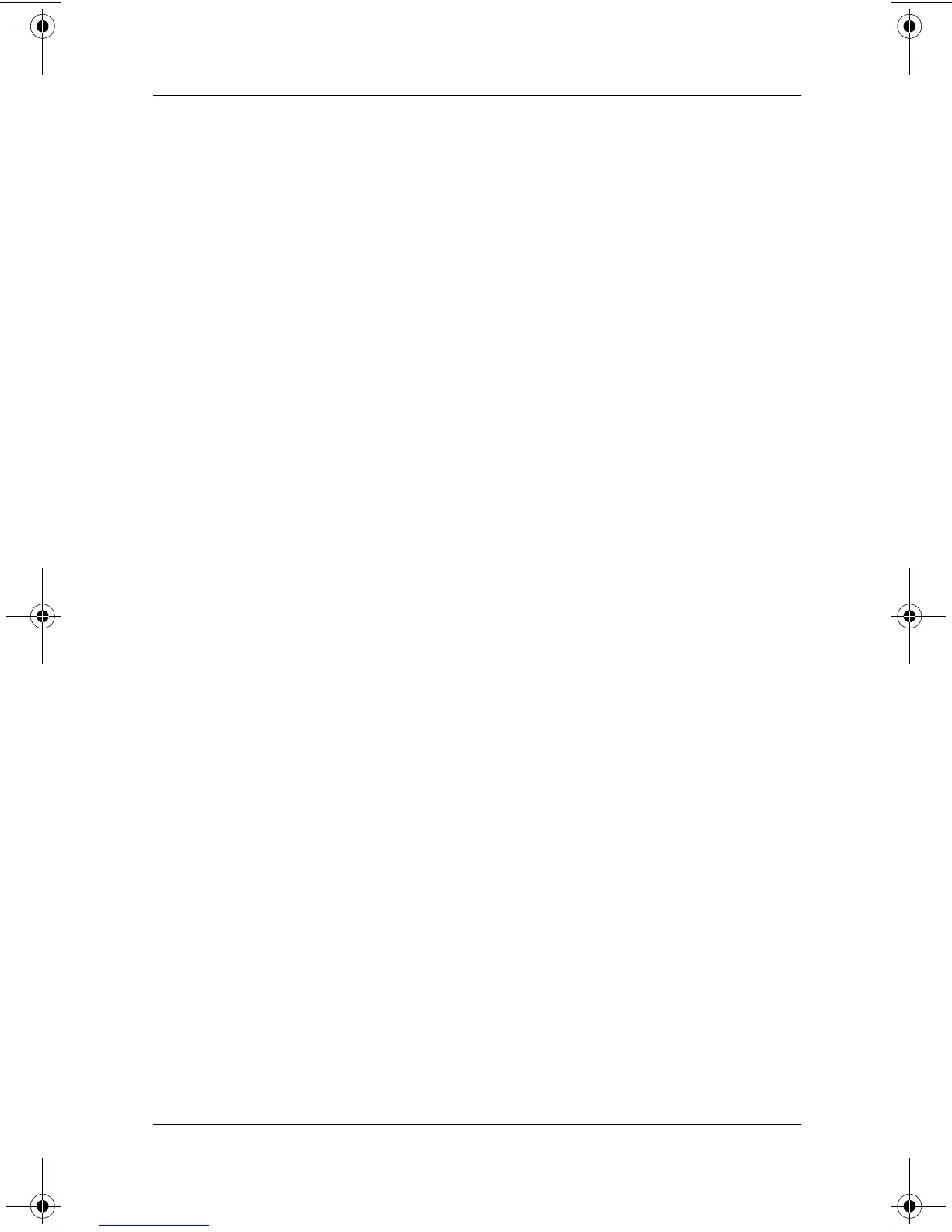Pointing Devices and Keyboard
Hardware Guide 3–15
Using Numeric Keypad Keys as Standard Keys
To use the numeric keypad keys temporarily as standard keys
while the numeric keypad is enabled:
■
Press and hold
Fn
to type in lowercase.
■
Press and hold
Fn+shift
to type in uppercase.
When the
Fn
key is released, the numeric keypad functions return.
Enabling the Numeric Keypad at Startup
By default the computer starts up with the numeric keypad
disabled. You can set the computer to start up with the numeric
keypad enabled.
The numeric keypad can be enabled or disabled with
Fn+num lk
in
either startup state.
To set the computer to start up with the numeric keypad enabled:
1. Turn on or restart the computer. Press
F10
while the
F10 = ROM Based Setup message is displayed in the lower
left corner of the screen.
❏
To change the language, press
F2.
❏
For navigation instructions, press
F1.
2. Select Advanced > Device Options, then press
enter.
3. Toggle on the Num Lock State at Boot field, then press
F10.
4. To save your preference and exit Computer Setup, select
File > Save Changes and Exit, then follow the instructions on
the screen.
To disable the numeric keypad at startup, repeat the above
procedure, toggling off the Num Lock State at Boot field.
229045-002.book Page 15 Friday, September 21, 2001 11:16 AM