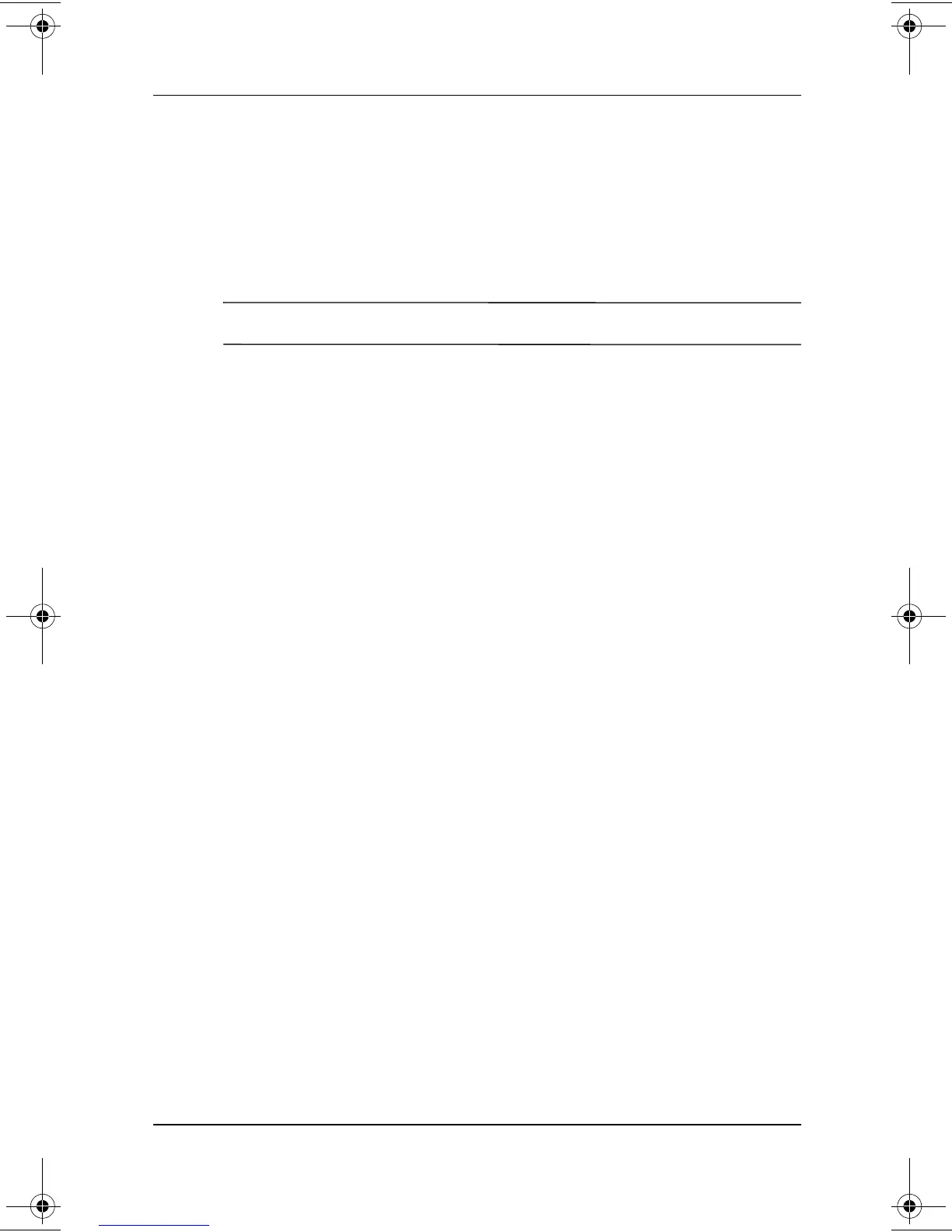6–4 Hardware Guide
Audio and Video
■
Windows Volume Control window
❏
To open the window and access the volume settings,
double-click the volume icon on the taskbar.
❏
To activate the Widows Volume Control window while it
is open but inactive, press the
Fn+F5
hotkeys.
✎
Volume can also be adjusted within some applications.
Using Video Features
The composite video-out jack supports video signals only.
The jack can be used with any device that accepts video-in
through a standard composite video connector. Supported devices
include televisions, VCRs, camcorders, overhead projectors, and
video capture cards.
If you are setting up a configuration that combines audio and
video functions, such as playing a DVD movie to a television,
connect the device audio to the stereo/speaker headphone
(line-out) jack.
The computer can support one composite video device connected
to the composite video-out jack while simultaneously supporting
an image on the computer display and on any other supported
external displays.
Using the Composite Video-Out Jack
To transmit video signals through the composite video-out jack,
you need a standard composite video cable available from most
television, VCR, or electronics retailers.
229045-002.book Page 4 Friday, September 21, 2001 11:16 AM