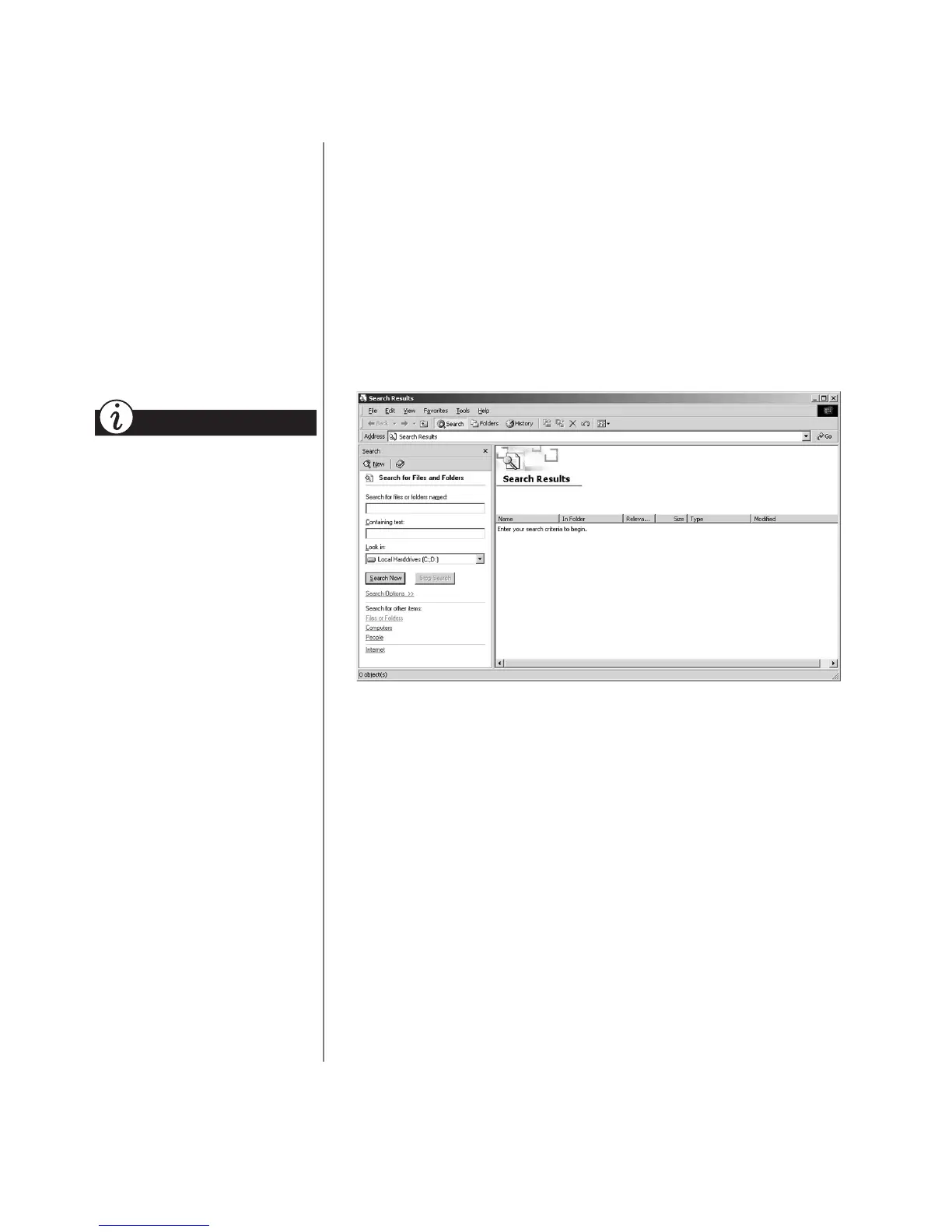1-6 N
OTEBOOK
O
PERATING
S
YSTEM
W
INDOWS
2000 O
PERATING
S
YSTEM
M
ANUAL
File Searches
From the Date tab in Find File
or Folders, you can provide a
time frame in which the file
was created or modified to help
search for and find a file
or folder.
From the Advanced tab, you
can specify the type or size of
document to search for.
Did you know...
Searching for Files or Folders
In Windows you can search for files or folders by entering a
complete or partial name, the date the file was created, or the file
type or size.
To search for a file or folder, complete the following steps:
1. From the Windows taskbar, click the
Start
button.
2. Point to
Search
and select
For
File or Folders
.
3. In the
Search for files or folders named
box,
type the name
of the file or folder, or as much of it as you can remember.
4. Specify the drive, then click the
Search Now
button.
5. Click the check box next to
Include subfolders
.
6. Click
Find Now
. Your Notebook will search the drive and
subfolders you selected and display a list of files or folders
that match the search options you specified.