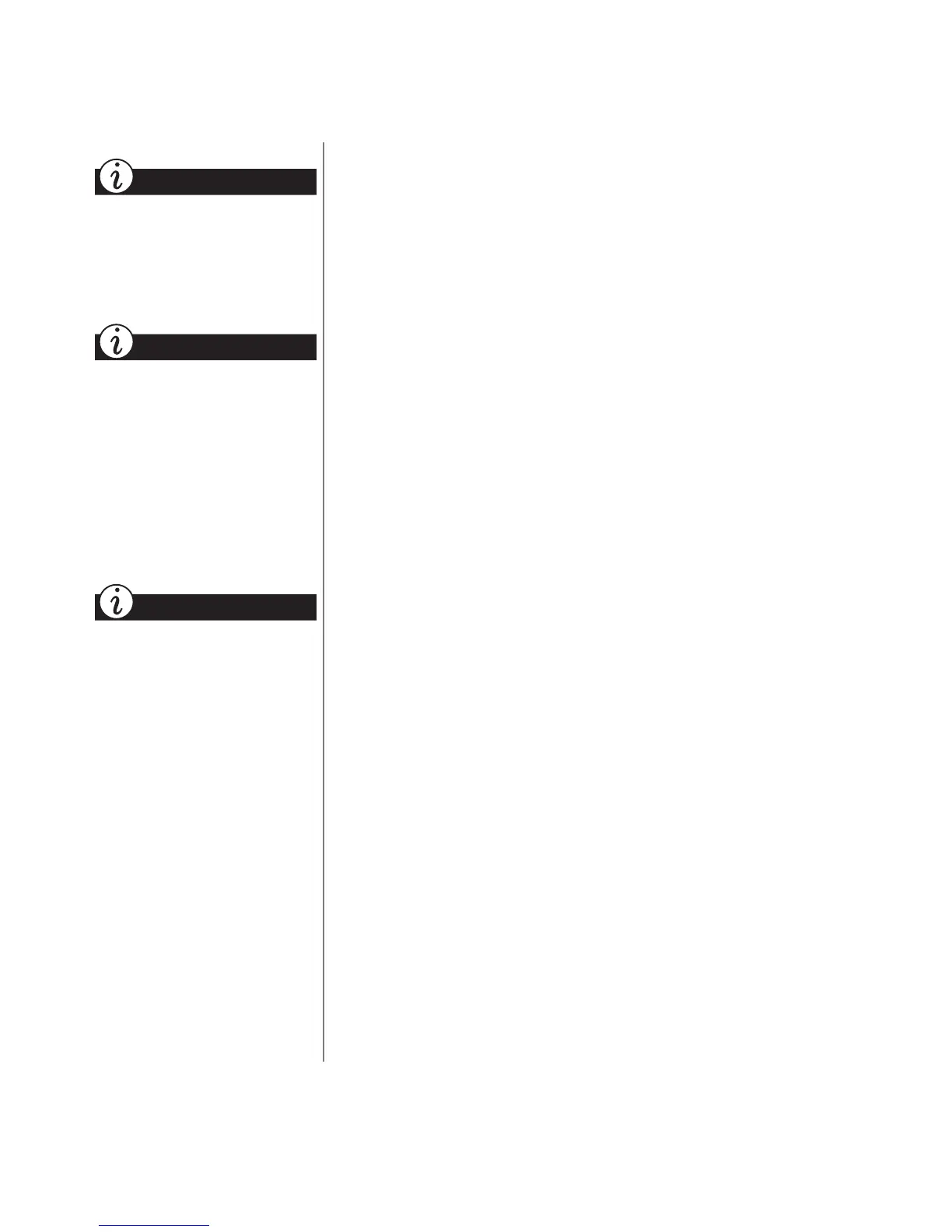1-4 N
OTEBOOK
O
PERATING
S
YSTEM
W
INDOWS
2000 O
PERATING
S
YSTEM
M
ANUAL
You can download new
screen savers from the
Internet or buy them in your
local computer store.
All screen savers and other
media downloaded from the
Internet consume space on
your hard disk.
You can set the length of time
you want the computer to be
inactive before the screen
saver begins.
Did you know...
Did you know...
Did you know...
Adding a Screen Saver
You can add or change your Notebook’s screen savers at any
time. Using screen savers allows you to change the scenes on
your display screen when your Notebook is inactive for a
specified period of time.
To add a screen saver, complete the following steps:
1. Right-click the
Windows desktop
and select
Properties
from the Shortcut menu.
2. Select the
Screen Saver
tab.
3. From the Screen Saver drop-down list, select the design
you prefer.
4. Click the
Settings
button to choose options for the
screen saver.
5. Click
Preview
to view the screen saver.
6. In the box next to
Wait
, enter the number of minutes you
want your Notebook to wait before starting the screen saver.
7. Once you have selected the screen saver and settings you
want, click
OK
to accept the changes and close the
dialog box.