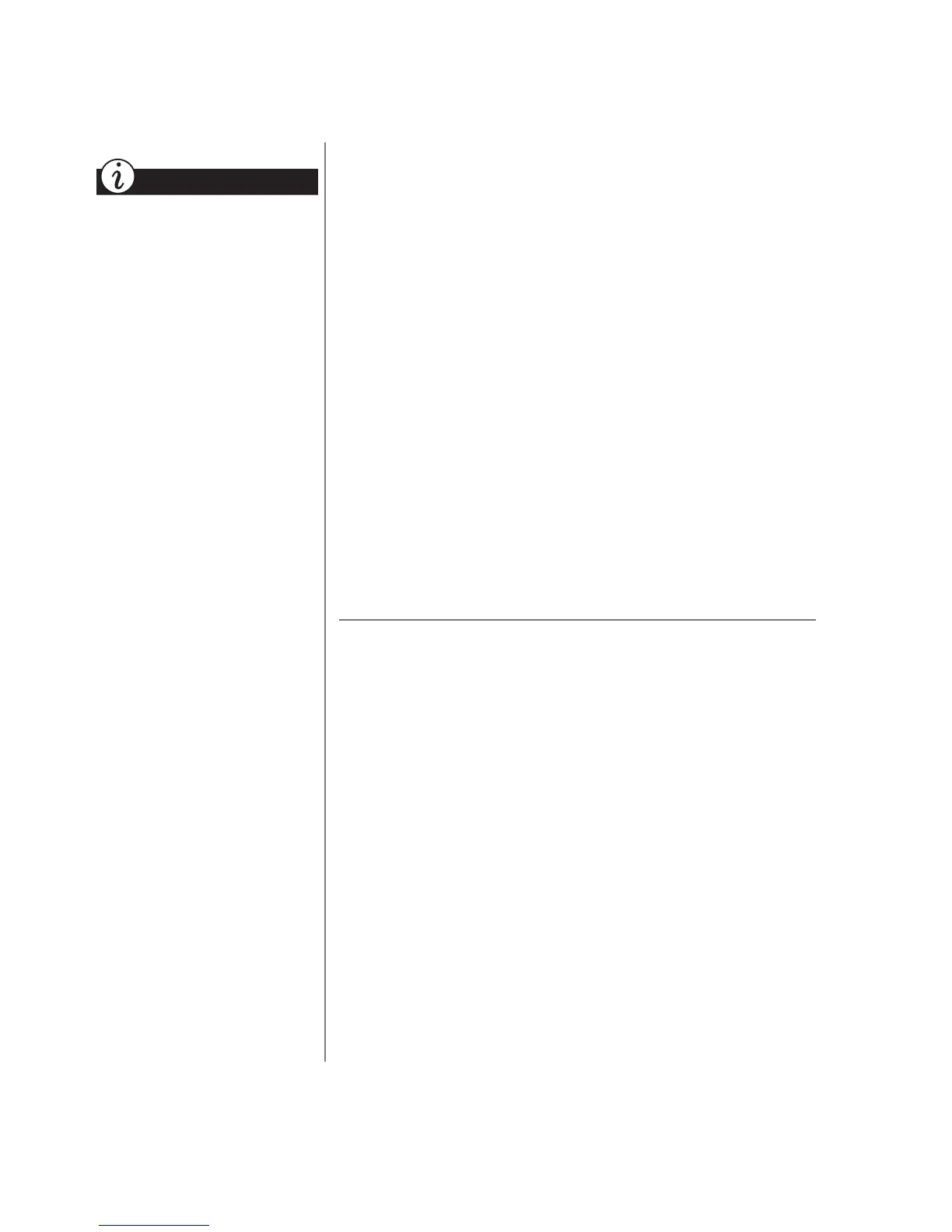W
INDOWS
2000 O
PERATING
S
YSTEM
M
ANUAL
N
OTEBOOK
O
PERATING
S
YSTEM
1-3
You can also arrange your
icons in organized rows by
right-clicking the Windows
desktop and choosing Line Up
Icons from the Shortcut menu.
Did you know...
Arranging Icons
You can arrange the icons on your desktop for quick and easy
access to frequently used items.
To arrange icons, complete the following steps:
1. Right-click anywhere on the
Windows desktop
.
2. From the
Shortcut
menu, select
Arrange Icons
.
3. Choose the method you want to arrange the icons.
You can arrange icons in the following ways:
–
By Name (alphabetically)
–
By Type (file extension)
–
By Size (size of the file)
–
By Date (date the file was created or edited)
–
Auto Arrange (automatic icon arrangement)
Selecting a Background
If you occasionally like a change of scenery, you can change
the background setting on your desktop for a different look
anytime you wish. You can install an assortment of wallpapers
or you can use the default wallpaper provided by
Windows 2000.
To change the background on your desktop, complete the
following steps:
1. Right-click the
Windows desktop
and select
Properties
from the Shortcut menu.
2. Select the
Background
tab and click
Pattern
.
3. From the Patterns list, choose the background you prefer.
4. Click
OK
to close the Pattern dialog box, then click
OK
to
apply the background.