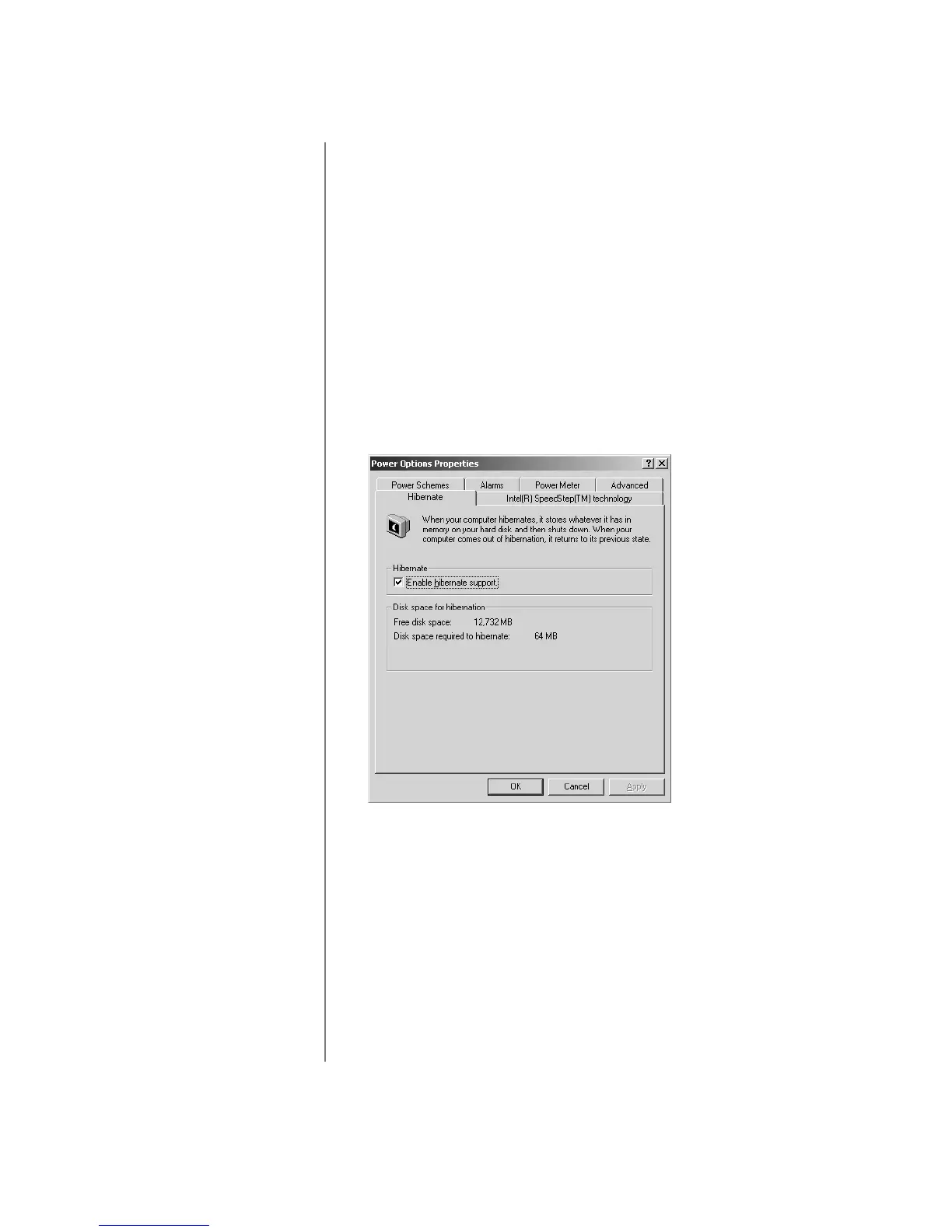W
INDOWS
2000 O
PERATING
S
YSTEM
M
ANUAL
N
OTEBOOK
C
ONFIGURATION
2-9
Power
Management
This section covers:
• Changing Power
Management Setting
• Changing the Power
Switch Settings
• Changing the Critical-
Battery Setting
Changing Power Management Setting
To change the Power Management settings, do the following:
Ä
Caution:
Changing any of these settings could cause your Notebook
behavior to change. Compaq recommends keeping these settings at the
original default settings as described in this document.
1. From the Windows taskbar, click the Start button, point to
Settings, then click Control Panel.
2. In the Control Panel window, double-click the Power
Options
:
icon. The Power Options Properties dialog box is
displayed.
3. Select the Power Schemes tab.
4. Use the various drop-down lists to change any settings as
necessary. Click Apply or the changes will not be made.
5. Click OK to accept the changes and close the dialog box.