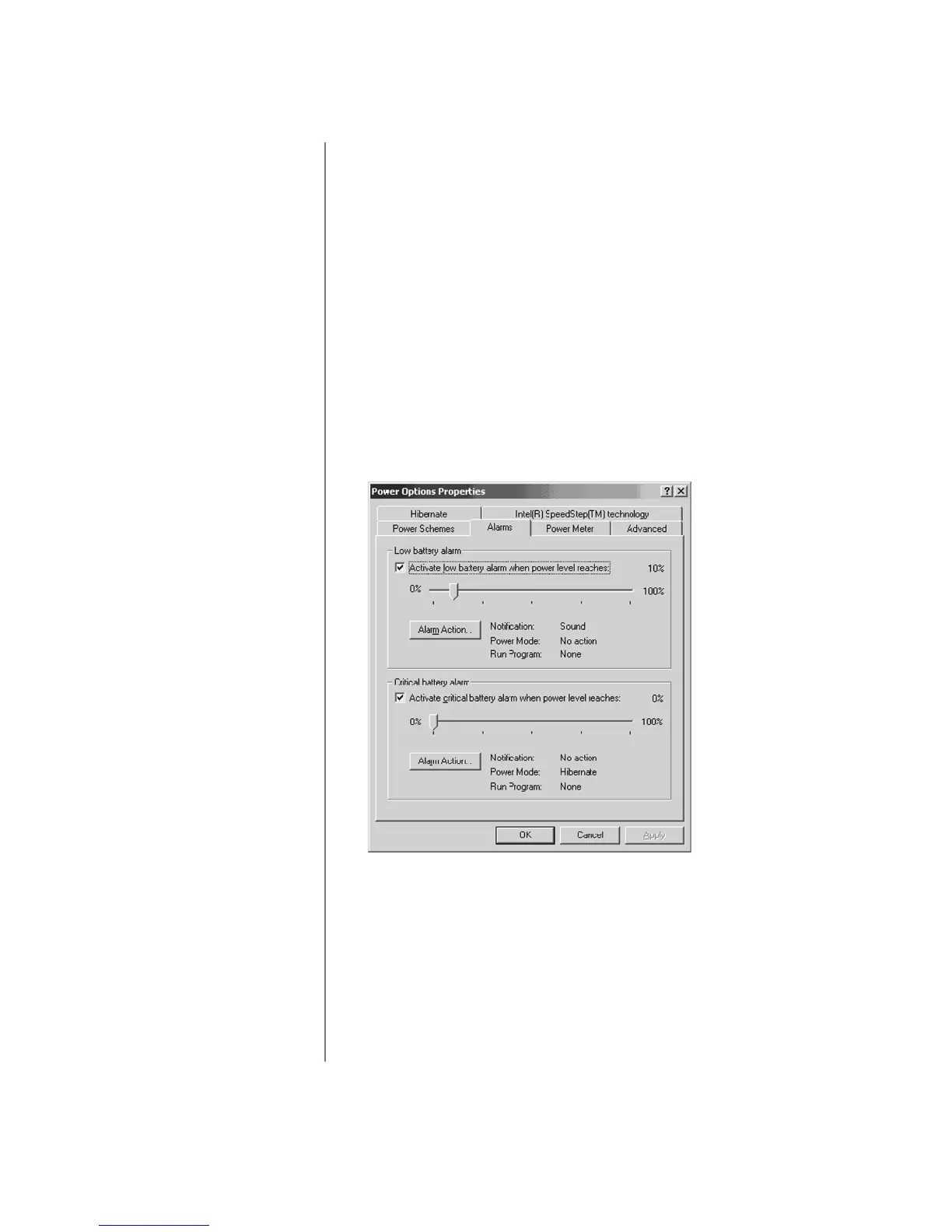W
INDOWS
2000 O
PERATING
S
YSTEM
M
ANUAL
N
OTEBOOK
C
ONFIGURATION
2-13
Changing the Critical-Battery Setting
To ensure that you do not lose data when your Notebook powers
off due to low-battery power, change the Critical-Battery setting
on your Notebook to the Hibernate mode by following
these steps:
Ä
Caution:
Changing any of these settings could cause your Notebook
behavior to change. Compaq recommends keeping these at the original
default settings as described in this document.
1. Click Start, point to Settings, then click Control Panel.
2. Double-click the Power Options
icon to open the Power
Options Properties dialog box.
3. Select the Alarms tab, then set the Critical Battery Alarm
to 0 percent by sliding the bar flush to the left.
4. Under Critical Battery Alarm, click the Alarm Action…
button to open the Critical Battery Alarm Actions dialog box.
Ä
Caution:
If the Critical Battery Alarm is set at anything other than 0%, the
battery gauge does not calibrate and may function improperly.
