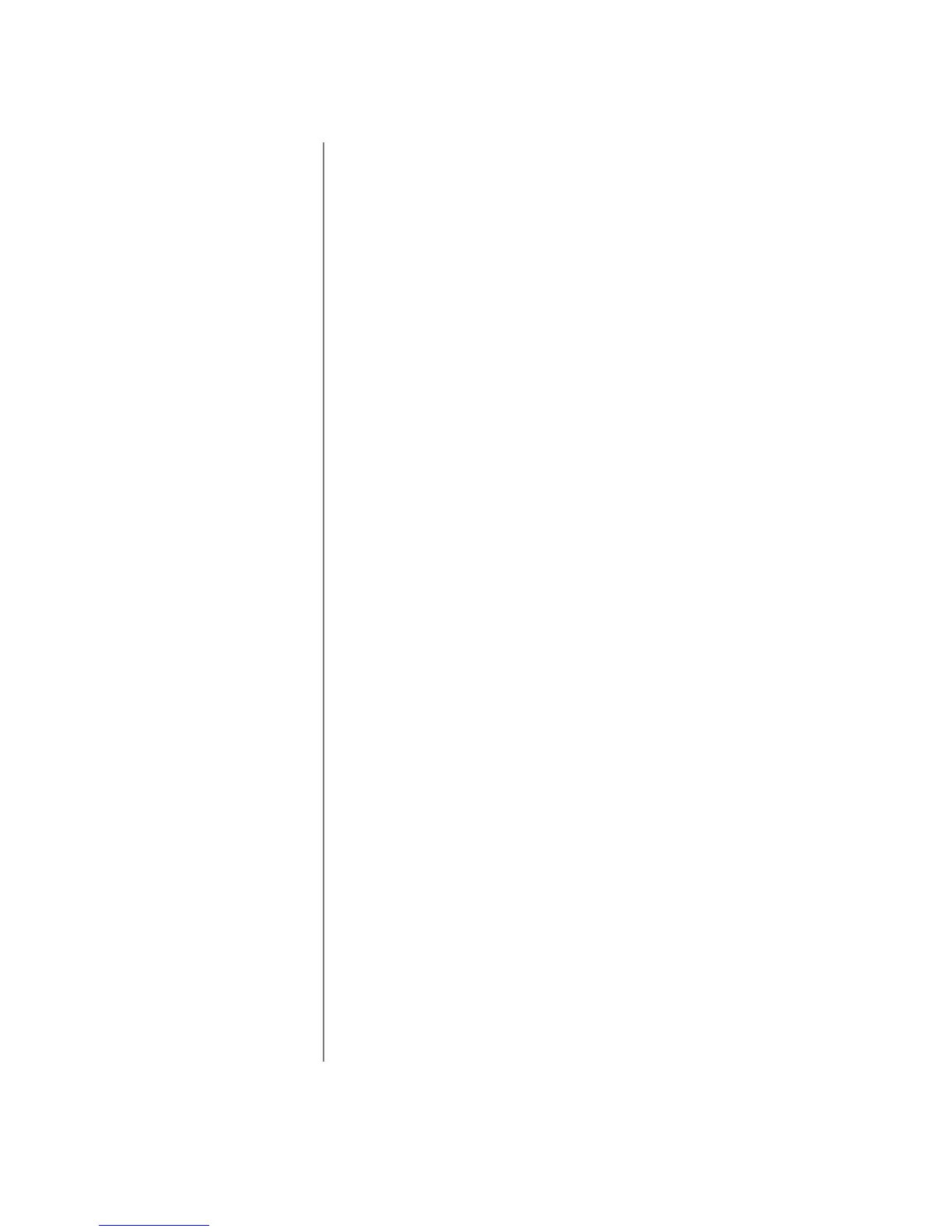2-20 N
OTEBOOK
C
ONFIGURATION
W
INDOWS
2000 O
PERATING
S
YSTEM
M
ANUAL
Deleting a Hardware Profile in
Windows 2000
If at any time you would like to delete the No Ethernet hardware
profile, complete the following steps:
1. Start your Notebook using the Profile 1 hardware profile. If
prompted to log on to a network or into Windows, enter your
login name and password, then click OK.
2. Right-click the My Computer
g
icon on the Windows
desktop and select Properties to open the System Properties
dialog box.
3. In the System Properties dialog box, click the Hardware tab.
4. Click the Hardware Profiles button to open the Hardware
Profiles dialog box.
5. Select No Ethernet, click Delete, then click Yes to delete the
hardware profile.
6. Click OK to close the System Properties dialog box.
7. Restart your Notebook by clicking Start, Shutdown, and
then Restart from the drop-down selections.
Your Notebook should go directly into Windows without
prompting for the Hardware Profile when it is restarted.
